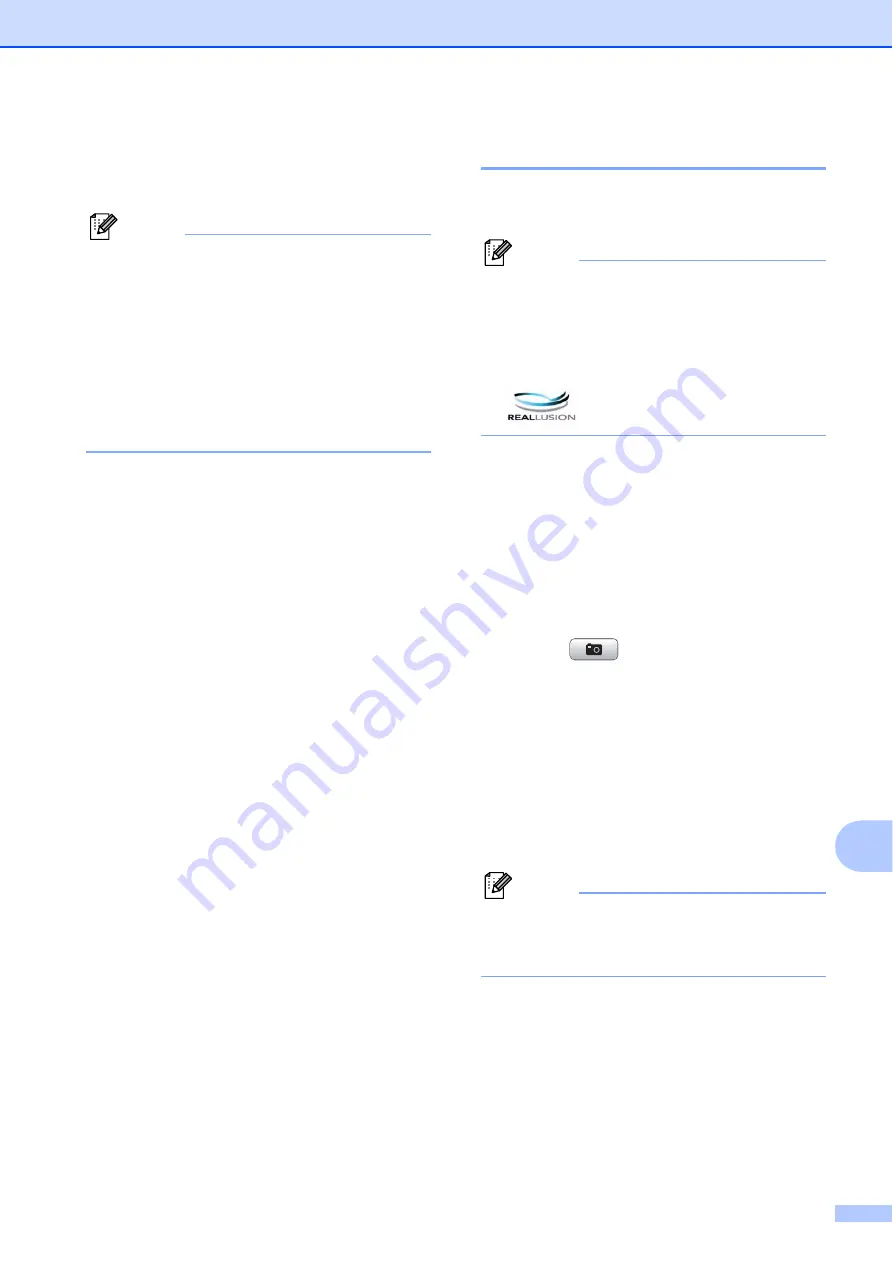
PhotoCapture Center
®
: Printing photos from a memory card or USB Flash memory drive
95
12
e
Repeat step
until you have entered
all the image numbers that you want to
print.
Note
• You can enter multiple numbers at one
time by using the
l
key for a comma or the
#
key for a hyphen. For example, Enter
1
,
l
,
3
,
l
,
6
to print images No.1, No.3 and
No.6. Enter
1
,
#
,
5
to print images No.1 to
No.5.
• You can enter up to 12 characters
(including commas) for the image
numbers you want to print.
f
After you have chosen all the image
numbers, press
OK
again.
g
Enter the number of copies you want
using the dial pad.
h
Do one of the following:
Change the print settings. (See
page 101.)
If you do not want to change any
settings, press
Color Start
to print.
Enhance Photos
12
You can edit and add effects to your photos
and view them on the LCD before printing.
Note
• After adding each effect, you can enlarge
the view of the image by pressing
l
. To go
back to the original size, press
l
again.
• The Enhance Photos feature is supported
by technology from Reallusion, Inc.
Auto Correct
12
Auto Correct is available for most photos. The
machine decides the suitable effect for your
photo.
a
Make sure you have put the memory
card or USB Flash memory drive in the
proper slot.
Press (
Photo Capture
).
b
Press
a
or
b
to choose
Enhance Photos
.
Press
OK
.
c
Press
d
or
c
to choose your photo.
Press
OK
.
d
Press
a
or
b
to choose
Auto Correct
.
Press
OK
.
Note
If
Remove Red-Eye
appears on the LCD,
press # to attempt to remove red-eye from
your photo.
e
Press
OK
and
a
or
b
to increase or
decrease the number of copies.
f
Do one of the following:
Press
OK
and change the print
settings. (See page 101.)
If you do not want to change any
settings, press
Color Start
to print.
Содержание MFC 495CW - Color Inkjet - All-in-One
Страница 1: ...USER S GUIDE MFC 495CW Version 0 USA CAN ...
Страница 17: ...Section I General I General Information 2 Loading paper and documents 9 General setup 24 Security features 29 ...
Страница 93: ...Section III Copy III Making copies 78 ...
Страница 104: ...Chapter 11 88 ...
Страница 129: ...Section V Software V Software and Network features 114 ...






























