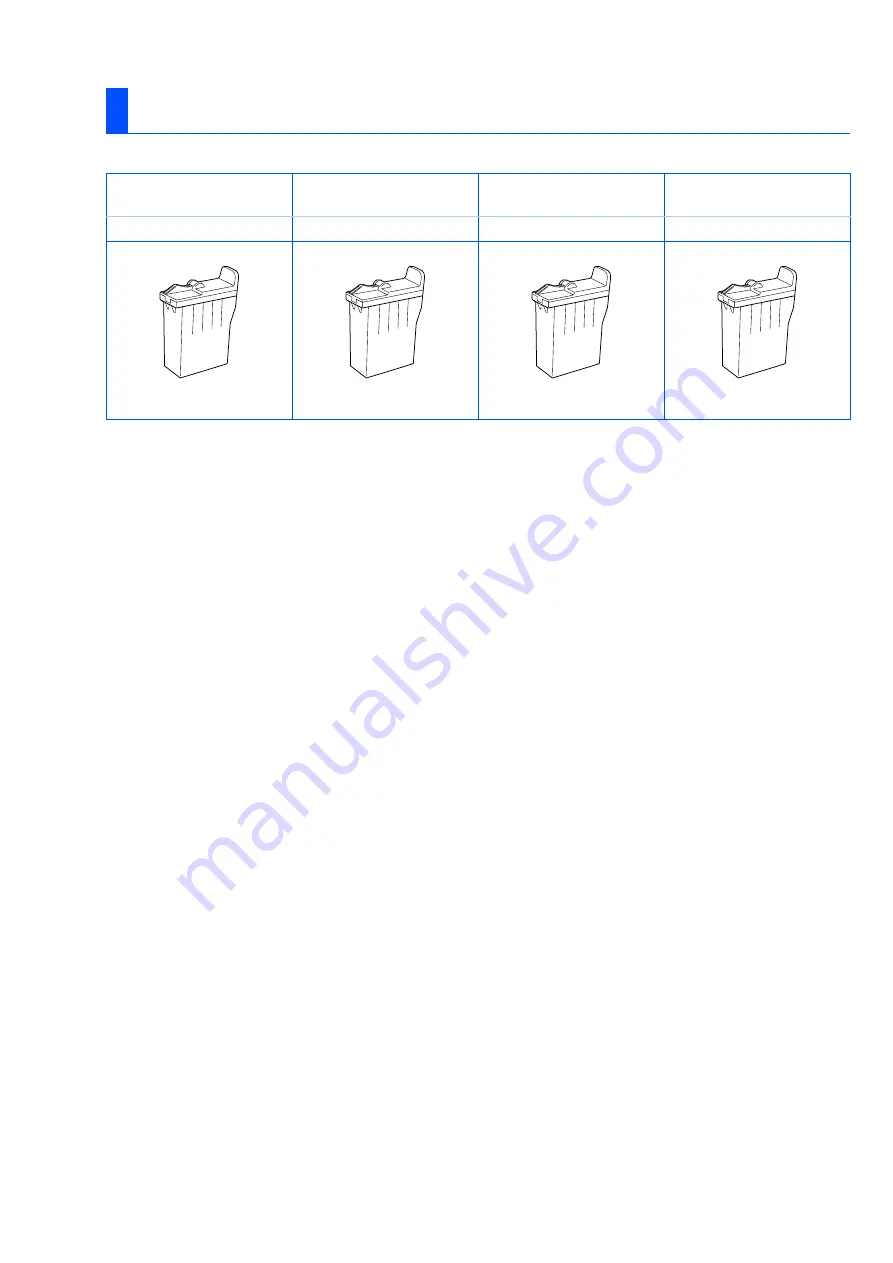
Ink
Trademarks
The Brother logo is a registered trademark of Brother Industries, Ltd.
Brother is a registered trademark of Brother Industries, Ltd.
Multi-Function Link is a registered trademark of Brother International Corporation.
© Copyright 2003 Brother Industries, Ltd. All rights reserved.
Windows, Microsoft and MS-DOS are registered trademarks of Microsoft in the U.S. and other countries.
Macintosh is a registered trademark of Apple Computer, Inc.
PaperPort and TextBridge are registered trademarks of ScanSoft, Inc.
Presto! PageManager is a registered trademark of NewSoft Technology Corporation.
Each company whose software title is mentioned in this manual has a Software License Agreement specific to its
proprietary programs.
All other brand and product names mentioned in this manual are registered trademarks of their respective
companies.
Compilation and Publication
Under the supervision of Brother Industries Ltd., this manual has been compiled and published, covering the latest
product descriptions and specifications.
The contents of this manual and the specifications of this product are subject to change without notice.
Brother reserves the right to make changes without notice in the specifications and materials contained herein and
shall not be responsible for any damages (including consequential) caused by reliance on the materials presented,
including but not limited to typographical and other errors relating to the publication.
This product is designed for use in a Professional Environment.
©2003 Brother Industries, Ltd.
Replacement Consumables
Black
Magenta
Yellow
Cyan
LC31BK
LC31M
LC31Y
LC31C
Содержание MFC 3220C - Color Inkjet - All-in-One
Страница 31: ...USA Version A ...
















