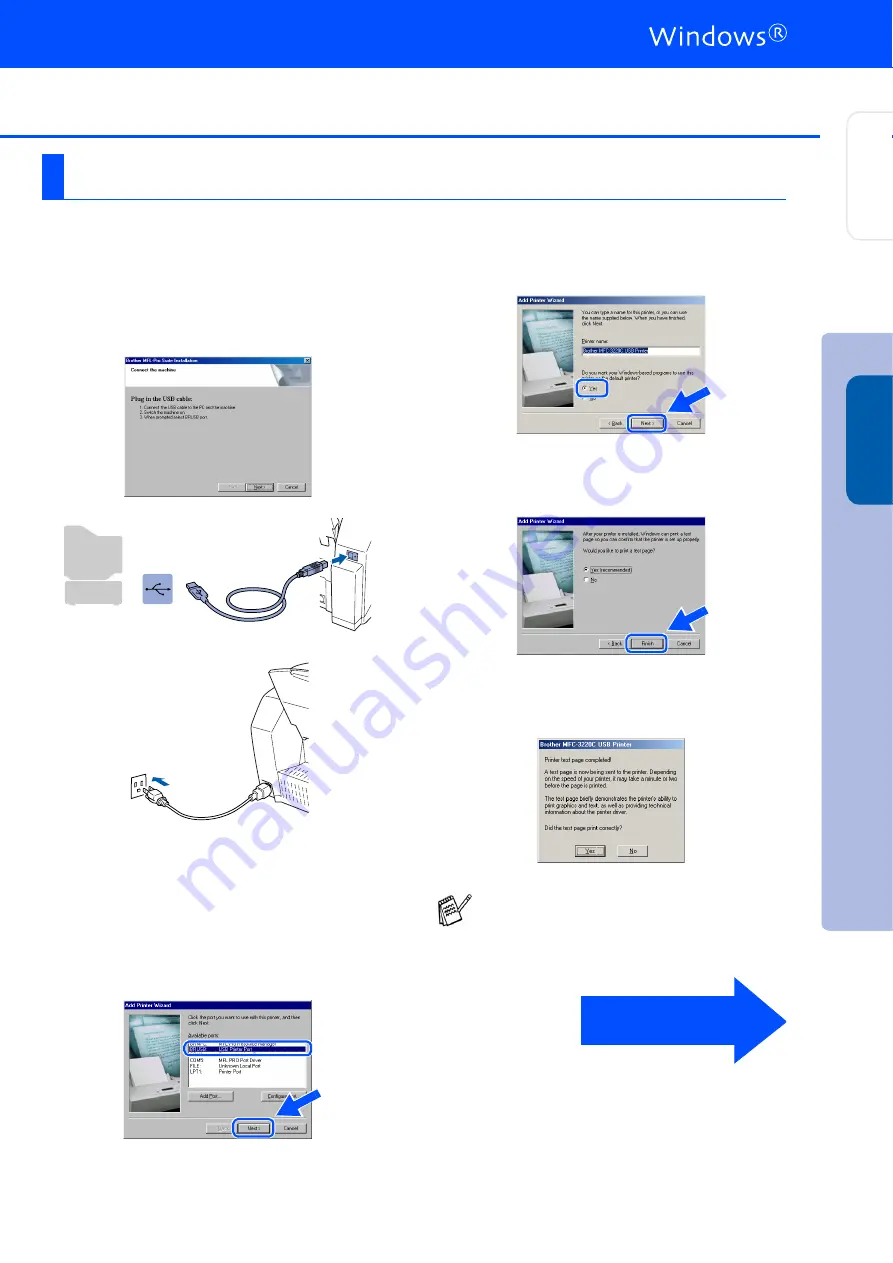
19
Make sure that you followed the instructions in
1
to
E
on pages 16 - 18.
F
When this screen appears, connect the
USB interface cable to your PC, and then
connect it to the MFC.
Turn on the MFC by plugging in the power
cord.
It will take a few seconds for the installation
screen to appear.
The installation of the Brother drivers will
automatically start. Follow the instructions
on the screen.
G
Select
BRUSB: USB Printer Port
, and then
click
Next
.
H
Accept the default Printer name by selecting
Yes
, and then click
Next
.
I
Select
Yes (recommended)
, and then click
Finish
. A test page will be printed so you
can check the print quality.
J
If the test page is printed correctly, click
Yes
. If you click
No
, follow the prompts on
the screen to correct the problem.
For Windows
®
98/98SE/Me Users Only
If the ReadMe3220C.wri file shown in step
K
appears, close the ReadMe3220C.wri file
and then click
Finish
after printing the page.
Continued...
Step 2
Ins
tal
ling t
he
Dr
iv
e
r &
S
of
tw
ar
e
S
et
ti
ng U
p
the M
a
chi
n
e
W
indow
s
®
Содержание MFC 3220C - Color Inkjet - All-in-One
Страница 31: ...USA Version A ...

























