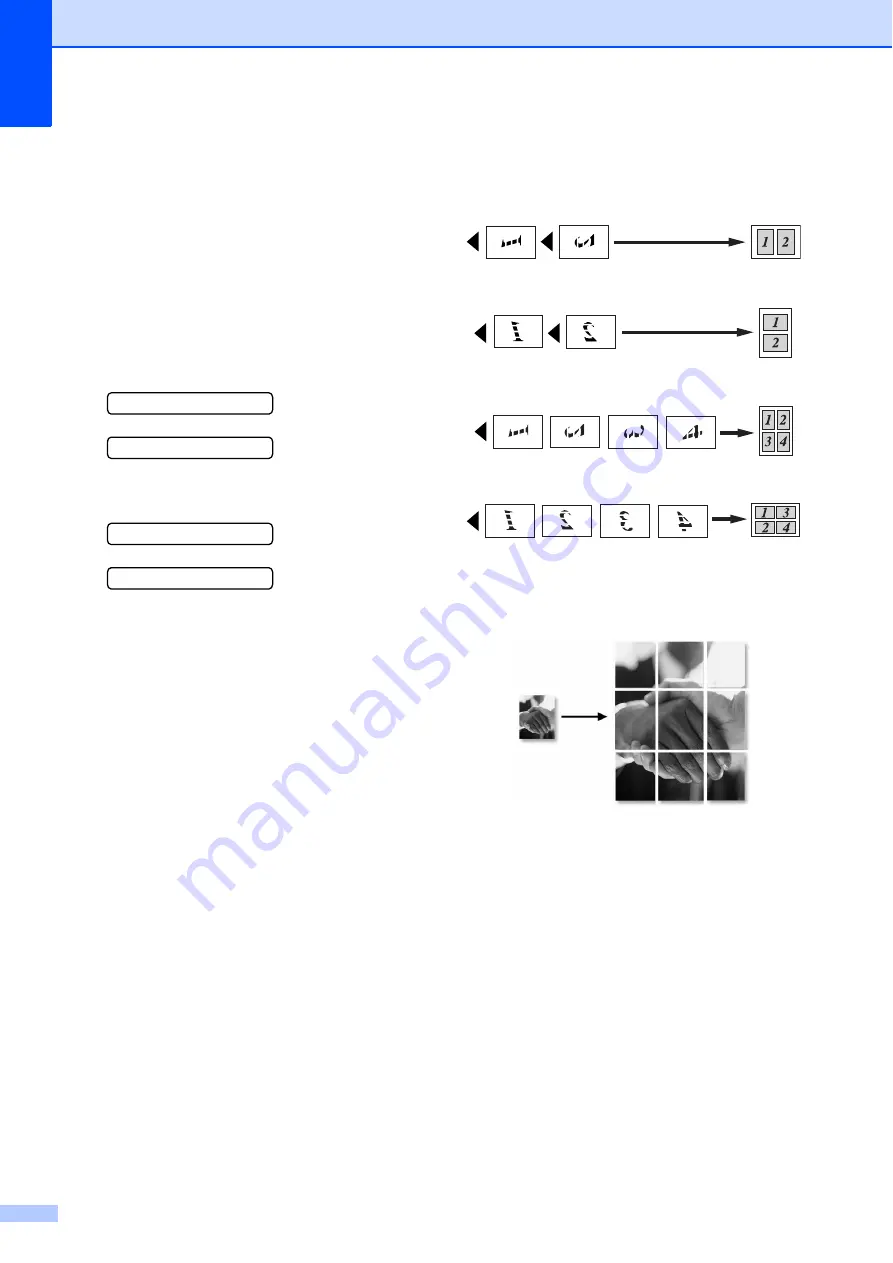
Chapter 10
62
f
Press
Black Start
or
Color Start
to
scan the document.
If you placed the document in the ADF
(MFC-295CN) or are making a poster,
the machine scans the pages and starts
printing.
If you are using the scanner glass, go
to step
.
g
After the machine scans the page,
press
1
to scan the next page.
Next Page?
1.Yes 2.No
h
Place the next page on the scanner
glass. Press
OK
.
Set Next Page
Then Press OK
i
Repeat steps
the layout.
j
After all the pages have been scanned,
press
2
in step
to finish.
Place your document face down in the
direction shown below:
2 in 1 (P)
2 in 1 (L)
4 in 1 (P)
4 in 1 (L)
Poster (3 x 3)
You can make a poster size copy of a
photograph.
Содержание MFC 255CW - Color Inkjet - All-in-One
Страница 1: ...USER S GUIDE MFC 255CW MFC 295CN Version 0 USA CAN ...
Страница 15: ...Section I General I General Information 2 Loading paper and documents 8 General setup 21 Security features 24 ...
Страница 40: ...Chapter 4 26 ...
Страница 71: ...Section III Copy III Making copies 58 ...
Страница 95: ...Section V Software V Software and Network features 82 ...






























