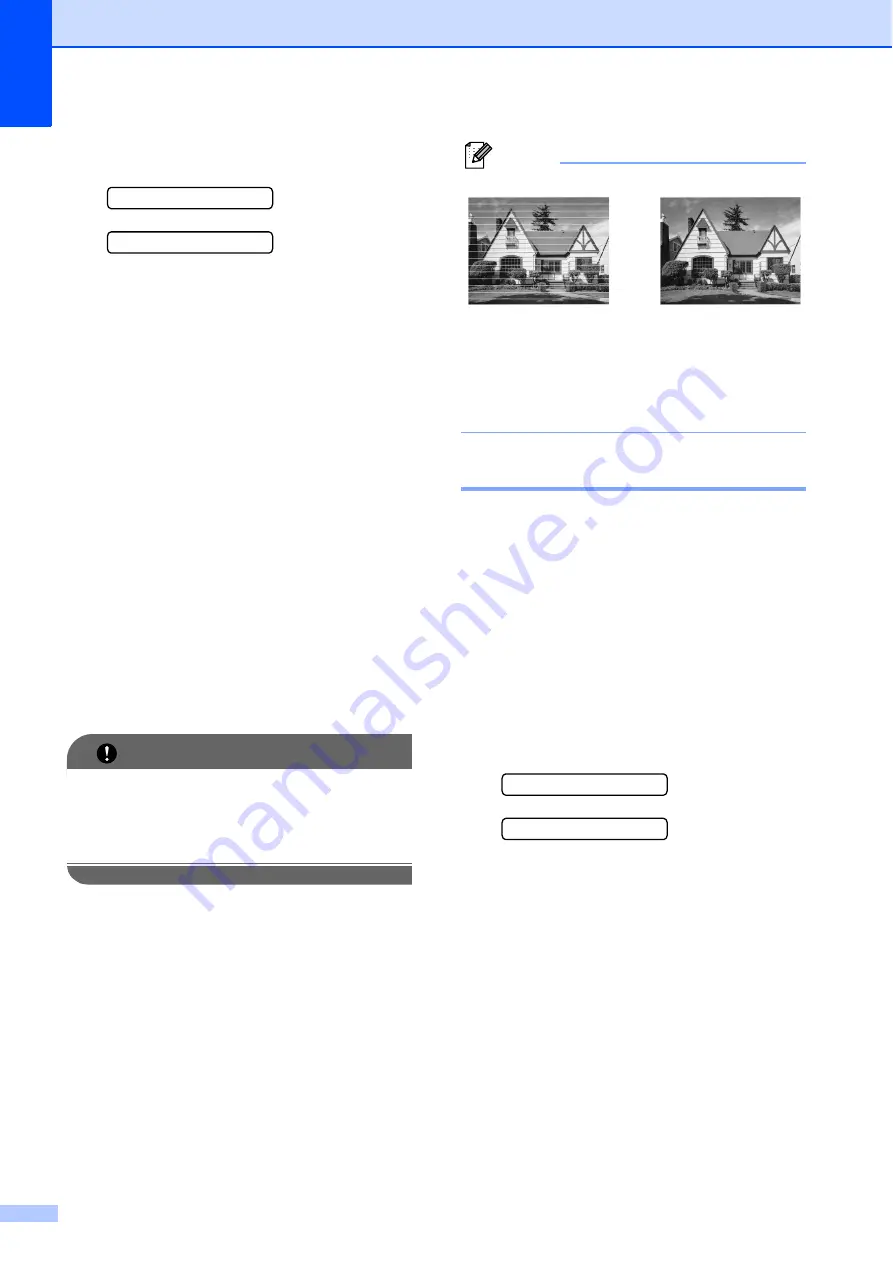
122
g
The LCD asks you if you want to start
cleaning.
Start Cleaning?
1.Yes 2.No
Press
1
(
Yes
).
The machine starts cleaning the print
head.
h
After cleaning is finished, press
Color Start
.
The machine starts printing the Print
Quality Check Sheet again and then
returns to step
.
i
Press
Stop/Exit
.
If you repeat this procedure at least five
times and the print quality is still poor,
replace the ink cartridge for the clogged
color.
After replacing the ink cartridge, check
the print quality. If the problem still
exists, repeat the cleaning and test print
procedures at least five times for the
new ink cartridge. If ink is still missing,
call Brother Customer Service. (See
IMPORTANT
DO NOT touch the print head. Touching
the print head may cause permanent
damage and may void the print head's
warranty.
Note
Checking the print alignment
B
You may need to adjust the print alignment
after transporting the machine, or if your
printed text becomes blurred or images
become faded.
a
Press
Menu
,
8
,
1
.
b
Press
a
or
b
to choose
Alignment
.
Press
OK
.
c
Press
Black Start
or
Color Start
.
The machine starts printing the
Alignment Check Sheet.
Is Alignment OK?
1.Yes 2.No
d
Check the 600 dpi and 1200 dpi test
prints to see if number 5 most closely
matches number 0.
If the number 5 samples of both the
600 dpi and 1200 dpi test prints are
the best matches, press
1
(
Yes
) to
finish the Alignment Check, and go to
step
.
If another test print number is a
better match for either 600 dpi or
1200 dpi, press
2
(
No
) to choose it.
i
When a print head
nozzle is clogged
the printed
sample looks like
this.
After the print
head nozzle is
cleaned, the
horizontal lines
are gone.
Содержание MFC 255CW - Color Inkjet - All-in-One
Страница 1: ...USER S GUIDE MFC 255CW MFC 295CN Version 0 USA CAN ...
Страница 15: ...Section I General I General Information 2 Loading paper and documents 8 General setup 21 Security features 24 ...
Страница 40: ...Chapter 4 26 ...
Страница 71: ...Section III Copy III Making copies 58 ...
Страница 95: ...Section V Software V Software and Network features 82 ...






























