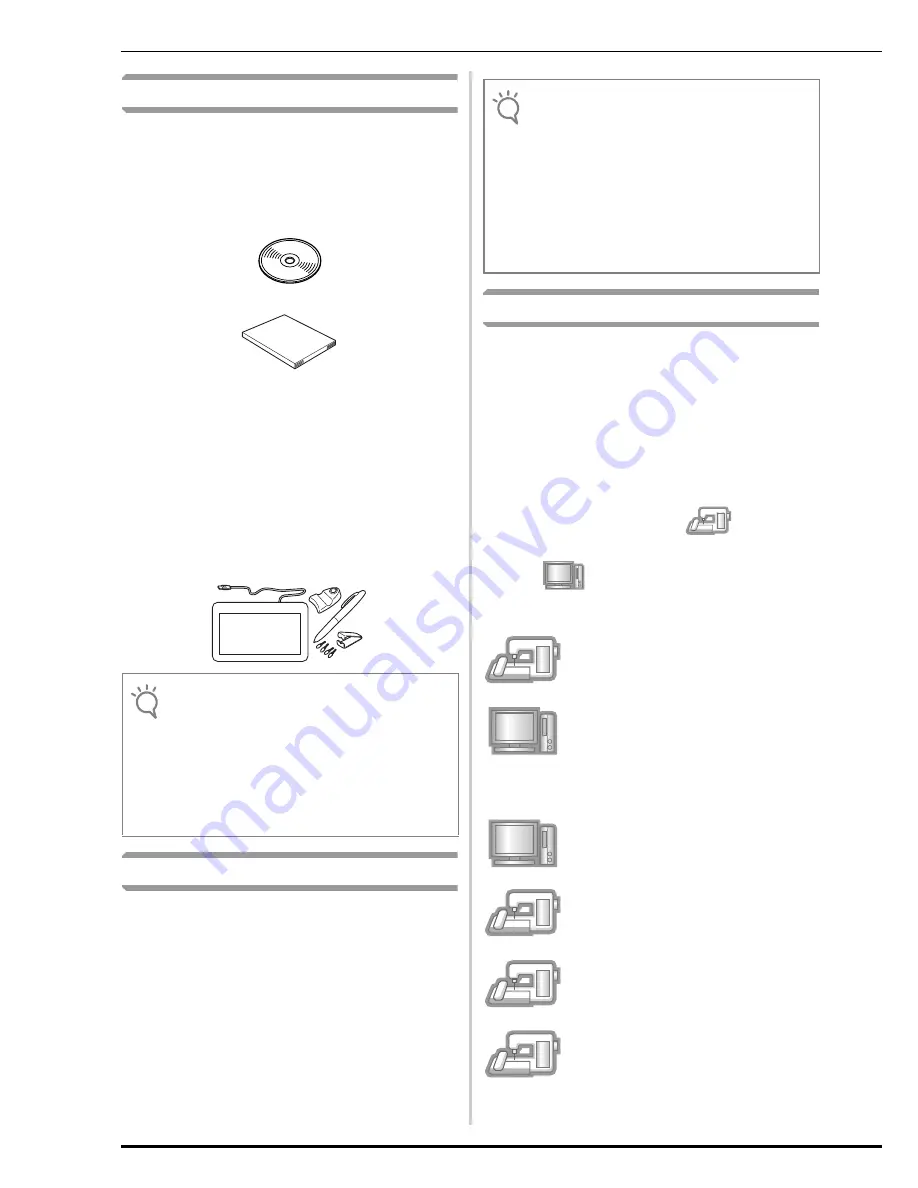
62
Стандартные
В
комплект
поставки
входят
следующие
элементы
.
Проверьте
содержимое
упаковки
и
в
случае
отсутствия
или
повреждения
каких
-
либо
элементов
обратитесь
к
своему
авторизованному
дилеру
.
•
Компакт
-
диск
(
описание
содержимого
компакт
-
диска
см
.
ниже
)
•
Руководство
по
установке
(
данный
документ
)
Кроме
того
,
в
данный
комплект
входит
перьевой
планшет
для
расширения
возможностей
работы
со
швейной
машиной
.
Этот
перьевой
планшет
предназначен
для
создания
оригинальных
рисунков
вышивания
при
помощи
программы
My
Custom Design.
•
Перьевой
планшет
Инструкции
по
использованию
перьевого
планшета
см
.
в
“
Руководстве
пользователя
”
и
“My Custom Design
Руководство
пользователя
”,
которые
записаны
на
компакт
-
диске
.
Содержимое
компакт
-
диска
•
Программа
Certification Key Issuing Wizard
(
Мастер
создания
ключей
сертификации
)
•
Руководство
пользователя
для
Комплекта
II
(
в
формате
PDF)
*
Для
просмотра
и
печати
Руководства
пользователя
требуется
программа
Adobe Reader.
•
Программа
обновления
для
Комплекта
II
•
Файл
запуска
программы
“My Custom Design”
<MyCustom.rp7>
•
Руководстве
пользователя
программы
My
Custom Design (PDF)
• 10
рисунков
вышивания
Общий
обзор
установки
Сначала
при
помощи
программы
Certification Key
Issuing Wizard (
Мастер
создания
ключей
сертификации
),
записанной
на
прилагаемом
компакт
-
диске
,
получите
ключ
сертификации
.
Затем
нажмите
кнопку
“
СЕРТИФИКАЦИЯ
”
на
странице
5
экрана
настроек
,
чтобы
активировать
программу
обновления
для
Комплекта
II
на
швейной
машине
.
В
описании
операций
значком
обозначены
действия
,
выполняемые
на
швейной
машине
,
а
значком
—
действия
,
выполняемые
на
компьютере
.
[
Шаг
1]
Запишите
внутренний
идентификационный
номер
машины
(“No.”).
[
Шаг
2]
Вставьте
компакт
-
диск
в
дисковод
для
компакт
-
дисков
компьютера
и
запустите
программу
Certification Key Issuing Wizard (
Мастер
создания
ключей
сертификации
).
[
Шаг
3]
Выполните
отображаемые
на
экранах
мастера
инструкции
для
получения
ключа
сертификации
.
[
Шаг
4]
Установите
программу
обновления
для
Комплекта
II
на
швейной
машине
.
[
Шаг
5]
Выньте
USB-
носитель
,
затем
выключите
и
снова
включите
машину
.
[
Шаг
6]
После
успешной
установки
обновления
выполните
сертификацию
Комплекта
II
(“
КОМПЛЕКТ
II”)
на
экране
настройки
швейной
машины
.
Примечание
•
Подробные
инструкции
по
правильному
использованию
прилагаемых
стандартных
см
.
в
Руководстве
пользователя
,
которое
можно
просмотреть
с
компакт
-
диска
,
щелкнув
папку
“manual”
и
выбрав
нужный
язык
.
Руководство
пользователя
можно
также
просмотреть
,
щелкнув
записанный
на
диске
файл
“manual_index.pdf”
и
выбрав
из
списка
любой
из
файлов
на
соответствующем
языке
.
Примечание
•
Файлы
с
данными
программы
обновления
содержатся
в
папке
“NV6000D(USA)”,
“NV6000D(CAN)”
или
“NV1”.
Выберите
папку
,
соответствующую
вашей
модели
.
•
В
случае
использования
программы
“My Custom
Design”
скопируйте
файл
запуска
на
USB-
носитель
и
подключите
носитель
к
швейной
машине
.
Инструкции
по
использованию
программы
“My Custom Design”
см
.
в
“
Руководстве
пользователя
программы
My
Custom Design”,
записанном
на
компакт
-
диске
.
Содержание Innov-is
Страница 73: ......
Страница 74: ......
Страница 75: ......
Страница 76: ...English German French Dutch Italian Spanish Russian 111 001 XF0109 001 Printed in Taiwan ...



























