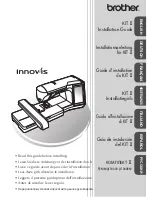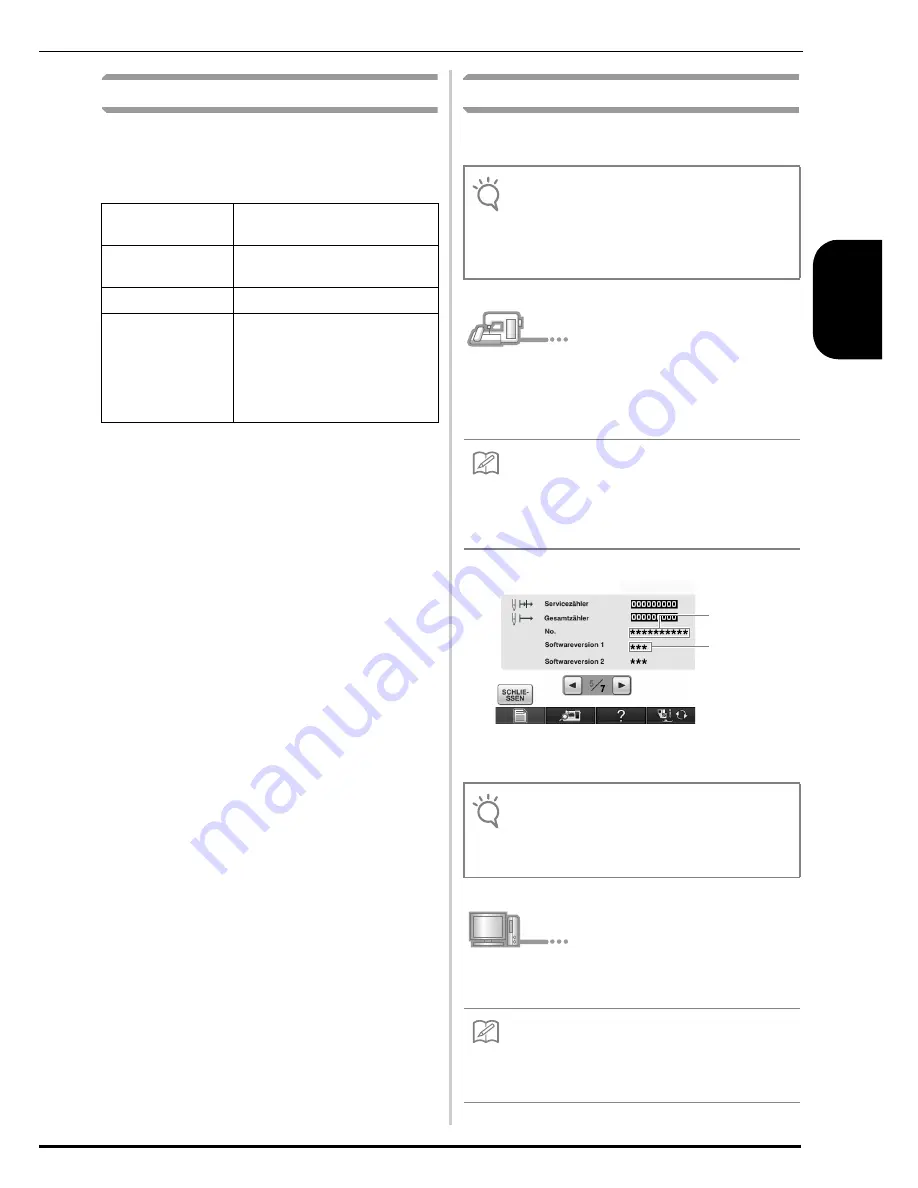
13
DE
UT
S
CH
Computer-Systemvoraussetzungen
Bevor Sie den Assistenten zur Erzeugung eines
Bestätigungsschlüssels starten, vergewissern Sie sich,
dass der anzuschließende Computer die folgenden
Systemvoraussetzungen erfüllt.
* „IBM“ ist ein eingetragenes Warenzeichen der IBM Corporation in
den USA und in anderen Ländern.
* „Windows XP“, „Windows Vista“ und „Windows 7“ sind
eingetragene Warenzeichen der Microsoft Corporation in den USA
und in anderen Ländern.
* Jedes Unternehmen, dessen Software in dieser Anleitung erwähnt
wird, hat eine seinen eigenen Programmen entsprechende
Softwarelizenzvereinbarung.
Alle anderen in dieser Anleitung erwähnten Marken- und
Produktnamen sind Warenzeichen der jeweiligen Unternehmen.
Kennzeichen, wie
®
und ™ werden im Text jedoch nicht extra
hervorgehoben.
Installation
Nachfolgend wird die Prozedur zur Aktualisierung der
Nähmaschine auf KIT
II
beschrieben.
a
Notieren Sie sich die 10-stellige Nummer
(interne Maschinennummer), die neben „No.“
auf Seite 5 des Einstellungsbildschirms
angezeigt wird.
* Die Seitenzahl im Einstellungsbildschirm kann je nach Version
variieren.
b
Legen Sie die CD-ROM in das CD-ROM-
Laufwerk des Computers ein.
Computer
IBM-PC oder ein kompatibler
Computer
Betriebssystem
Windows XP, Windows Vista
und Windows 7
CD-ROM-Laufwerk Für die Installation erforderlich
Sonstige
Eine verfügbare
Internetverbindung und ein
USB-Anschluss (erforderlich für
das Upgrade der Nähmaschine),
wenn Sie einen Computer
verwenden
Hinweis
• Wenn Sie die unten beschriebene Prozedur nicht
abschließen, kann die Nähmaschine nicht mit dem
KIT
II
aktualisiert werden.
• Der Internetzugang ist erforderlich, damit Sie den
Bestätigungsschlüssel erhalten.
Anmerkung
• Achten Sie darauf, dass Sie die interne
Maschinennummer (No.) fehlerfrei notieren, da
diese Nummer im Assistenten zur Erzeugung eines
Bestätigungsschlüssels eingegeben werden muss,
um einen Bestätigungsschlüssel zu erhalten.
Interne
Maschinennummer
(No.)
Versions-
nummer
Hinweis
• Die interne Maschinennummer neben
„
No.
“
unterscheidet sich von der Seriennummer (SER.
NO.) auf dem Typenschild auf der Rückseite der
Nähmaschine.
Anmerkung
• Wenn in Windows 7 oder Windows Vista das
Dialogfeld
Automatische Wiedergabe
erscheint,
klicken Sie auf
Ordner zur Anzeige der Dateien
öffnen
.
Содержание Innov-is
Страница 73: ......
Страница 74: ......
Страница 75: ......
Страница 76: ...English German French Dutch Italian Spanish Russian 111 001 XF0109 001 Printed in Taiwan ...