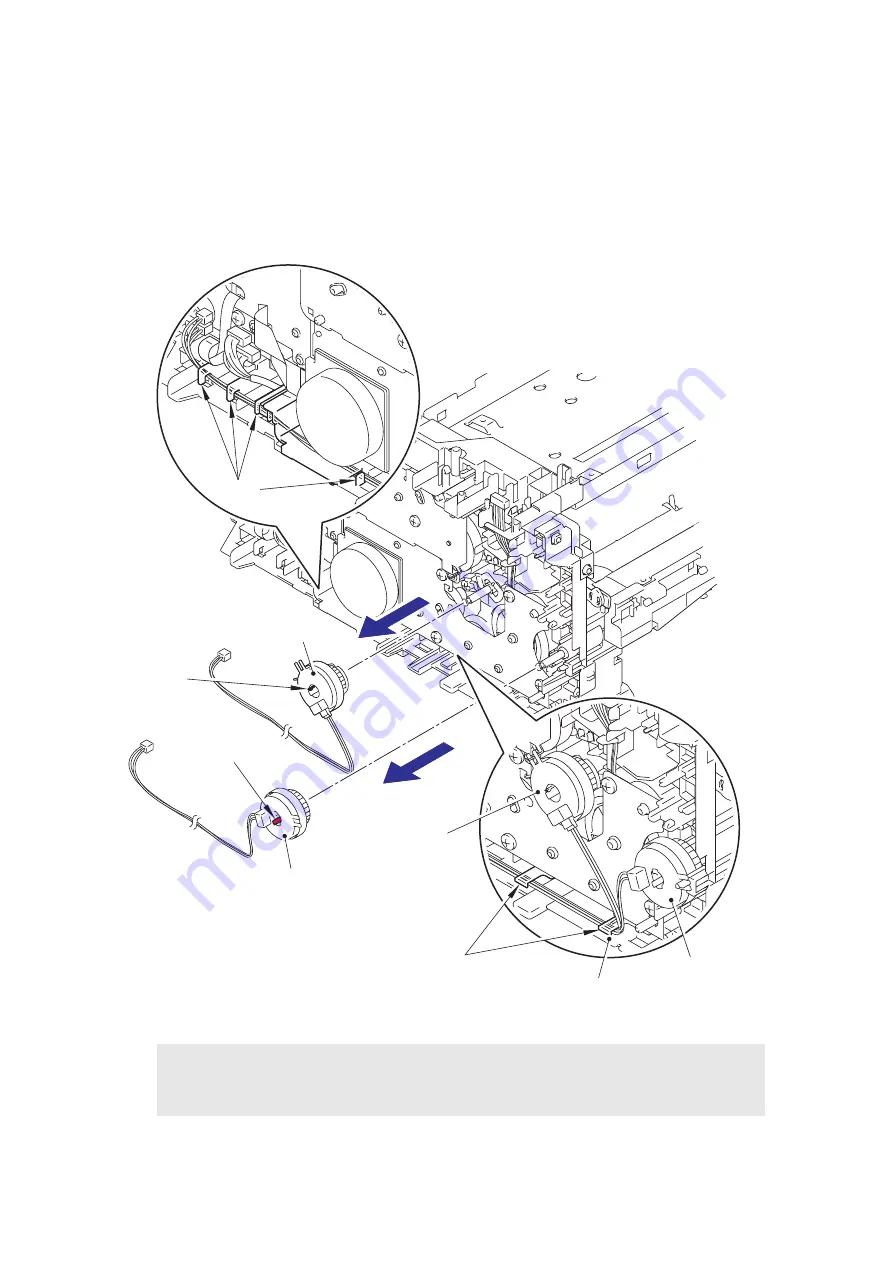
3-51
Confidential
9.21 T1 Clutch ASSY, REG Clutch ASSY
(1) Remove the Harness of the T1 clutch ASSY and the REG clutch ASSY from the Guides
of the Main frame L ASSY.
(2) Release the Hook to remove the T1 clutch ASSY.
(3) Release the Hook to remove the REG clutch ASSY.
Fig. 3-50
Assembling Note:
• When wiring the Harnesses of the T1 clutch ASSY and the REG clutch ASSY to the
Guides of the Main frame L ASSY, check that there is no slack in the Harnesses.
Guides
REG clutch ASSY
T1 clutch ASSY
T1 clutch ASSY
REG clutch ASSY
Guides
Hook
Hook
Main frame L ASSY
Содержание HL HL-2230
Страница 162: ...6 1 Confidential CHAPTER 6 CIRCUIT DIAGRAMS WIRING DIAGRAM High Voltage Power Supply PCB Circuit Diagram MURATA ...
Страница 163: ...6 2 Confidential High Voltage Power Supply PCB Circuit Diagram Panasonic ...
Страница 165: ...6 4 Confidential Low Voltage Power Supply PCB Circuit Diagram 115V MPW3052 MURATA ...
Страница 167: ...6 6 Confidential Low Voltage Power Supply PCB Circuit Diagram 230V MPW3053 MURATA ...
















































