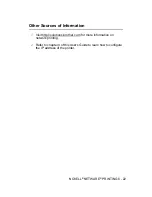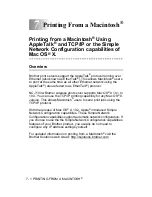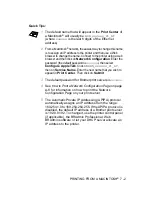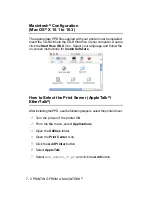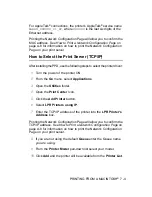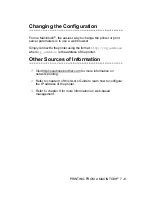NOVELL
®
NETWARE
®
PRINTING 6 - 14
You must now unload the PSERVER NLM from your NetWare
®
file
server console and then reload it in order for the changes to take
effect.
As an alternative to Brother's BRAdmin application or the Novell
®
NWADMIN application, you can use the standard Novell
®
PCONSOLE utility in conjunction with Brother's BRCONFIG program
to set up your print queues. BRCONFIG program will be installed at
the same time when you install the BRAdmin and you can find the
BRCONFIG in the menu Start/Program/Brother BRAdmin
utilities.
Configuring the Brother Print Server (Queue
Server Mode in Bindery Emulation Mode) Using
PCONSOLE and BRCONFIG
1
Login as
Supervisor
(NetWare
®
3.xx) or ADMIN (NetWare
®
4.1x or later; be sure to specify the /b option for bindery mode).
2
Execute BRCONFIG from the Windows
®
menu.
3
Select the corresponding server name from the list of print
servers.
4
When you get the message that the print server is connected,
type the default password
access
in response to the
#
prompt
(the password will not echo), and then press the ENTER key in
response to the
Enter Username>
prompt.
5
When you get the
Local>
prompt, type:
6
SET NETWARE SERVER servername ENABLE
Where
servername
is the name of the file server on which the
print queue will reside. If there is more than one file server that
you wish to print from, repeat this command as many times as
necessary.
7
Type
EXIT
to exit the BRCONFIG remote console program and
save the changes, then start the Novell
®
PCONSOLE utility.
8
If you have NetWare
®
4.xx, change the mode to Bindery Mode
by pressing the F4 key. Select print server Information
(NetWare
®
3.xx) or print servers (NetWare
®
4.1x; ignore the
warning message) from the Available Options menu.