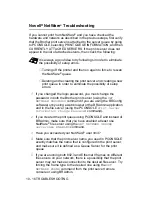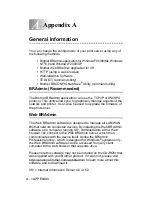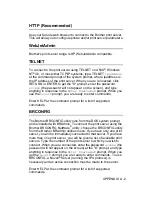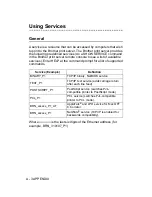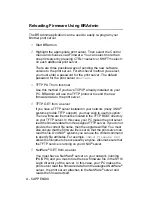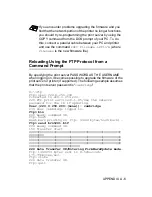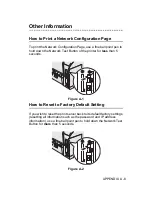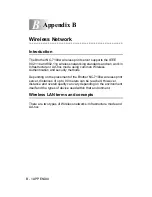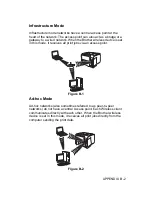10 - 12 TROUBLESHOOTING
5
Make sure that the lpr/lpd remote line printer service are running
on the host computer (refer to your host computer
documentation for information on how to do this).
6
If you are having trouble printing more than one job at a time, try
increasing the IP timeout using the
SET IP TIMEOUT
command or using BRAdmin.
7
If text or PCL jobs are run together, try setting the service
(remote printer) with EOT set to string number 2 (<ESC>E). For
example:
SET SERVICE BRN_xxxxxx_P1 EOT 2
8
If PostScript jobs fail to print or are run together, try setting the
service (remote printer) with EOT set to string number 3
(control-D). For example:
SET SERVICE BRN_xxxxxx_P1 EOT 3
9
If the lines of a text file are staggered, make sure that you have
specified a remote printer (rp) name of TEXT in your
/etc/
printcap
file.
10
If you are using Sun Solaris V2.4 or earlier, there is a bug which
causes long print jobs to fail when using a print server. If you are
having trouble printing long jobs (over 1MB), add the line mx#0
to your
etc/printcap
file entry.
11
If you cannot print from DEC TCP/IP Service for VMS (UCX),
make sure that you have version 2.0B or later of this software,
because earlier versions will not work with Brother print servers.
Windows NT
®
4.0/LAN Server (TCP/IP)
Troubleshooting
If you are having trouble printing with Windows NT
®
4.0 or LAN
Server, check the following:
1
Make sure that TCP/IP and TCP/IP print service are installed
and running on the Windows NT
®
system or the LAN Server file
server.