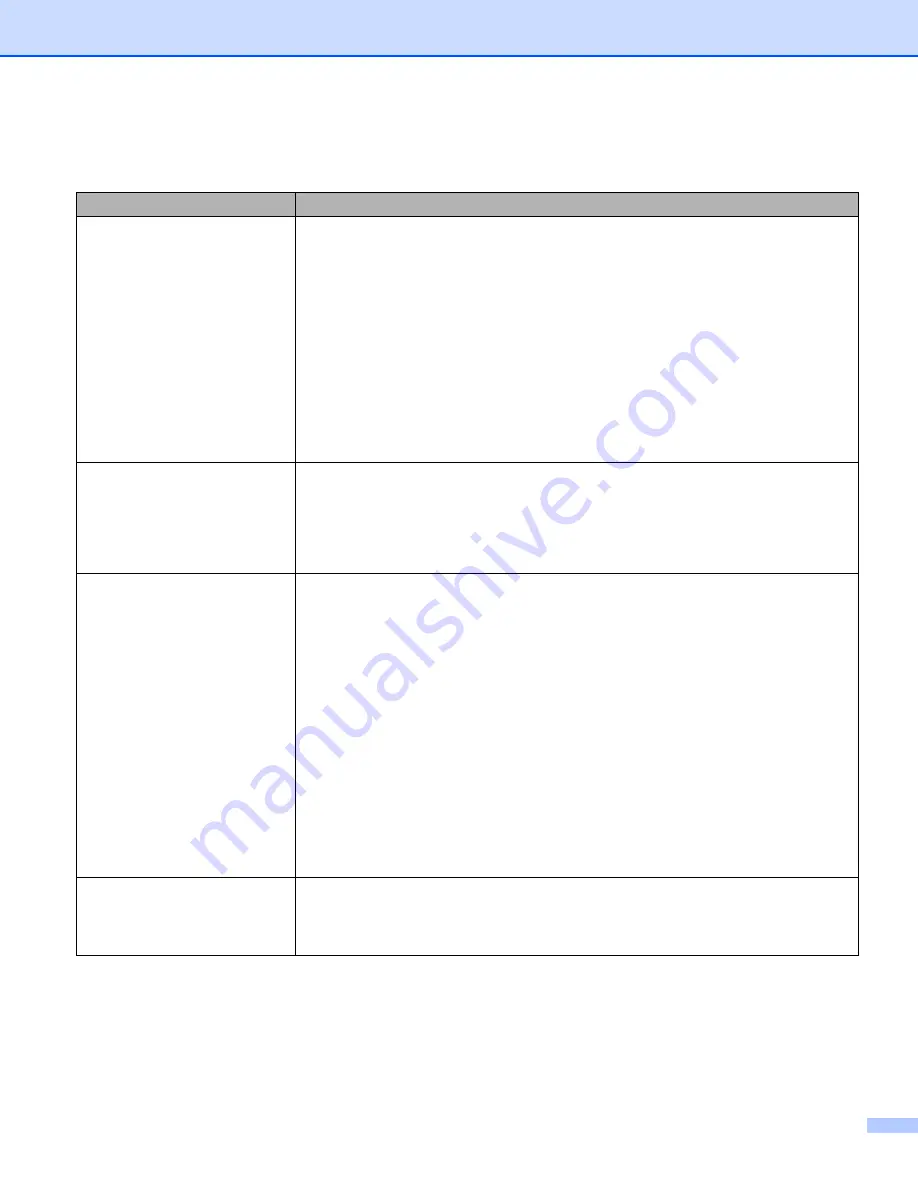
7. Troubleshooting
97
Solving print problems
Problem
Recommendation
The printer prints unexpectedly
or it prints garbage data.
Make sure that the printer cable is not too long. We recommend that you use a
parallel or USB cable that is no longer than 2 meters (6.5 feet).
Make sure that the printer cable is not damaged or broken.
If you are using an interface-switching device, remove it. Connect your computer
directly to your printer, and then try again.
Make sure that you have chosen the proper printer driver with ‘Set as Default’.
Make sure that the printer is not connected to the same port that is also
connected to a storage device or scanner. Take away all other devices and
connect the port only to the printer.
Turn off the
Status Monitor
in the
Device Options
tab in the Windows
®
printer
driver.
The printer cannot print full
pages of a document. An error
message
MEMORY FULL
is
printed out.
Press
Go
to print the remaining data in the printer memory. Cancel the print job
if you want to delete the remaining data in the printer memory. See
Reduce the complexity of your document or cut the print resolution.
The printer cannot print full
pages of a document. An error
message
PRINT OVERRUN
is
printed out.
Press
Go
to print the remaining data in the printer memory. Cancel the print job
if you want to delete the remaining data in the printer memory. See
Reduce the complexity of your document or cut the print resolution.
Set page protection to
AUTO
by using the supplied Windows
®
driver or Remote
Printer Console program.
Change the following settings in the Windows
®
printer driver, and then try again.
The best combination of the settings below will vary depending on your
document:
• Graphics mode
• TrueType mode
• Use printer TrueType
®
fonts
The headers or footers appear
when the document displays on
the screen but they do not show
up when it is printed.
Adjust the top and bottom margins of your document.






























