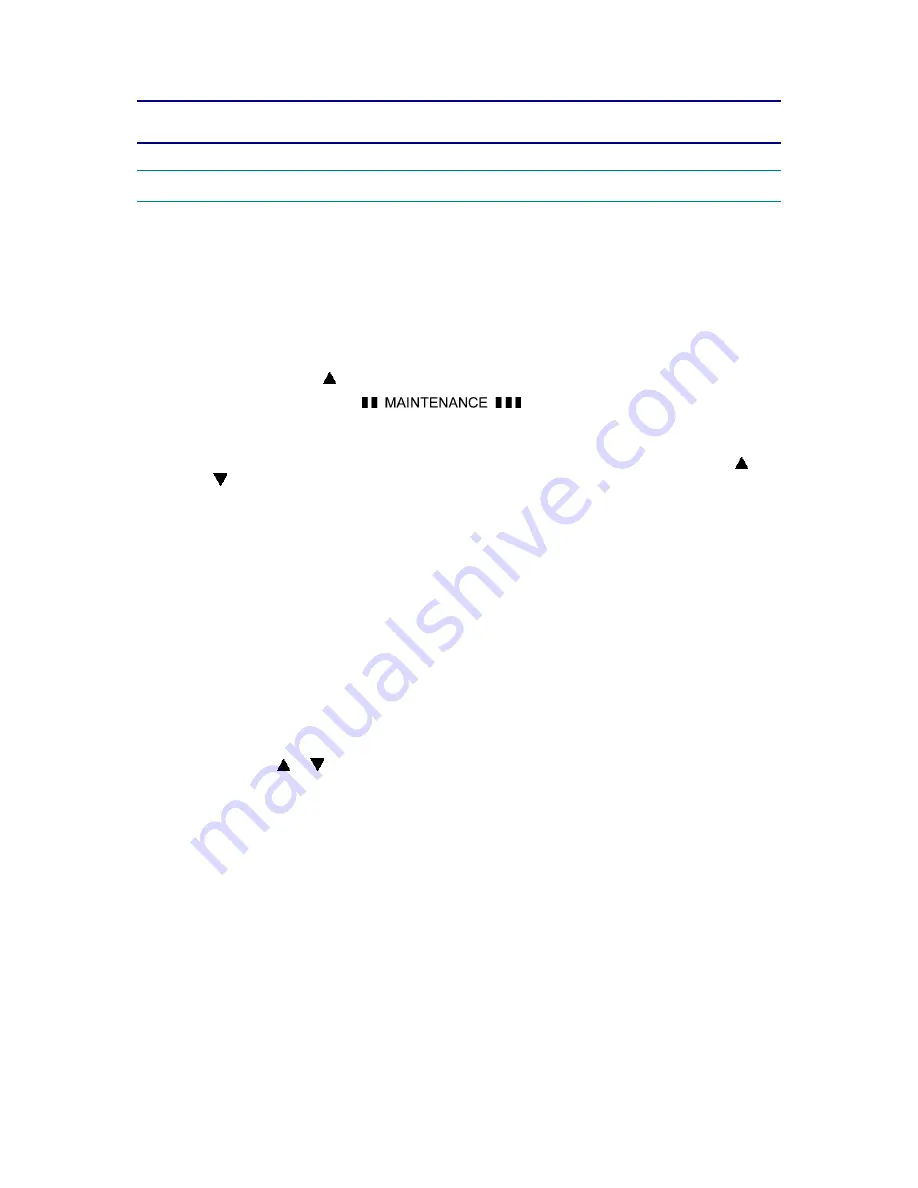
Confidential
5-1
CHAPTER 5 SERVICE FUNCTIONS
1. MAINTENANCE MODE
The maintenance mode is exclusively designed for the checking, setting and adjustments of
the machine by using the buttons on the control panel. You can perform operational checks of
sensors, perform a print test, display the log information or error codes, and modify the worker
switch (WSW).
1.1 How to Enter the Maintenance Mode
(1) With the machine in the Ready state press the
OK
button, then within 2 seconds of
pressing the OK button press the
Go
button, and within 2 seconds of pressing the Go
button, press the button four times to make the machine enter the maintenance mode.
(2) The machine displays “
“ on the LCD, indicating that it is placed
in the initial stage of the maintenance mode, a mode in which the machine is ready to
accept entry from the buttons.
(3) To select one of the maintenance-mode functions listed in the
next page
,
press the or
button to display any function code on the LCD. Then press the
OK
button.
1.2 How to Enter the End User-accessible Maintenance Mode
Basically, the maintenance-mode functions listed in the
next page
should be accessed by
service personnel only. However, you can allow end users to access some of these under the
guidance of service personnel by phone, for example.
The end user-accessible functions are
shaded
in the table given on the
next page
. (codes
09,
12, 25, 28, 31, 45, 72, 75, 77, 80, 82
and
91
)
(1) Press
the
OK
,
Go
and
OK
buttons in this order when the machine is in the ready status.
“0” appears on the LCD.
(2) Press
the or button to display the desired maintenance code on the LCD. Then Press
the
OK
button.
When each of the user-accessible functions is completed, the machine automatically returns to
the standby state. As for the codes
12, 25, 28, 31, 72, 75, 80
and
82
, press the
Cancel
button
to switch the machine back to the standby state.
Note:
Although Function code 72 is indicated on the LCD, do not use it.
Содержание HL-4040CN
Страница 265: ...Confidential 4 7 11 Alert warning message of WHQL appears Click Continue Anyway to proceed ...
Страница 320: ...Confidential 6 12 Charge High voltage Power Supply PCB Circuit Diagram 1 4 ...
Страница 321: ...Confidential 6 13 Charge High voltage Power Supply PCB Circuit Diagram 2 4 ...
Страница 322: ...Confidential 6 14 Charge High voltage Power Supply PCB Circuit Diagram 3 4 ...
Страница 323: ...Confidential 6 15 Charge High voltage Power Supply PCB Circuit Diagram 4 4 ...
Страница 324: ...Confidential 6 16 Transfer High voltage Power Supply PCB Circuit Diagram 1 2 ...
Страница 325: ...Confidential 6 17 Transfer High voltage Power Supply PCB Circuit Diagram 2 2 ...
Страница 326: ...Confidential 6 18 Low voltage Power Supply PCB Circuit Diagram 100V ...
Страница 327: ...Confidential 6 19 Low voltage Power Supply PCB Circuit Diagram 200V ...






























