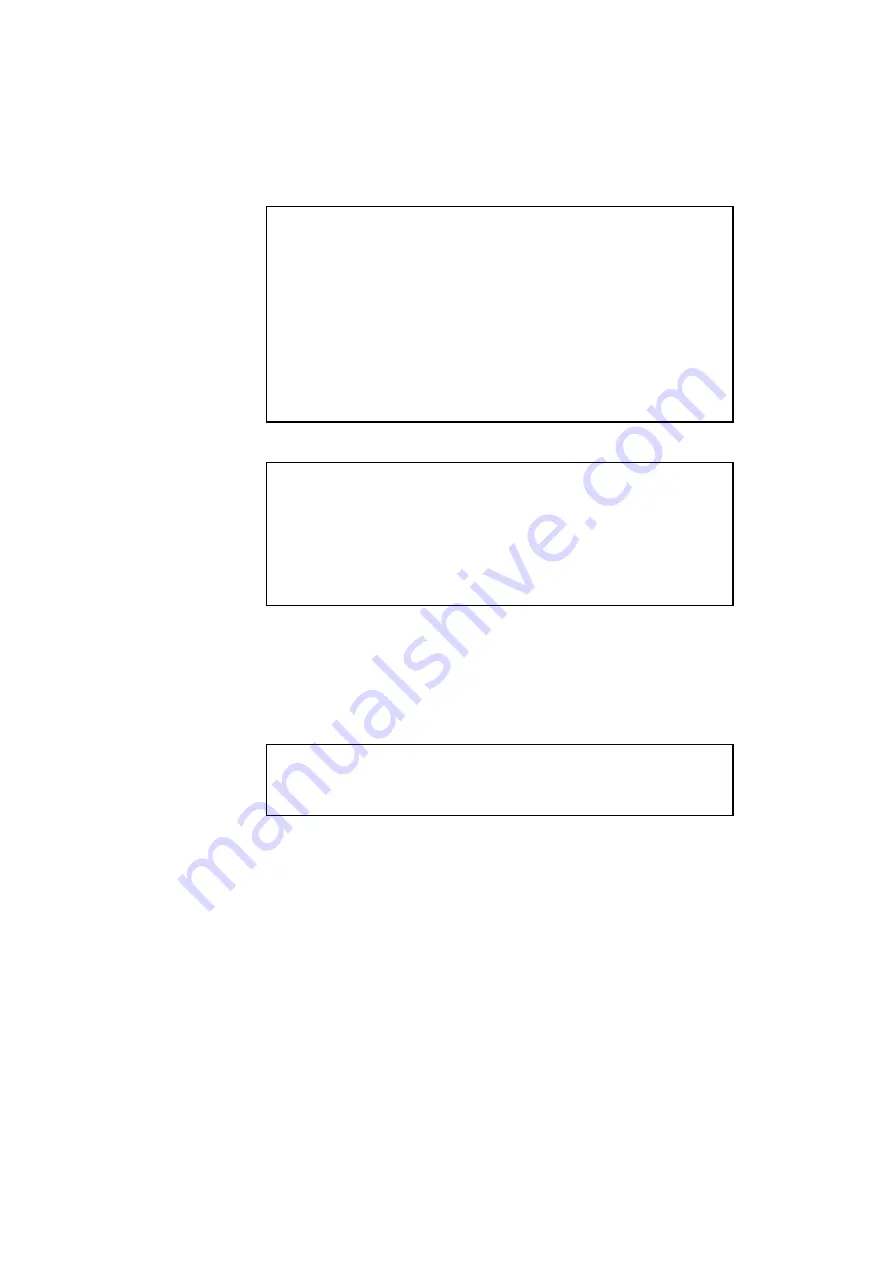
USER’S GUIDE
4–40
✒
Notes
When you save the primary or secondary font, note the following:
•
The font is temporarily stored in the RAM of the printer before it is
saved on the device. If the font data exceeds the RAM capacity, a
memory full error occurs. You can clear this error with the
Continue
button. As not all the font data has been stored in RAM, you cannot
save the font to the device. When the font data is saved, the printer is
reset to ensure as much capacity as possible in RAM. If any data
remains, it is printed.
•
If you have saved the font at 600-dpi resolution and change the printer
resolution to 300 dpi, the printer cannot print the saved font.
• Download Font
✒
Notes
•
The “DOWNLOAD FONT” menu appears only in the HP PCL5C
emulation mode.
•
Be sure to print the list of download fonts with the
Test
button and
check the download font ID on the list before you enter this menu.
You must select the font in this menu using the same number you see
on the list.
If you have downloaded a font into the printer memory, you can save it
on the flash memory card, HDD card or optional HDD.
The printer prompts you to select the download font ID that you can
choose from the font list. Press the
▲
or
▼
button to move the cursor to
the ID and select it with the
Set
button.
✒
Note
The download font IDs do not appear when fonts have not been
downloaded.
After you have selected the download font ID, press the
Set
button, so
that the printer saves the selected download font. Vector or bitmapped
fonts are saved in the format of the original font.
Once you save the downloaded font in the device, you will not need to
download the font every time you want to use it.
Since the font can be saved in either the flash memory card in card slot 1
or 2 (the HDD card can be used only in card slot 2) of the printer, or in
the optional HDD, you can select the saved fonts as “DEVICE1(2 or 3)
FONT” with the
Font
button or the font selection command from your
software. For font selection, see “
” in Chapter 4.
Содержание HL-3400CN Series
Страница 4: ...IV ...
Страница 257: ...APPENDICES A 17 HP PCL Mode Roman 8 8U ISO Latin1 0N ISO Latin2 2N ISO Latin5 5N ...
Страница 258: ...USER S GUIDE A 18 PC 8 10U PC 8 D N 11U PC 850 12U PC 852 17U ...
Страница 259: ...APPENDICES A 19 PC 8 Turkish 9T Windows Latin1 19U Windows Latin2 9E Windows Latin5 5T ...
Страница 260: ...USER S GUIDE A 20 Legal 1U Ventura Math 6M Ventura Intl 13J Ventura US 14J ...
Страница 261: ...APPENDICES A 21 PS Math 5M PS Text 10J Math 8 8M Pi Font 15U ...
Страница 262: ...USER S GUIDE A 22 MS Publishing 6J Windows 3 0 9U Desktop 7J MC Text 12J ...
Страница 265: ...APPENDICES A 25 PC 8 PC 8 D N PC 850 PC 852 ...
Страница 266: ...USER S GUIDE A 26 PC 860 PC 863 PC 865 PC 8 Turkish ...
Страница 267: ...APPENDICES A 27 IBM Mode PC 8 PC 8 D N PC 850 PC 852 ...
Страница 268: ...USER S GUIDE A 28 PC 860 PC 863 PC 865 PC 8 Turkish ...
Страница 269: ...APPENDICES A 29 HP GL Mode ANSI ASCII 9825 CHR SET ...
Страница 270: ...USER S GUIDE A 30 FRENCH GERMAN SCANDINAVIAN SPANISH LATIN JIS ASCII ...
Страница 271: ...APPENDICES A 31 ROMAN8 EXT ISO IRV ISO SWEDISH ISO SWEDISH N ...
Страница 272: ...USER S GUIDE A 32 ISO NORWAY 1 ISO GERMAN ISO FRENCH ISO U K ...
Страница 273: ...APPENDICES A 33 ISO ITALIAN ISO SPANISH ISO PORTUGUESE ISO NORWAY 2 ...
















































