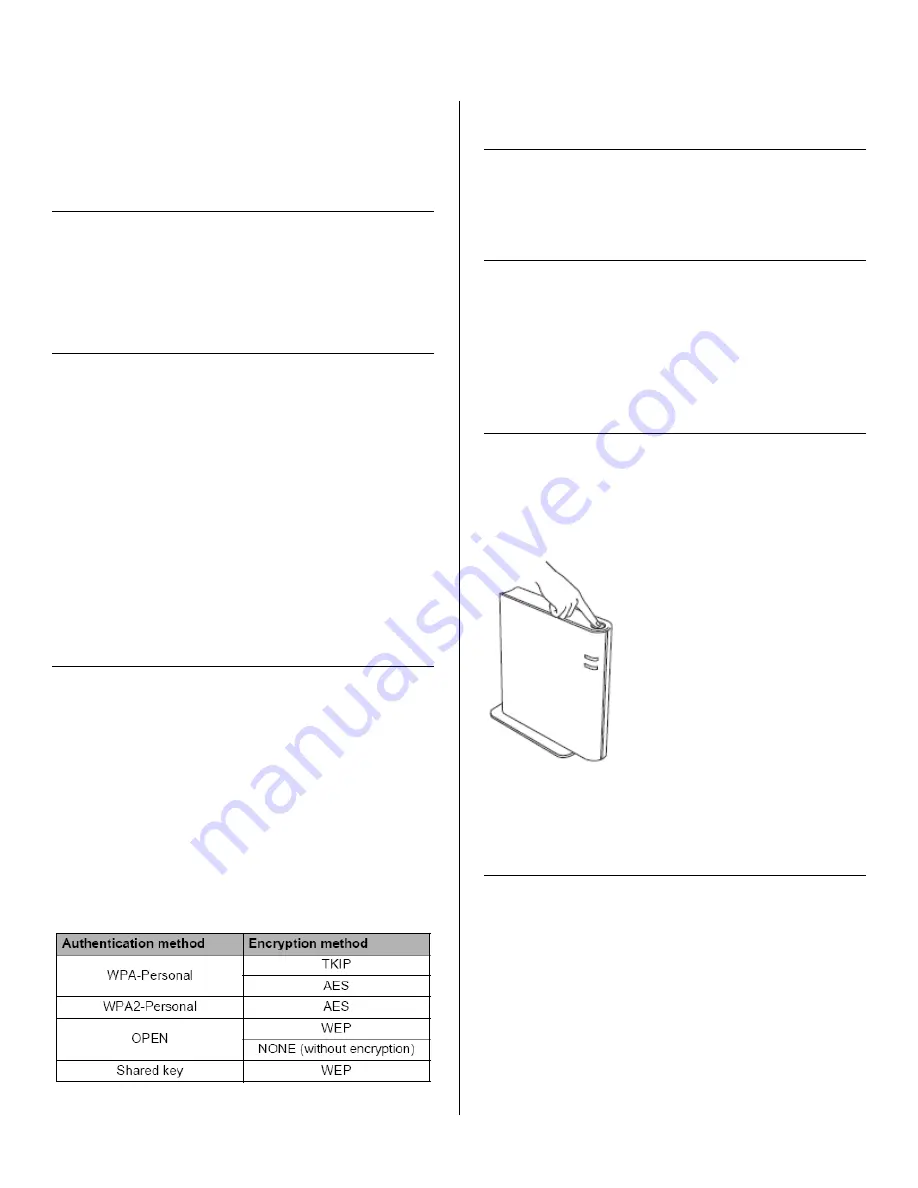
Troubleshooting WPS or AOSS Connection Error Indications
Press the
GO
button on the machine five times within four
seconds. The machine prints the WLAN report.
If the WLAN report that printed shows that the connection
failed, check the error code on the printed report and refer to
the following instructions.
TS-01
The wireless setting is not activated, turn the wireless setting to
ON.
If a LAN cable is connected to your machine, disconnect it
and turn the wireless setting of your machine to ON. Hold
down
Go
for 10 seconds. Release
Go
when the machine
prints a Network Configuration page that indicates the
current network settings.
TS-02
The WLAN access point/router cannot be detected.
1. Check the following 4 points.
Make sure that the WLAN access point/router is powered
on.
Move your machine to an obstruction-free area, or closer
to the WLAN access point/router.
Temporarily place your machine within about one meter
(3.3 feet) from the WLAN access point when you are
configuring the wireless settings.
If your WLAN access point/router is using MAC address
filtering, confirm the MAC address of the Brother machine
is allowed in the filter.
2. If you manually entered the SSID and security information
(SSID/authentication method/encryption method/Network Key)
the information may be incorrect. Reconfirm the SSID and
security information and reenter the correct information as
necessary.
TS-04
The Authentication/Encryption methods used by the selected
WLAN access point/router are not supported by your machine.
For infrastructure mode, change the authentication and
encryption methods of the WLAN access point/router. Your
machine supports the following authentication methods WPA,
WPA2, OPEN and Shared key. WPA supports TKIP or AES
encryption methods. WPA2 supports AES for the encryption
method. OPEN and Shared key correspond to WEP
encryption.
If your problem is not solved the SSID or network settings you
entered may be incorrect. Reconfirm the wireless network
settings.
Combined table of authentication and encryption methods
For ad-hoc mode, change the authentication and encryption
methods of your computer for the wireless setting.
Your machine supports OPEN authentication method only, with
optional WEP encryption.
TS-05
The security information (SSID/Network Key) is incorrect.
Reconfirm the SSID and security information (Network Key).
If your router uses WEP encryption, enter the key used as the
first WEP key. Your Brother machine supports the use of the
first WEP key only.
TS-06
The wireless security information (Authentication
method/Encryption method/Network Key) is incorrect.
Reconfirm the wireless security information (Authentication
method/Encryption method/Network Key) in the table of TS-04.
If your router uses WEP encryption, enter the key used as the
first WEP key. Your Brother machine supports the use of the
first WEP key only.
TS-07
The machine cannot detect a WLAN access point/router that
has WPS or AOSS™ enabled.
If you would like to configure your wireless settings using WPS
or AOSS™, you must operate both your machine and the
WLAN access point/router. Confirm your WLAN access
po
int/router supports WPS or AOSS™ and try starting again.
If you do not know how to operate your WLAN access
point/router using WPS or AOSS™, See the documentation
provided with your WLAN access point/router, ask the
manufacturer of your WLAN access point/router or ask your
network administrator.
TS-08
Two or more WLAN access points that have WPS or AOSS™
enabled are detected.
Confirm that only one WLAN access point/router within
range has the WPS or AOSS™ method active and try
again.
Try starting again after a few minutes in order to avoid
interference from other access points.





