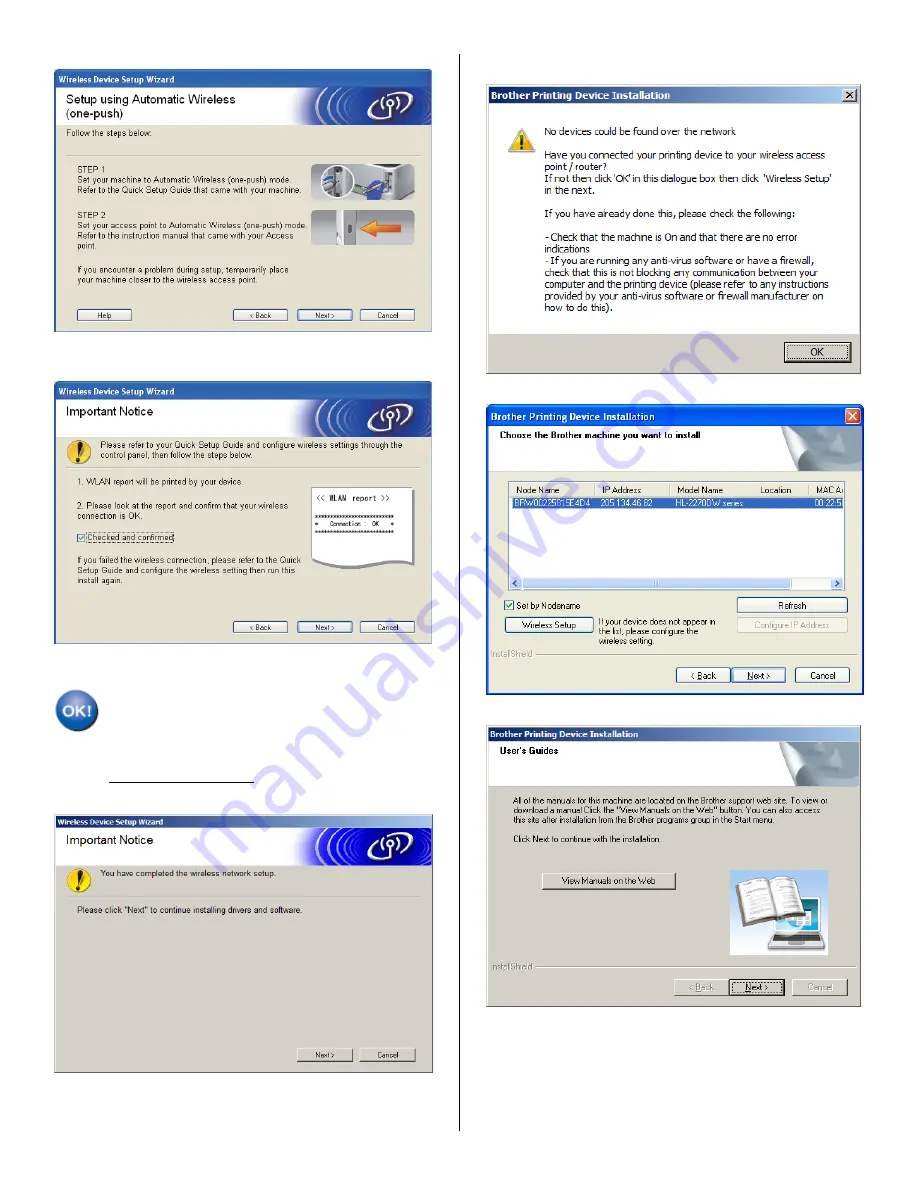
15. Click
Next
.
16.
Check the box after you confirm that you have
completed the wireless settings, and then click
Next
.
Wireless setup is now complete.
STEP II:
Install The Printer Driver
22. Click
Next
to start the driver installation.
NOTE
: If the following screen appears, click
OK
to search
again.
23. Select the printer from the list and click
Next
.
24. Users Guides: Click
Next
to continue.





