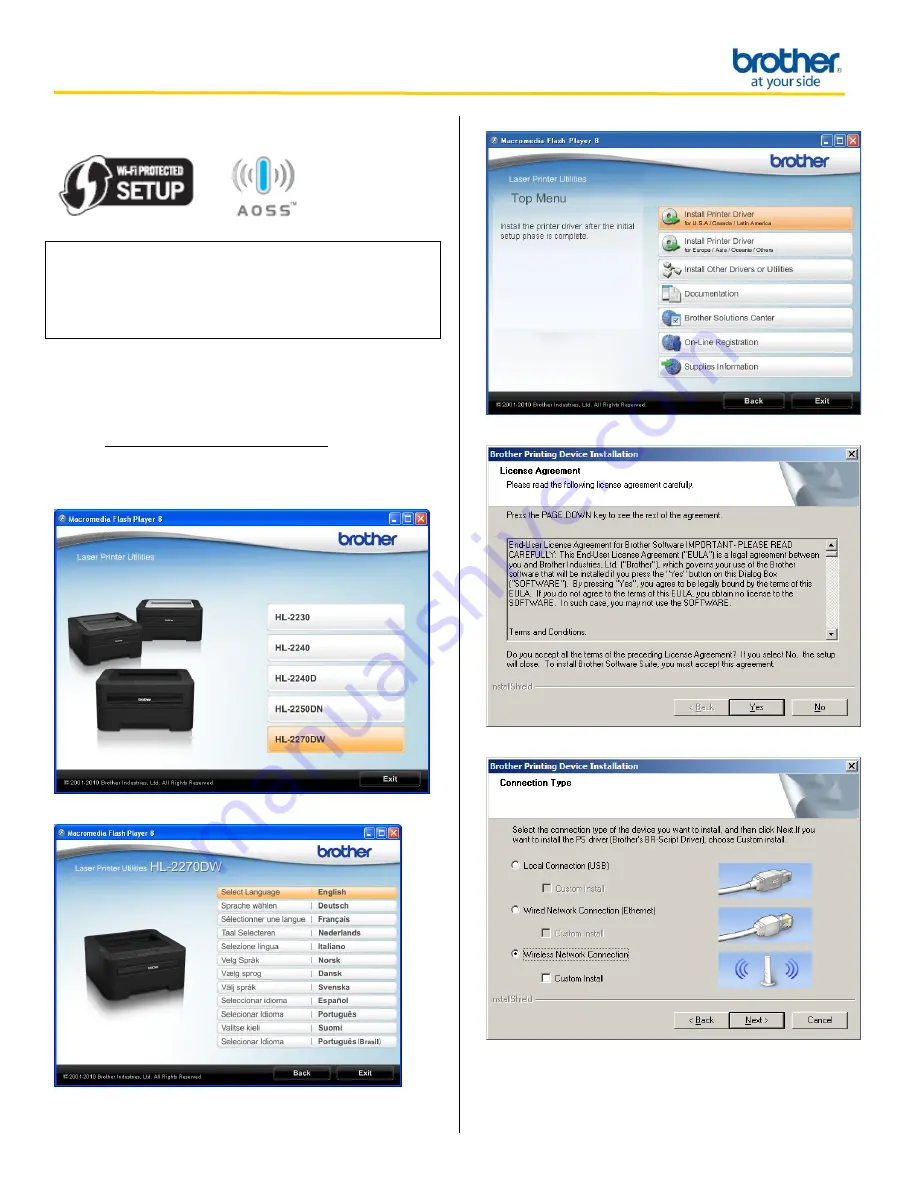
How do I configure the wireless printer using Wi-Fi Protected Setup or AOSS and
install the printer driver in Windows?
1. Confirm your WLAN access point/router has the Wi-Fi
Protected Setup or AOSS™ symbol as shown below.
NOTE
If your WLAN access point/router supports Wi-Fi Protected
Setup (PIN Method) and you want to configure your machine
using the PIN (Personal Identification Number) Method, See
Using the PIN Method of Wi-Fi Protected Setup in the Network
User’s Guide.
2. Place the Brother machine within range of your Wi-Fi
Protected Setup or AOSS™ access point/router. The range
may differ depending on your environment. Refer to the
instructions provided with your access point/router.
STEP I:
Configure the Wireless Network Card
1. Insert the Brother Driver and Utilities CD into your PC.
2. Select the
HL-2270DW
.
3. Select Language:
English
.
4. Click
Install Printer Driver
(U.S.A./Canada/Latin America).
5. Read the License Agreement: Click
Yes
if you agree.
6. Select
Wireless Network Connection
. Click
Next
.





