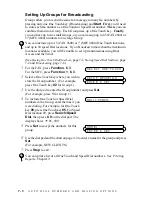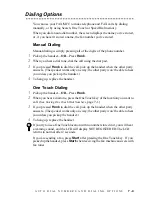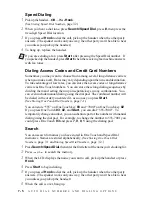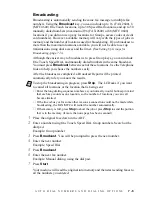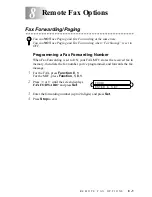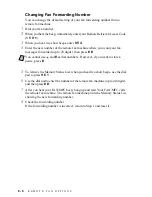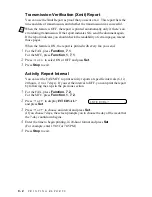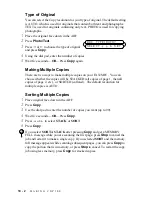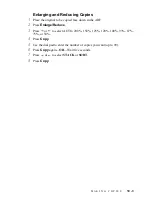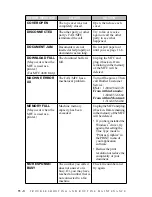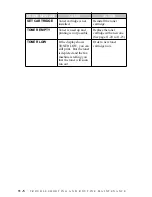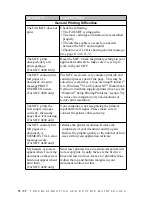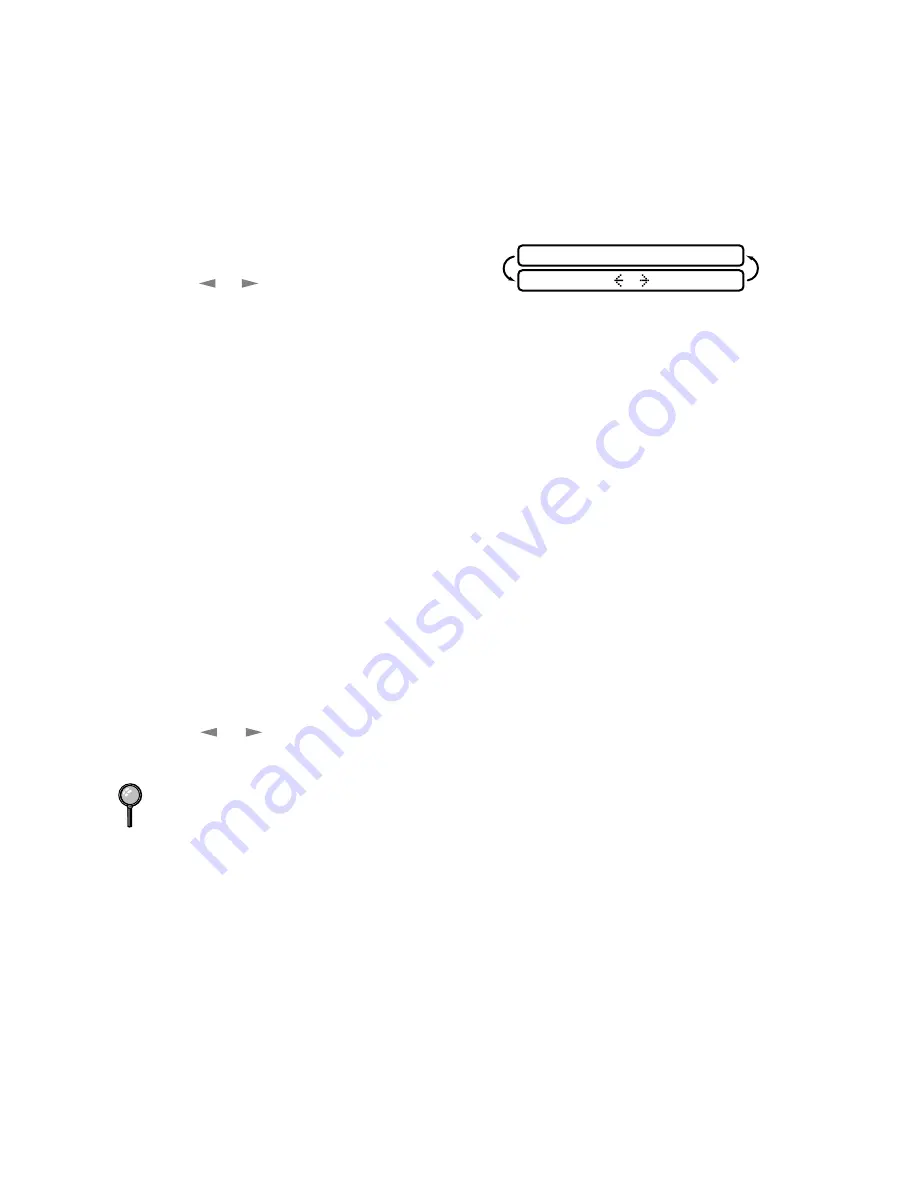
10 - 2
M A K I N G C O P I E S
Type of Original
You can select the Copy resolution for your type of original. The default setting
is AUTO, which is used for originals that contain both text and photographs.
TEXT is used for originals containing only text. PHOTO is used for copying
photographs.
1
Place the original face down in the ADF.
2
Press
Photo/Text
.
3
Press
or
to choose the type of original
and press
Copy
.
4
Using the dial pad, enter the number of copies.
5
Wait five seconds—OR—Press
Copy
again.
Making Multiple Copies
There are two ways to make multiple copies on your FAX/MFC. You can
choose whether the copies will be STACKED (all copies of page 1, then all
copies of page 2, etc.), or SORTED (collated). The default resolution for
multiple copies is AUTO.
Sorting Multiple Copies
1
Place original face down in the ADF.
2
Press
Copy
.
3
Use the dial pad to enter the number of copies you want (up to 99).
4
Wait five seconds—OR—Press
Copy
.
5
Press
or
to select STACK or SORT.
6
Press
Copy
.
If you select SORTor STACK after pressing
Copy
and get a MEMORY
FULL message while you are scanning the first page, press
Stop
to cancel the
job and restart it to make a single copy. If you selected SORT and the memory
full message appears while scanning subsequent pages, you can press
Copy
to
copy the portion that is in memory, or press
Stop
to cancel. To restart the copy
job using less memory, press
Copy
for stacked copies.
DOC TYPE:AUTO?
SELECT & SET