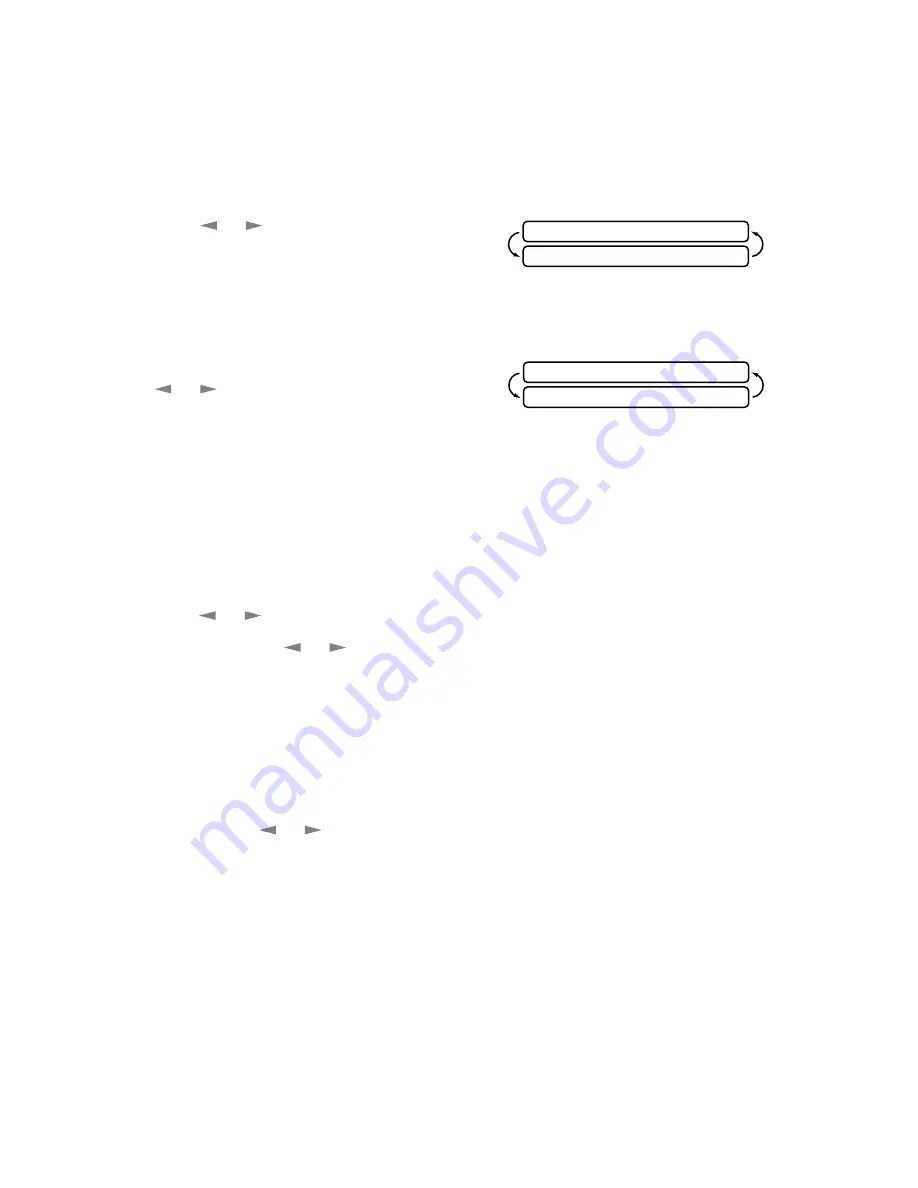
4 - 5
I N I T I A L S E T U P
Setting Volume Amplify
Please carefully read “Setting the Handset Volume” before you do the following
steps:
1
For the FAX, press
Function
,
1
,
6
.
For the MFC, press
Function
,
1
,
1
,
6
.
2
Press
or
to select
VOL AMPLIFY:OFF? if none of the users
are hearing-impaired and go to Step 4
—OR—
If some or all of the users are hearing-
impaired, select VOL AMPLIFY:ON?.
3
If all the users are hearing-impaired, press
or
to select PERMANENT? and
press
Set
—OR—
If only some of the users are hearing-
impaired, select TEMPORARY? and press
Set
.
4
Press
Stop
to exit.
Setting the Speaker Volume
You can adjust the speaker volume of your FAX/MFC. First press
Hook
, then
press
or
to select a speaker volume level.
When you press
or
to adjust the volume level, the display shows the
setting you are choosing. Each key press changes the volume to the next level.
The new setting will remain until you change it again.
Setting the Ring Volume
You can adjust the ring volume when your FAX/MFC is idle. You can turn the
ring off or you can select a ring volume level.
As you press
or
to adjust the volume level, the FAX/MFC rings so you
can hear the volume for the level shown on the display. Each key press changes
the volume to the next setting. The new setting will remain until you change it
again.
Memory Storage
In the event of a power failure, all settings in the INITIAL SETUP, SETUP
RECEIVE, SET AUTO DIAL, and REMOTE FAX OPT functions plus the
COVERPG SETUP and COVERPG MSG (from SETUP SEND) functions are
stored permanently. You may have to reset the date and time.
SELECT <- -> & SET
VOL AMPLIFY:OFF?
SELECT <- -> & SET
PERMANENT?






























