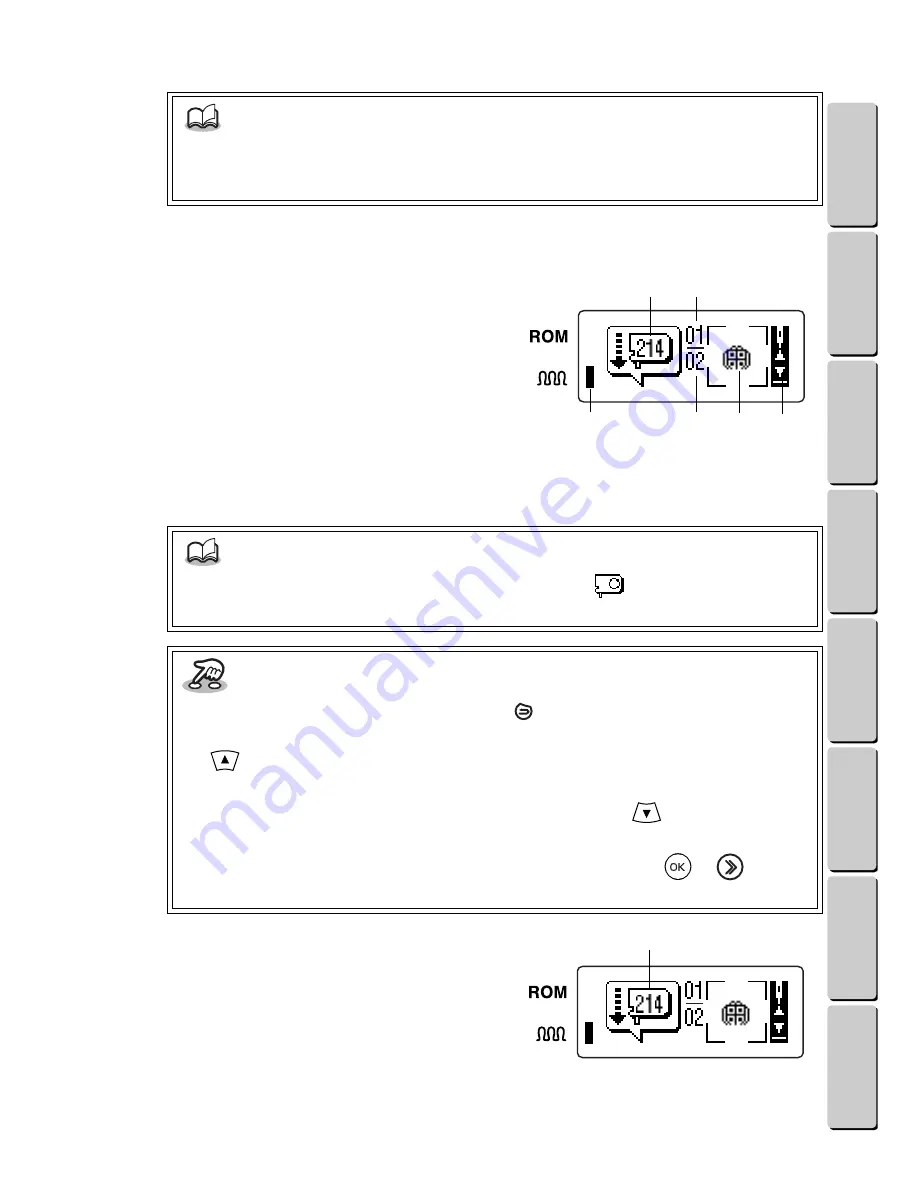
13
● ● ● ● ● ● ● ● ● ● ● ● ● ● ● ● ● ● ● ● ● ● ● ● ● ● ● ● ● ● ● ● ● ● ● ● ● ● ● ● ● ● ● ● ● ● ● ● ● ● ● ● ● ● ● ● ●
MAKING AN EMBROIDERED APPLIQUÉ FROM A ONE-POINT PATTERN
CONTENTS
Chapter 1
Chapter 2
Chapter 3
Chapter 4
Chapter 5
INDEX
Chapter 6
●
●
4.
Inserting the thread cartridge and design frame
1
The first thread color ID number and
the first part of the pattern that will be
embroidered are shown in the LCD
display.
1
Thread color ID number
2
Total number of thread colors used in the pattern
3
Number showing the order of the thread color being
used
4
The part of the pattern that will currently be
embroidered
5
This indicator appears if the part of the pattern that is displayed will be embroidered with the chenille
texture.
6
See
Key information
below.
2
Insert the thread cartridge with the
corresponding color ID number shown
in the LCD display.
1
Thread color ID number
NOTE
•
If a frame or template pattern was selected, you would now select the font and type in
the text. For details, see the section
Working with text (when a frame or template pattern
is selected)
on page 2
7
.
NOTE
•
When embroidering text in frame or template patterns, “
” appears instead of the
thread color ID number. This means that you can use any thread color.
Key information
•
To go back to the previous screen, press the
key.
•
To skip or move around within a stitch area or advance to the next thread color, press the
key. (For details, see the section
Stopping and continuing embroidering
on
page 41.)
•
To stop embroidering and move forward to the end, press the
key. (For details, see
the section
Selecting the next operation
on page 20.)
•
To advance to the step where the design frame is inserted, press the
or
key. (For
details, see the section
Inserting the design frame
on page 16.)
1
5
2
4
3
6
1






























