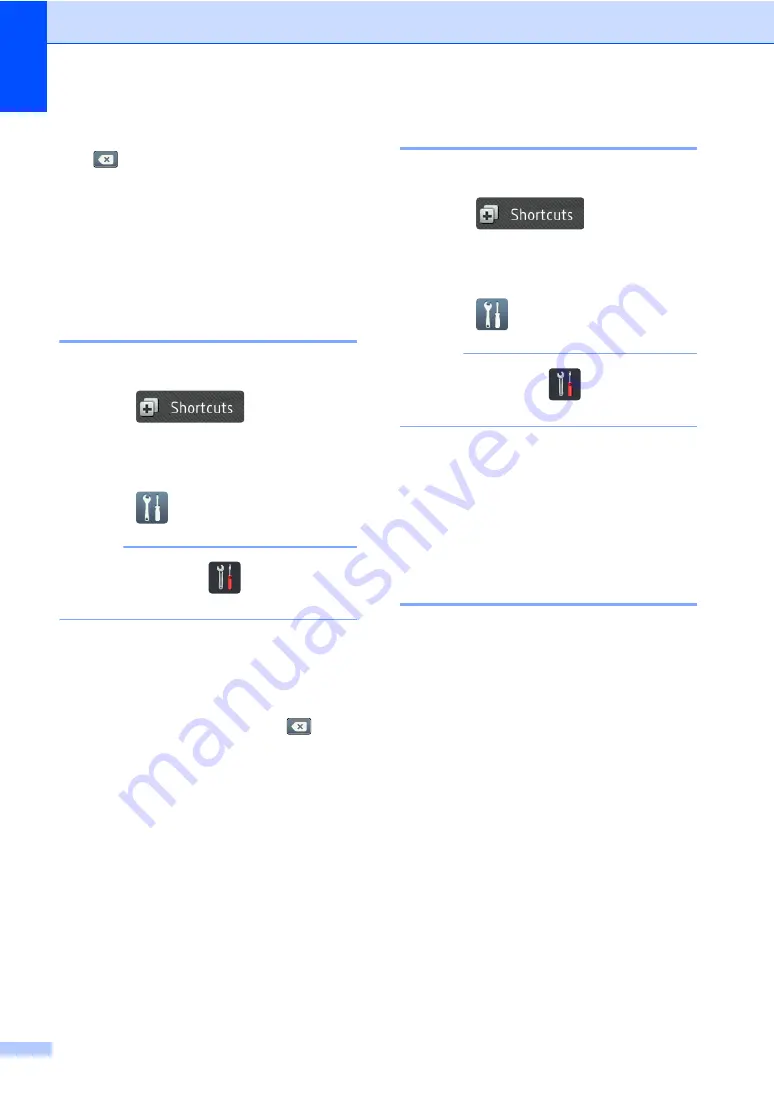
Chapter 1
16
h
To create a new Shortcut, hold down
to delete the current name, and then
enter a new name using the keyboard
on the machine's Touchscreen. (To help
you enter letters, see
on page 172.)
Press
OK
.
i
Press
OK
to confirm.
Editing Shortcut Names
1
You can edit a Shortcut name.
a
Press .
b
Press a tab from 1 to 8 to display the
Shortcut you want.
c
Press .
NOTE
You can also press
,
All Settings
and
Shortcut Settings
.
d
Press the Shortcut.
e
Press
Edit Shortcut Name
.
f
To edit the name, hold down
to
delete the current name, and then enter
a new name using the keyboard on the
machine's Touchscreen. (To help you
enter letters, see
on page 172.)
Press
OK
.
Deleting Shortcuts
1
You can delete a Shortcut.
a
Press .
b
Press a tab from 1 to 8 to display the
Shortcut you want.
c
Press .
NOTE
You can also press
,
All Settings
and
Shortcut Settings
.
d
Press the Shortcut.
e
Press
Delete
to delete the Shortcut
that you chose in step
f
Press
Yes
to confirm.
Recalling Shortcuts
1
The Shortcut settings are displayed on the
Shortcut screen. To recall a Shortcut, simply
press the Shortcut name.
















































