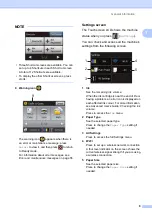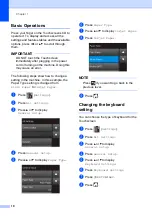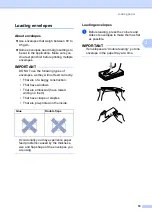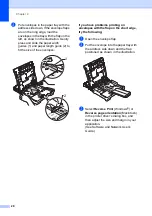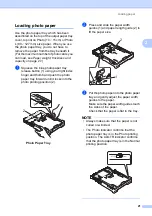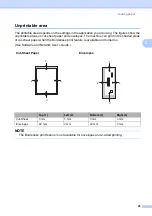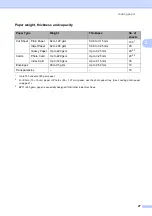General information
13
1
d
If information regarding the Internet
connection is displayed, read the
information and confirm it by pressing
OK
.
e
Press
a
or
b
to display the available
services, and then press the desired
service.
f
Press your account.
If the account needs a PIN, enter the
PIN for the account using the keyboard
on the Touchscreen.
Press
OK
.
g
Choose the function you want to use.
NOTE
The functions that can be set vary
depending on the chosen service.
h
Read and confirm the displayed list of
functions you have chosen, and then
press
OK
.
i
Enter a name for the Shortcut using the
keyboard on the Touchscreen. (For help
entering letters, see
on page 99.)
Press
OK
.
j
Press
OK
to save your Shortcut.
Changing Shortcuts
1
You can change the settings in a Shortcut.
NOTE
You cannot change a Web Connect
Shortcut.
If you want to change the Shortcut, delete
it, and then add a new Shortcut.
(For more information, see
a
Press (
Shortcuts
).
b
Press
d
or
c
to display the Shortcut you
want to change.
c
Press the Shortcut you want to change.
The settings for the Shortcut that you
chose are displayed.
d
Press
Options
.
e
Change the settings for the Shortcut you
chose in step
. (For example, see
f
Press
Save as Shortcut
when you
have finished changing the settings.
g
Press
OK
to confirm.
h
Do one of the following:
If you want to overwrite the Shortcut,
press
Yes
. Go to step
If you do not want to overwrite the
Shortcut, press
No
to enter a new
Shortcut name. Go to step
.
i
To edit the name, hold down
to
delete the current name, and then enter
a new name using the keyboard on the
Touchscreen. (For help entering letters,
see
Press
OK
.
j
Press
OK
to confirm.
Содержание DCP-J552DW
Страница 1: ...Basic User s Guide DCP J552DW DCP J752DW Version 0 ARL ASA NZ ...
Страница 8: ...vi ...