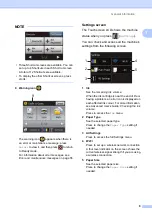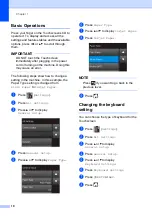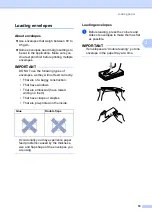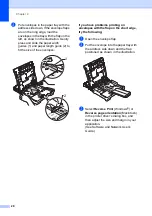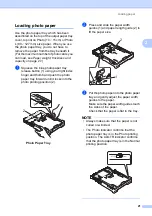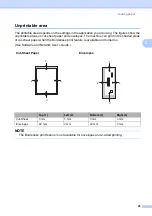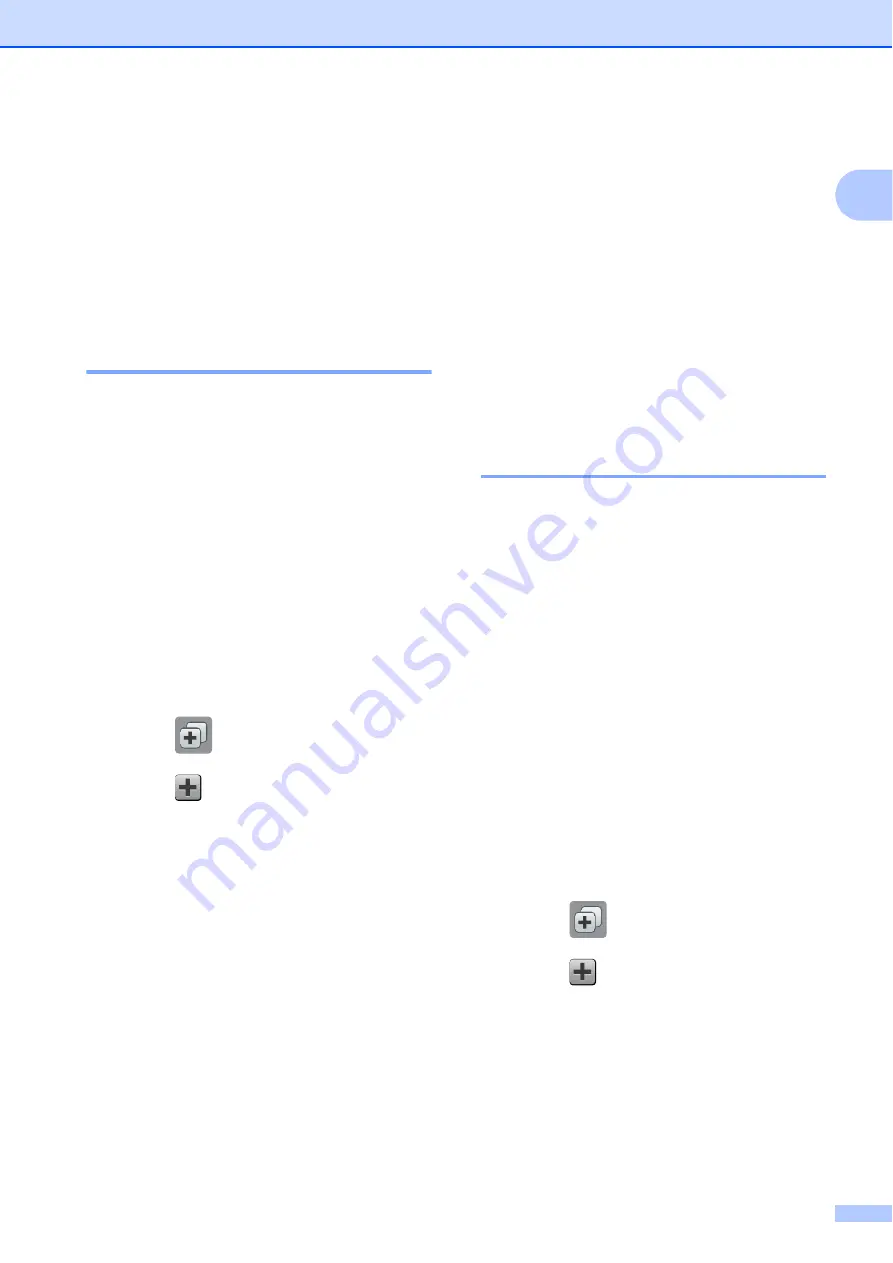
General information
11
1
Shortcut Settings
1
You can add the copy, scan and Web
Connect settings you use most frequently by
setting them as your Shortcuts. Later you can
recall and apply these settings quickly and
easily. You can add a maximum of 12
Shortcuts.
Adding Copy Shortcuts
1
The following settings can be included in a
Copy Shortcut:
Quality
Paper Type
Paper Size
Enlarge/Reduce
Density
Stack/Sort
Page Layout
2-sided Copy
Advanced Settings
a
Press (
Shortcuts
).
b
Press
where you have not added a
Shortcut.
c
Press
Copy
.
d
Read the information on the
Touchscreen, and then confirm it by
pressing
OK
.
e
Press
a
or
b
to display the available
settings, and then press the setting you
want to change.
f
Press
a
or
b
to display the available
options for the setting, and then press
the option you want to set.
Repeat steps
until you have
chosen all the settings for this Shortcut.
g
When you have finished changing
settings, press
Save as Shortcut
.
h
Read and confirm the displayed list of
settings you have chosen, and then
press
OK
.
i
Enter a name for the Shortcut using the
keyboard on the Touchscreen. (For help
entering letters, see
on page 99.)
Press
OK
.
j
Press
OK
to save your Shortcut.
Adding Scan Shortcuts
1
The following settings can be included in a
scan Shortcut:
to Media
Scan Type
Resolution
File Type
Scan Size
Scan Long Paper
(DCP-J752DW)
File Name
Remove Background Colour
to File
/
to OCR
(DCP-J752DW)/
to Image
/
to E-mail
PC Select
a
Press (
Shortcuts
).
b
Press
where you have not added a
Shortcut.
c
Press
Scan
.
d
Press
a
or
b
to display the type of scan
you want to do, and then press it.
Содержание DCP-J552DW
Страница 1: ...Basic User s Guide DCP J552DW DCP J752DW Version 0 ARL ASA NZ ...
Страница 8: ...vi ...