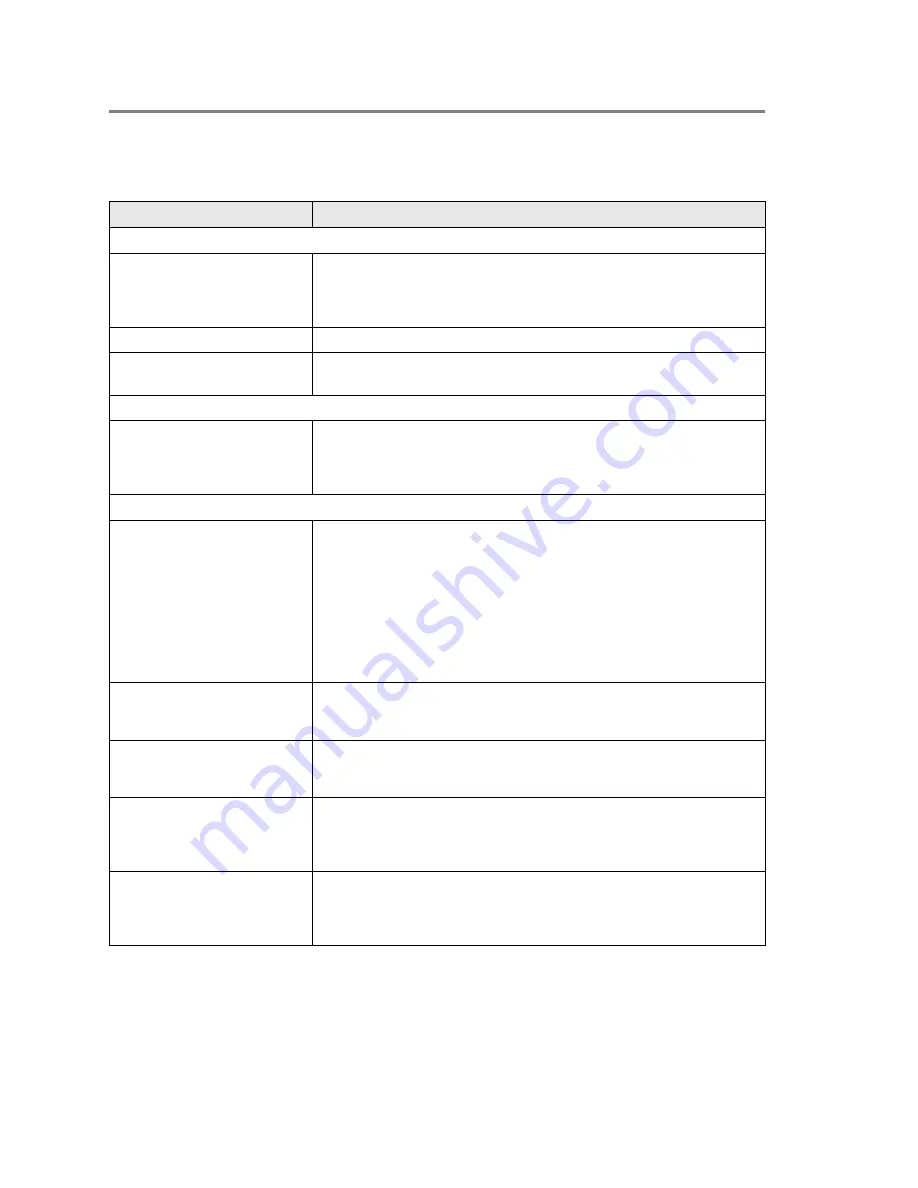
14 - 11
TROUBLESHOOTING AND ROUTINE MAINTENANCE
If you are having difficulty with your DCP
If the copy looks good, the problem is probably not your DCP. Check
the chart below and follow the troubleshooting tips.
DIFFICULTY
SUGGESTIONS
Printing
Condensed print and
horizontal streaks or the top
and bottom of sentences are
cut off.
If the copy looks bad, clean the scanner area. If there is still problem, call
Brother or your dealer for service.
Poor quality print.
See
Improving the print quality
on page 14-14.
Vertical black lines
Your DCP’s primary corona wire for printing may be dirty. Clean your
primary corona wire (See
Cleaning the drum unit
on page 14-23).
Copy Quality Difficulties
Vertical streaks appear in
copies.
Sometimes you may see vertical streaks on your copies. Either the
scanner or the primary corona wire for printing is dirty. Clean them both.
(See
Cleaning the scanner
on page 14-21 and
Cleaning the drum unit
on page 14-23.)
Printer Difficulties
The DCP does not print.
Check the following:
• The DCP is plugged in and the power switch is turned On. (See the
Quick Setup Guide.)
• The toner cartridge and drum unit are installed properly. (See
Replacing the drum unit
on page 14-29.)
• The interface cable is securely connected between the DCP and
computer. (See the Quick Setup Guide.)
• Check to see if LCD is showing an error message. (See
Error
messages
on page 14-1.)
The DCP prints unexpectedly
or it prints garbage.
Reset the DCP or turn it off and then on again. Check the primary
settings in your application software to make sure it is set up to work with
your DCP.
The DCP prints first couple of
pages correctly, then some
pages have text missing.
Your computer is not recognizing the printer’s input buffer full signal.
Please make sure to connect the DCP cable correctly.
The DCP cannot print full
pages of a document.
Out of Memory
message
occurs.
Reduce the printing resolution. Reduce the complexity of your
document and try again. Reduce the graphic quality or the number of
font sizes within your application software.
My headers or footers appear
when I view my document on
the screen but do not appear
when I print them.
Most laser printers have a restricted area that will not accept print.
Usually these are the first two lines and last two lines, leaves 62
printable lines. Adjust the top and bottom margins in your document to
allow for this.
Содержание DCP-8020
Страница 1: ...DCP 8020 DCP 8025D USER S GUIDE ...
Страница 2: ...i ...
Страница 113: ...7 19 PRINTER DRIVER SETTINGS Device Settings tab Select the options you installed ...
Страница 195: ...11 6 USING YOUR DCP WITH A MACINTOSH Print settings ...
Страница 197: ...11 8 USING YOUR DCP WITH A MACINTOSH 2 Open the Desktop Printer Utility icon 3 Select Printer USB and then click OK ...
Страница 199: ...11 10 USING YOUR DCP WITH A MACINTOSH 6 Click Create 7 Enter your DCP name DCP 8025D and then click Save ...
Страница 202: ...USING YOUR DCP WITH A MACINTOSH 11 13 3 Open the Print Center icon 4 Click Add Printer 5 Select USB ...
Страница 284: ...UK IRE SAF PAN NORDIC Version A ...






























