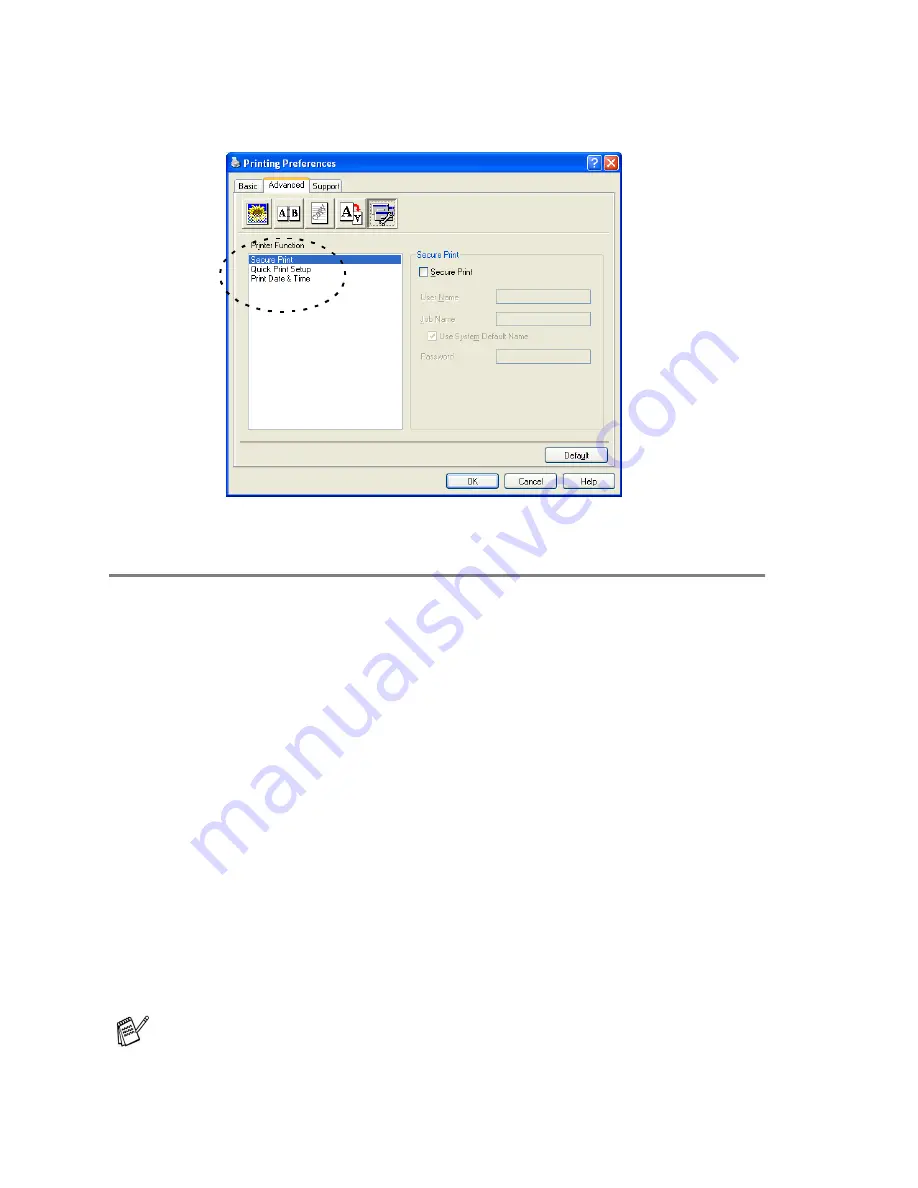
7 - 11
PRINTER DRIVER SETTINGS
Device Options
Lets you set the following Printer Functions:
Secure Print
Secure documents are documents that are password protected
when they are sent to the DCP. Only the people who know the
password will be able to print them. Since the documents are
secured at the DCP, you must use the control panel of the DCP (with
the password) to print them.
To send a secured document:
1
Select
Secure Print
from
Printer Function
and check
Secure
.
2
Enter your password, user name and job name and click OK.
3
You must print the secured documents from the control panel of
the DCP. (See
Secure key
on page 6-17.)
To delete a secured document:
1
You need to use the control panel of the DCP to delete a
secured document. (See
Secure key
on page 6-17.)
You can store up to 8 MB of secured data in the DCP's memory.
Содержание DCP-8020
Страница 1: ...DCP 8020 DCP 8025D USER S GUIDE ...
Страница 2: ...i ...
Страница 113: ...7 19 PRINTER DRIVER SETTINGS Device Settings tab Select the options you installed ...
Страница 195: ...11 6 USING YOUR DCP WITH A MACINTOSH Print settings ...
Страница 197: ...11 8 USING YOUR DCP WITH A MACINTOSH 2 Open the Desktop Printer Utility icon 3 Select Printer USB and then click OK ...
Страница 199: ...11 10 USING YOUR DCP WITH A MACINTOSH 6 Click Create 7 Enter your DCP name DCP 8025D and then click Save ...
Страница 202: ...USING YOUR DCP WITH A MACINTOSH 11 13 3 Open the Print Center icon 4 Click Add Printer 5 Select USB ...
Страница 284: ...UK IRE SAF PAN NORDIC Version A ...






























