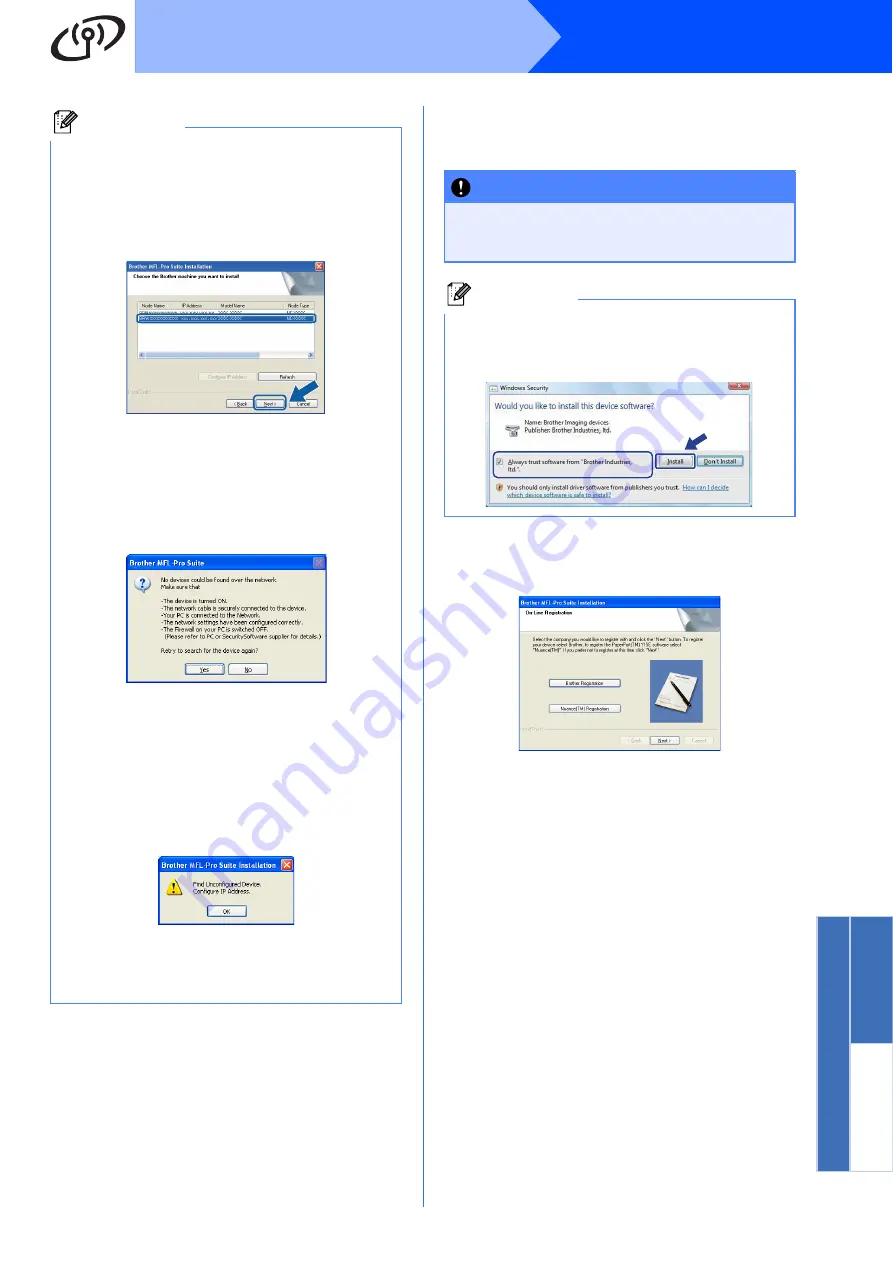
29
Windows
®
Wireless Network
Windows
®
Macinto
sh
Wirele
ss Network
i
The installation of the Brother drivers will
automatically start. The installation screens
appear one after another.
j
When the
On-Line Registration
screen is
displayed, make your selection and follow the
on-screen instructions.
Note
• If there is more than one machine connected to
the network, choose your machine from the list,
and then click
Next
.
This window will not appear if there is only one
machine connected on the network, it will be
chosen automatically.
• If your wireless settings fail, an error message
will appear during the installation of MFL-Pro
Suite and the installation will be terminated.
Confirm your settings by following the
on-screen instructions. If you encounter this
failure, go to step
on page 23 and setup
the wireless connection again.
• If you are using WEP and the LCD displayed
Connected
but your machine is not found,
make sure you entered the WEP key correctly.
The WEP key is case sensitive.
• If the IP address of the machine is not yet
configured for use on your network, the
following screen appears.
Click
OK
and then click
Configure IP
Address
. Enter an IP address for your
machine that is suitable for your network by
following the on-screen instructions.
IMPORTANT
DO NOT cancel any of the screens during the
installation. It may take a few seconds for all
screens to appear.
Note
For Windows Vista
®
, when this screen appears,
click the check box and click
Install
to complete
the installation correctly.










































