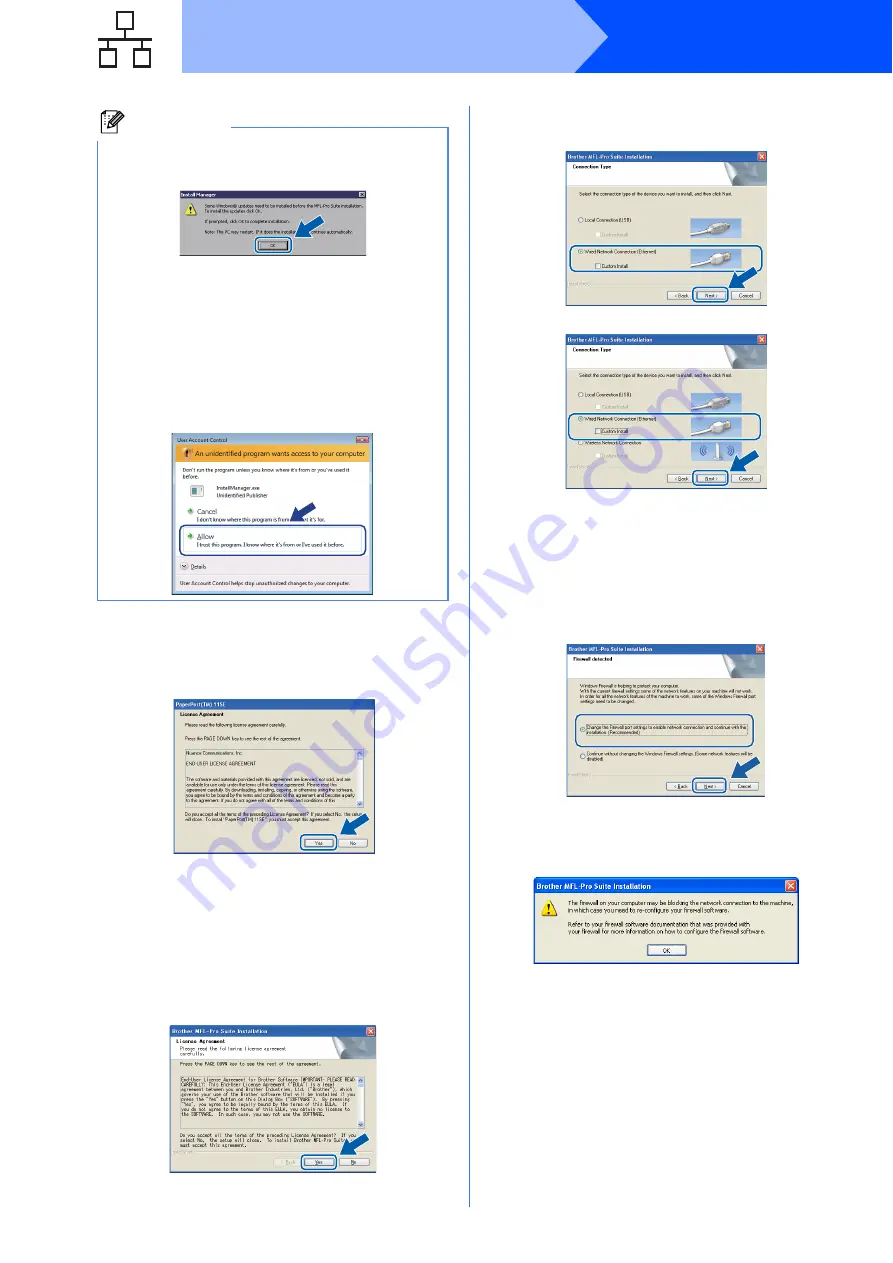
16
Windows
®
Wired Network
c
When the ScanSoft
™
PaperPort
™
11SE
License Agreement
window appears, click
Yes
if you agree to the Software
License
Agreement
.
d
The installation of ScanSoft
™
PaperPort
™
11SE will automatically start and is followed by
the installation of MFL-Pro Suite.
e
When the Brother MFL-Pro Suite Software
License Agreement
window appears, click
Yes
if you agree to the Software
License
Agreement
.
f
Choose
Wired Network Connection
, and
then click
Next
.
g
For Windows
®
XP SP2 or greater/XP
Professional x64 Edition/Windows Vista
®
users, when this screen appears, choose
Change the Firewall port settings to enable
network connection and continue with the
installation. (Recommended)
and click
Next
.
If you are using a firewall other than Windows
®
Firewall or Windows
®
Firewall is off, this screen
may appear.
See the instructions provided with your firewall
software for information on how to add the
following network ports.
For network scanning, add UDP port 54925.
If you still have trouble with your network
connection, add UDP port 137.
Note
• If this screen appears, click
OK
and restart
your computer.
• If the installation does not continue
automatically, open the top menu again by
ejecting and then reinserting the CD-ROM or
double-click the
start.exe
program from the
root folder, and continue from
to install
MFL-Pro Suite.
• For Windows Vista
®
, when the
User Account
Control
screen appears, click
Allow
.
(DCP-365CN)
(DCP-373CW/375CW/377CW)
















































