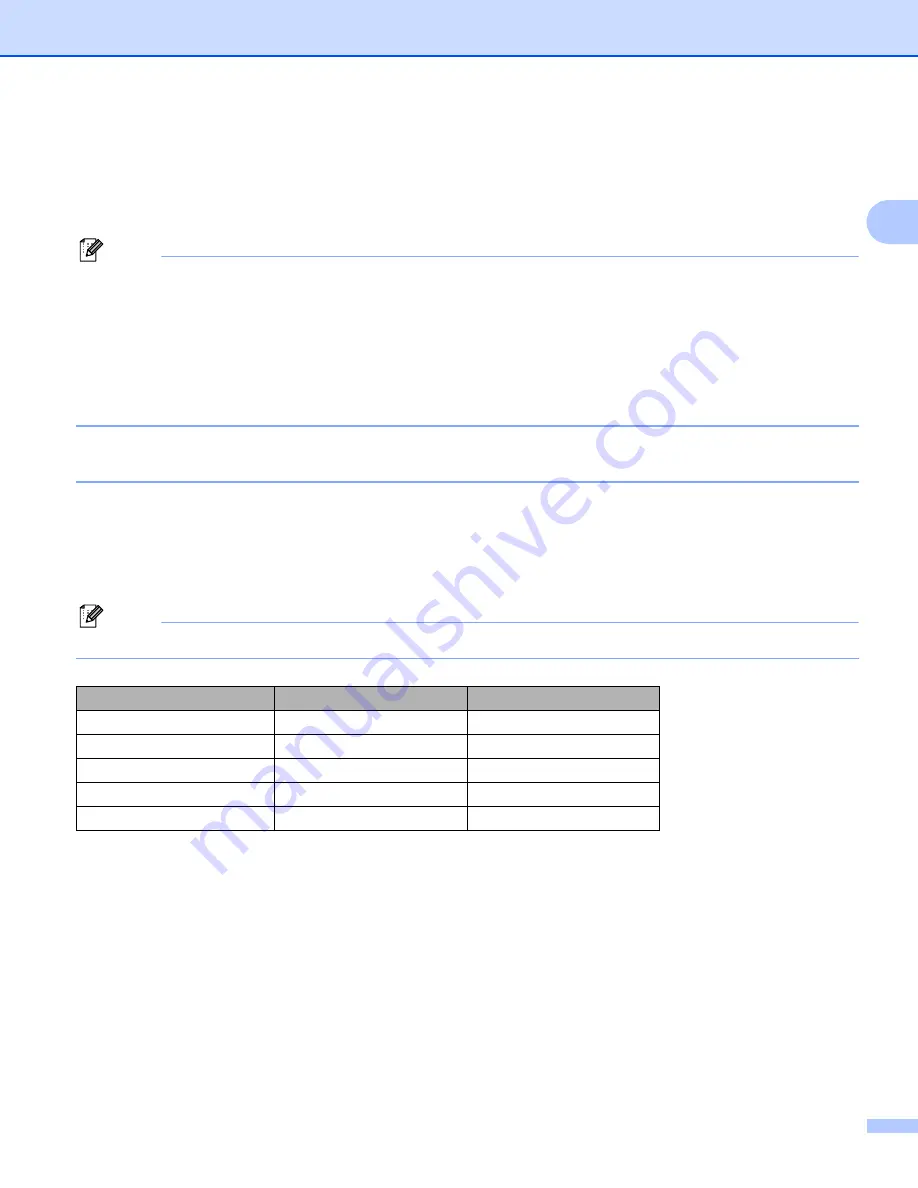
Scanning
46
2
c
Press
a
or
b
to choose
Scan to File
.
Press
OK
.
d
Press
Black Start
or
Color Start
.
The machine starts the scanning process.
Note
• If you want to change between color and black and white scanning, choose color or black and white in the
scan type option on the
Device Button
tab of the ControlCenter3 configuration screen. (See
• If you would like to change the file name of scanned documents, enter the file name in
File Name
section
on the
Device Button
tab of the ControlCenter3 configuration.
• Scan type depends on the settings of the
Device Button
tab,
Black Start
or
Color Start
do not change
the settings.
Scan to Media (Not available for MFC-230C)
2
You can scan black and white and color documents directly to a USB Flash memory drive or memory card.
Black and white documents will be stored in the PDF (*.PDF) or TIFF file formats (*.TIF). Color documents
may be stored in PDF (*.PDF) or JPEG (*.JPG) file formats. File names are based on the current date. For
example, the fifth image scanned on July 1, 2007 would be named 07010705.PDF. You can change the color,
quality and file name.
Note
DCP models cannot change the file name.
a
Put a USB Flash memory drive, CompactFlash
® 1
, Memory Stick
, Memory Stick Pro™
MultiMediaCard™, SecureDigital™ or xD-Picture Card™
into your machine.
1
This product also supports CompactFlash
®
type1.
2
MagicGate Memory Stick
®
and Memory Stick Pro™ can be used, but any music data that is stored on the stick cannot be read.
3
This product supports xD-Picture Card™ Type M/Type H.
Resolution
File Format Options
Default File Format
200x100dpi
B/W
TIFF / PDF
TIFF
200dpi
B/W
TIFF / PDF
TIFF
150dpi
Color
JPEG / PDF
300dpi
Color
JPEG / PDF
600dpi
Color
JPEG / PDF






























