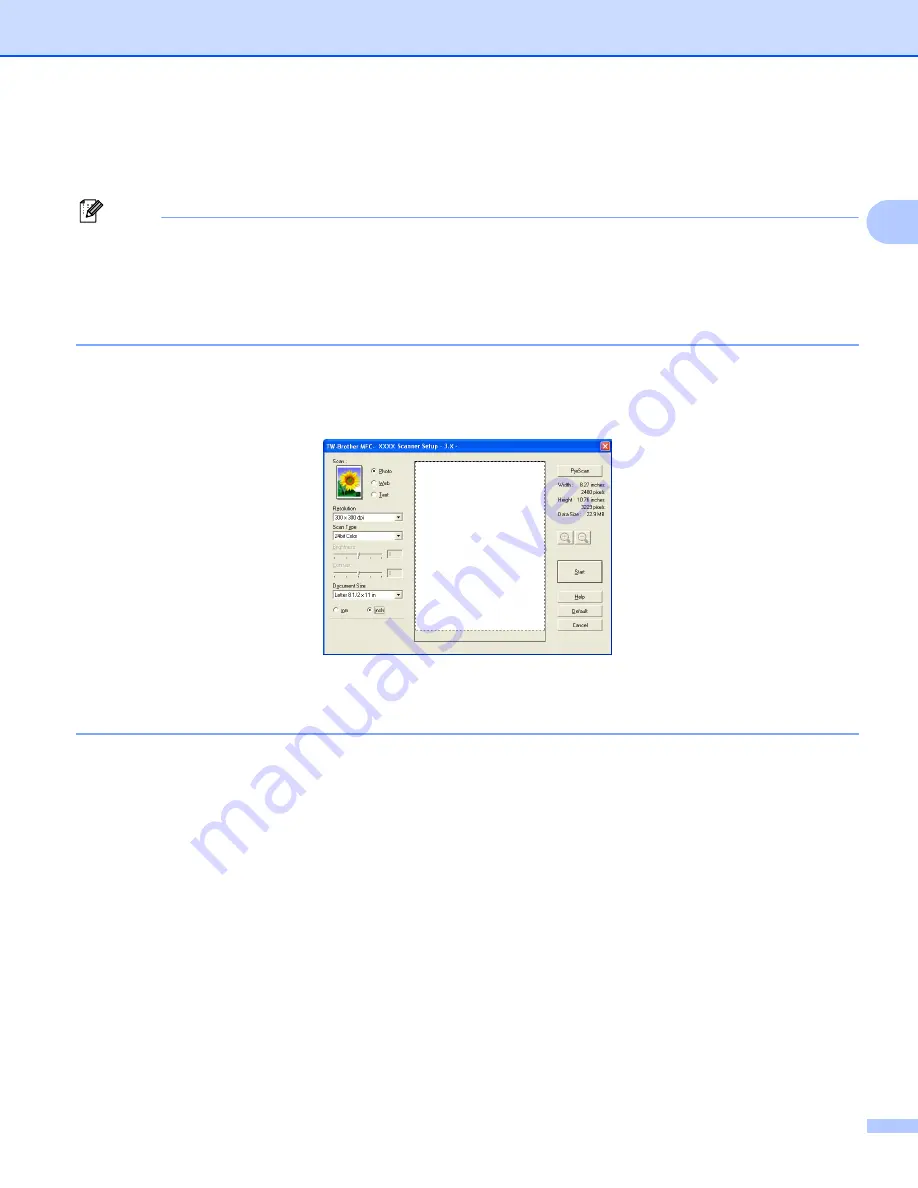
Scanning
29
2
c
Click
Select
button.
d
Choose the scanner you are using from the
Available Scanners
list.
Note
• For Windows
®
XP/Windows Vista™:
Choose
TW-Brother MFC-XXXX
or
TW-Brother MFC-XXXX LAN
.
• For other operating systems:
Choose
Brother MFC-XXXX
or
Brother MFC-XXXX LAN
.
(Where XXXX is your model name)
e
Check the
Display scanner dialog box
on the
Scan or Get Photo
panel.
f
Click
Scan
.
The Scanner Setup dialog box appears:
Scanning a document into the PC
Scanning a document into the PC
2
You can scan a whole page, or a portion of the page by pre-scanning the document.
Scanning a whole page
2
a
Load your document.
b
Adjust the following settings, if needed, in the Scanner Setup dialog box:
Scan
(Image Type)
Resolution
Scan Type
Brightness
Contrast
Document Size
c
Click
Start
.
When scanning is finished, click
Cancel
to return to the PaperPort™ 11SE window.






























