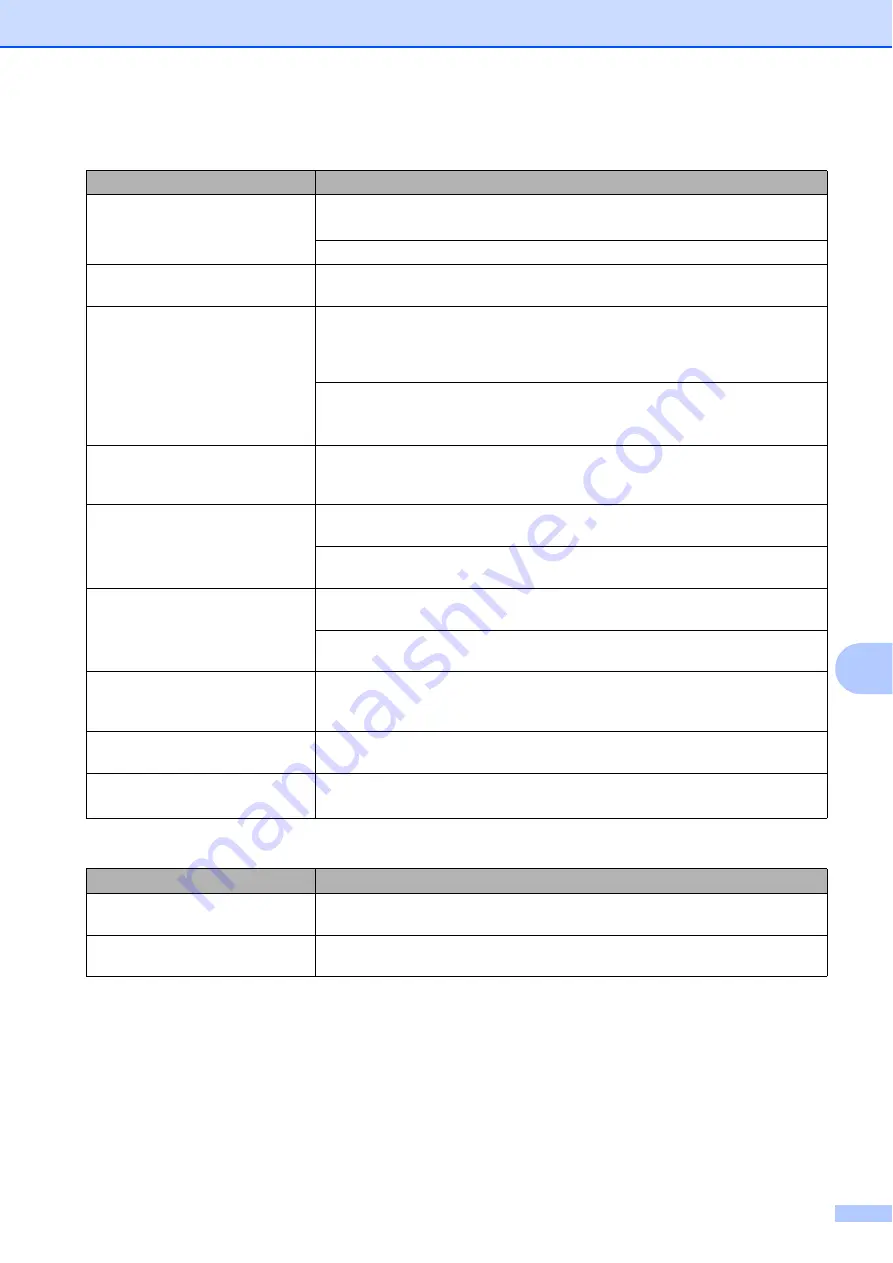
Troubleshooting and Routine Maintenance
61
B
The printouts are wrinkled.
In the printer driver
Advanced
tab, click
Colour Settings
, and uncheck
Bi-Directional Printing
for Windows
®
or
Bi-Directional Printing
for Macintosh.
Make sure you are using Brother Original Innobella™ ink.
Cannot perform ‘2 in 1 ’ or ‘4 in 1 ’
printing.
Check that the paper size setting in the application and in the printer driver are the
same.
Print speed is too slow.
Try changing the printer driver setting. The highest resolution needs longer data
processing, sending and printing time. Try the other quality settings in the printer
driver
Basic
tab. Also, click
Colour Settings
, and make sure you uncheck
Colour
Enhancement
.
Turn off the borderless feature. Borderless printing is slower than normal printing.
(See
Printing
for Windows
®
or
Printing and Faxing
for Macintosh in the
Software
User’s Guide
on the CD-ROM.)
Colour Enhancement is not
working correctly.
If the image data is not full colour in your application (such as 256 colour), Colour
Enhancement will not work. Use at least 24 bit colour data with the Colour
Enhancement feature.
Photo paper does not feed
properly.
When you print on Brother photo paper, make sure you always load one additional
sheet of photo paper first before loading the paper you want to print on.
Clean the paper pick-up roller. (See
Cleaning the paper pick-up rollers
Machine feeds multiple pages.
Make sure the paper is loaded correctly in the paper tray. (See
Check that more than two types of paper are not loaded in the paper tray at any
one time.
There is a paper jam.
See
on page 68. Make sure the paper length guide is
adjusted to the paper size. Do not extend the paper tray when you load A5 or
smaller size paper.
Printed pages are not stacked
neatly.
Make sure you are using the paper support flap. (See
Machine does not print from
Adobe
®
Illustrator
®
.
Try to reduce the print resolution. (See
Printing
for Windows
®
or
Printing and
Faxing
for Macintosh in the
Software User’s Guide
on the CD-ROM.)
Copying Difficulties
Difficulty
Suggestions
Vertical streaks appear on copies.
If you see vertical streaks on copies, clean the scanner. (See
Fit to Page does not work properly. Make sure your source document is not skewed. Reposition the document and try
again.
Printing (continued)
Difficulty
Suggestions
Содержание DCP-193C
Страница 8: ...vi ...
Страница 9: ...Section I General I General Information 2 Loading paper and documents 8 General Setup 19 ...
Страница 29: ...Section II Copy II Making copies 22 ...
Страница 55: ...Section IV Software IV Software and Network features 48 ...






























