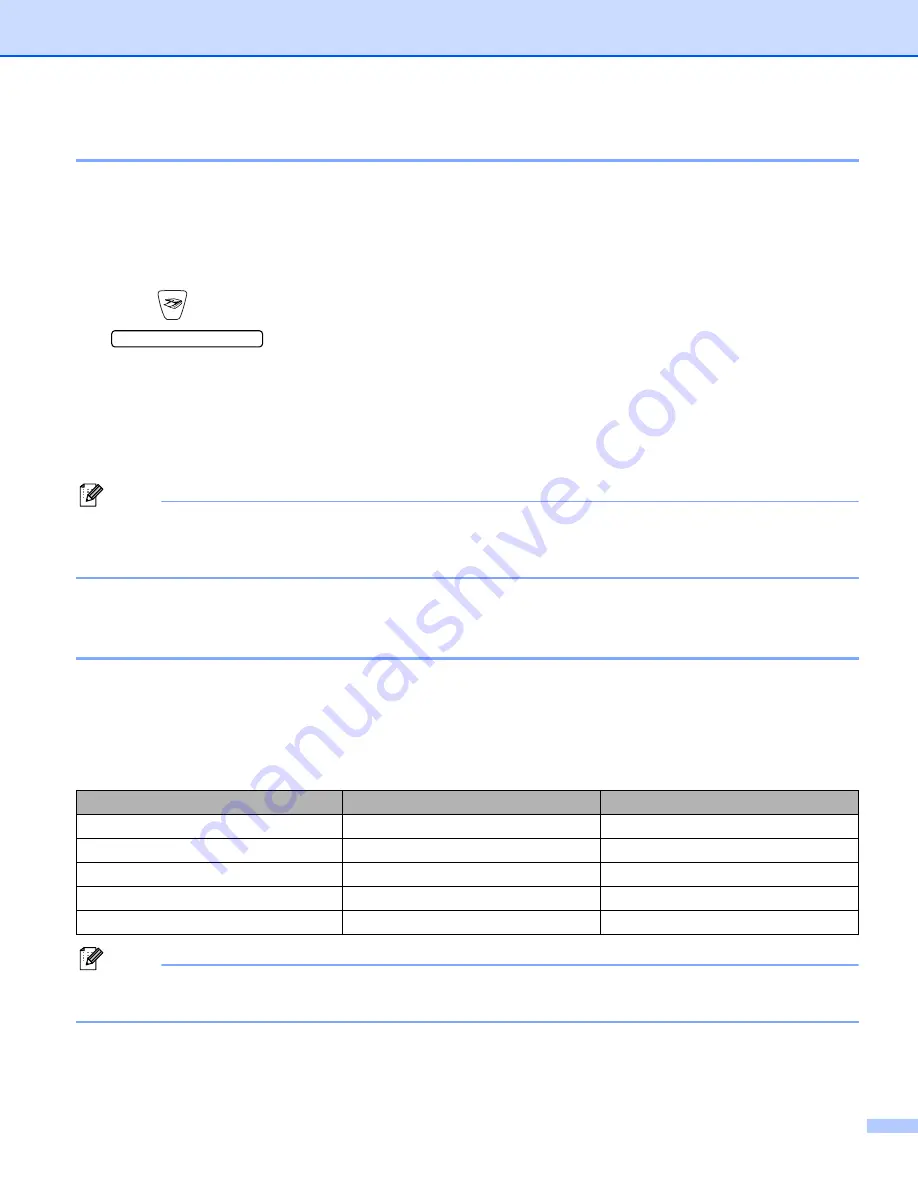
Scanning
9 - 8
Scan to File
You can scan a black and white or a colour document into your Macintosh
®
and save it as a file in the folder
you choose. The file type and specific folder are based on the settings you have chosen in the Scan to File
screen of the Brother MFL-Pro ControlCenter2. (See
a
Load your document.
b
Press (
Scan
).
Scan to File
e
c
Press
a
or
b
to choose
Scan to File
.
Press
Menu/Set
. (For MFC)
Press
Set
. (For DCP)
d
Press
Mono Start
or
Colour Start
.
The machine starts the scanning process.
Note
If you want the scanned data in color, choose color in scan type on
Device Buttons
tab of the
ControlCenter2 configuration. If you want the scanned data in black and white, choose black and white in
scan type on
Device Buttons
tab of the ControlCenter2. (See
Scan to Card
(Not available for DCP-116C, DCP-117C and MFC-215C)
You can scan black and white and colour documents to a media card. Black and white documents will be
stored in the PDF (*.PDF) or TIFF file formats (*.TIF). Colour documents may be stored in PDF (*.PDF) or
JPEG (*.JPG) file formats. The default setting is
Color 150 dpi
and the default file format is PDF. File
names default to the current date. For example, the fifth image scanned on July 1, 2005 would be named
07010505.PDF. You can change the colour, quality and file name.
Note
You can choose the default file format for black and white or colour files. (See
on page 9-10 and
Changing the default colour file format
Quality
File Format Options
Default File Format
B/W 200
×
100 dpi
TIFF / PDF
TIFF
B/W 200 dpi
TIFF / PDF
TIFF
Color 150 dpi
JPEG / PDF
Color 300 dpi
JPEG / PDF
Color 600 dpi
JPEG / PDF
Содержание DCP-115C
Страница 1: ...SOFTWARE USER S GUIDE Version B ...






























