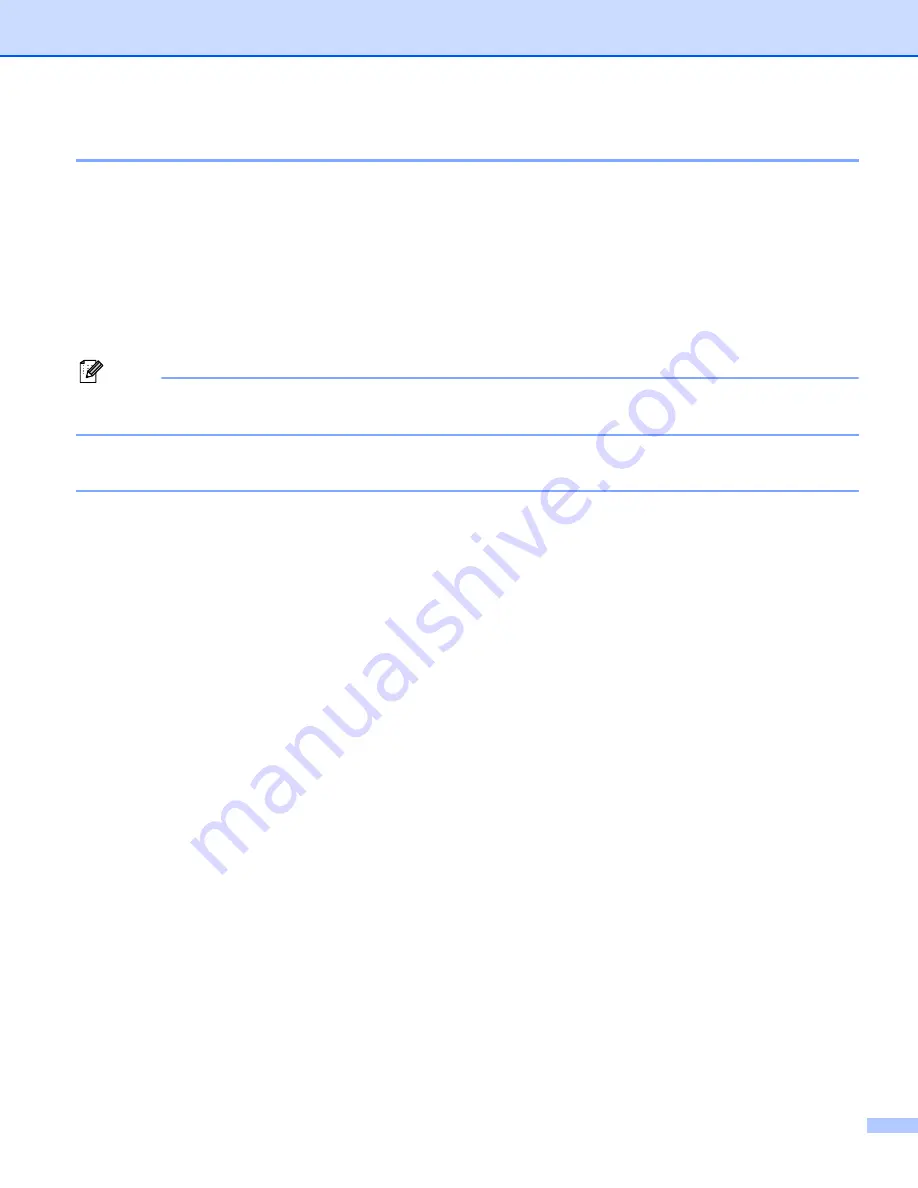
Printing and Faxing
8 - 3
Media Type
For the best print results, choose the print media in the driver. The machine changes the way it prints,
depending on the media type.
Plain Paper
Inkjet Paper
Glossy Paper
Transparencies
Slow Drying Paper
Note
Choose
Slow Drying Paper
when printing with plain paper on which ink dries slowly. This setting may
cause some slight blurring of text.
Quality
The quality selection allows you to choose the print resolution you want for your document. Print quality and
speed are related. The higher the quality, the longer it will take to print the document. The quality selections
that are available will vary depending on the media type you choose.
Highest
Up to 1200
×
6000 dpi. (See
Resolution in Specifications of the User’s Guide
.) Use for printing precise
images such as photographs. This is the highest resolution and slowest speed. The Highest Print Quality
selection is not available if you choose borderless printing.
Photo
1200
×
2400 dpi. Use for printing photographs. Since the print data is much larger than a normal
document, the processing time, data transfer time and print time will be longer.
Fine
1200
×
1200 dpi. Better print quality than
Normal
mode and faster print speed than
Photo
.
Enhanced Normal Printing
750
×
750 dpi. Use this mode if fine horizontal bands appear on the paper. The increased resolution helps
to avoid banding. Print speed is slightly slower than in Normal mode. You can use this mode only when
you have chosen
Plain Paper
or
Transparencies
.
Normal
600
×
600 dpi. Good print quality with typical print speed.
Fast Normal
600
×
300 dpi. Better print quality than
Fast
mode and faster print speed than
Normal
.
Содержание DCP-115C
Страница 1: ...SOFTWARE USER S GUIDE Version B ...






























