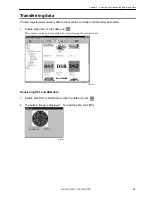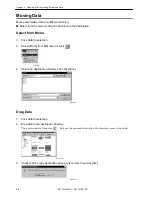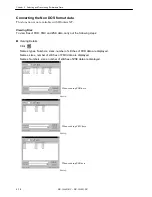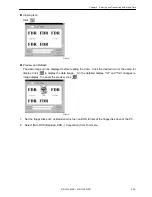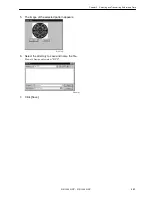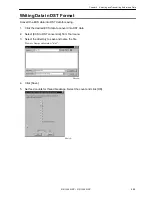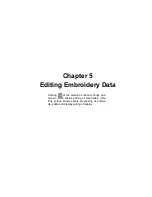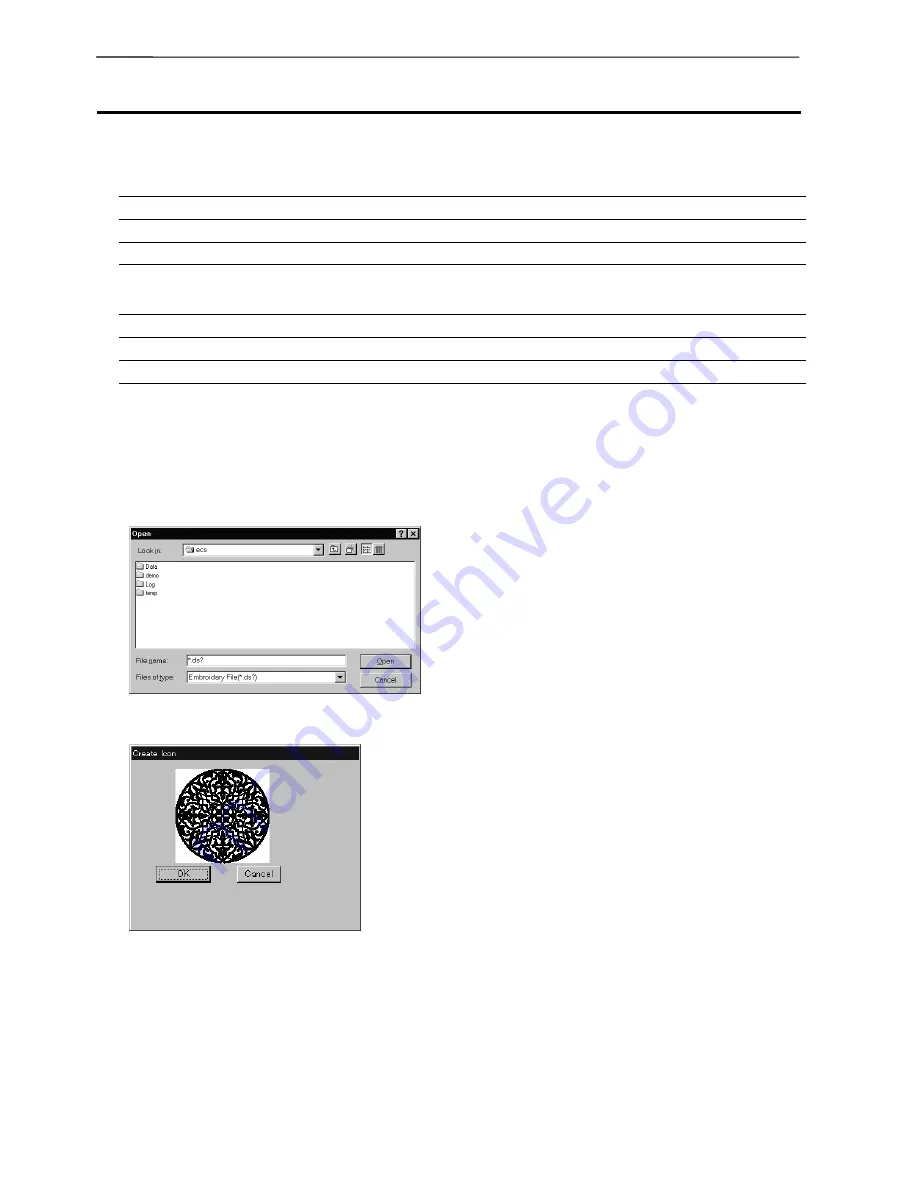
4-16
BE-1204B-BC • BE-1206B-BC
Chapter 4 Selecting and Transferring Embroidery Data
Reading Data in Floppy Disk
Reads data in a floppy disk and registers it as embroidery data.
!
The following data formats can be registered.
• DOS format data
Tajima
Data with file name "xxxx.DST"
Barudan
Data with file name "xxxx.DSB"
Zanks
Data with file name "xxxx.DSZ"
• Non DOS format data
Barudan FDR
Barudan FMC
Zanks ZSK
Reading DOS Format Data
1. Select [DST/DSB/DSZ
→
ECS Conversion] from Tool menu.
2. Select data to read and click [Open].
W0986Q
3. The image of the selected pattern appears.
W0970Q
Содержание BE-1204B
Страница 2: ......
Страница 9: ...BE 1204B BC BE 1206B BC 7 W1400Q W1208Q 5 4 6 7 5 8 9 11 4 8 8 4 4 1 2 10 3 ...
Страница 19: ...Chapter 1 An Introduction of Embroidery Machine ...
Страница 21: ...BE 1204B BC BE 1204C BC BE 1206B BC 1 3 Chapter 1 An Introduction of Embroidery Machine ...
Страница 28: ...1 10 BE 1204B BC BE 1206B BC Chapter 1 An Introduction of Embroidery Machine ...
Страница 29: ...Chapter 2 Preparation of Embroidery Machine ...
Страница 56: ...2 28 BE 1204B BC BE 1206B BC Chapter 2 Preparation of Embroidery Machine ...
Страница 66: ...3 10 BE 1204B BC BE 1206B BC Chapter 3 Embroidering Procedures ...
Страница 126: ...5 34 BE 1204B BC BE 1206B BC Chapter 5 Editing Embroidery Data ...
Страница 188: ...6 62 BE 1204B BC BE 1204C BC BE 1206B BC Chapter 6 Embroidering ...
Страница 189: ...Chapter 7 Operation of Machine ...
Страница 221: ...Chapter 9 Maintenance ...
Страница 231: ...Chapter 10 Adjustment ...
Страница 240: ...10 10 BE 1204B BC BE 1206B BC Chapter 10 Adjustment ...
Страница 241: ...Chapter 11 Error code list ...
Страница 248: ...11 8 BE 1204B BC BE 1206B BC Chapter 11 Error code list ...
Страница 257: ...Chapter 13 Connection and Installation of Optional Equipment ...
Страница 260: ...13 4 BE 1204B BC BE 1206B BC Chapter 13 Connection and Installation of Optional Equipment ...
Страница 261: ......