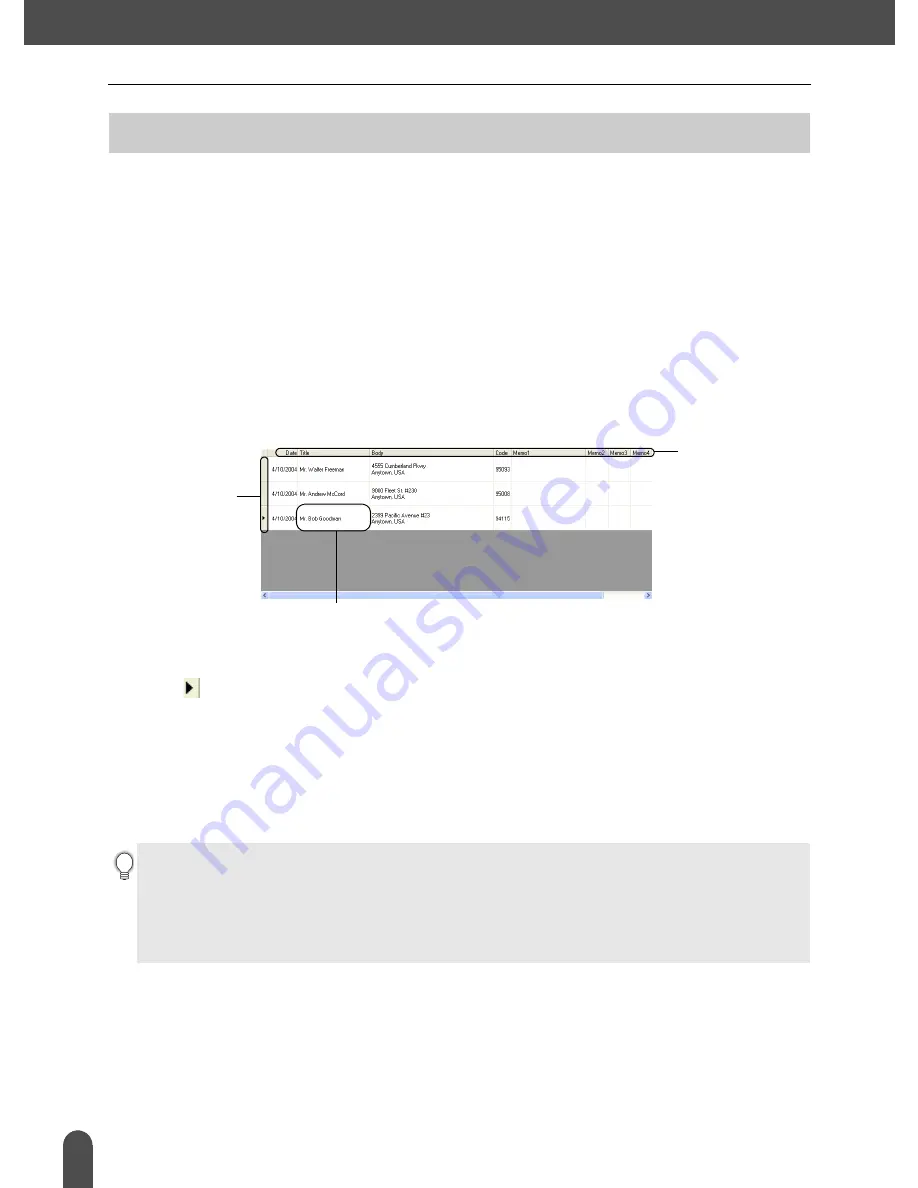
CREATING LABELS
44
The Label List
The Label List is a built-in database for storing information from previously created labels or for
potentially new labels.
How the Label List Works
The Label List is displayed in the Label List window, and works similarly to a Database connection.
Refer to “Using a Database” on page 58 for a details about conecting to a database. However, with
the Label List, the database cannot be imported and can only be exported in CSV format, but records
can be added, deleted, and edited (note that the fields are however fixed).
Views
The Label List can be displayed in either Record View or Form View.
To change from one view to the other, right-click in the Database window, and then select either
“Record View” or “Form View” from the associated menu.
Record view
Displays a list of records and their associated data for each record in the Label List.
1. Record selector
Clicking the record selector selects the entire record. The record currently selected is indicated
by the
mark.
2. Field selector
Displays the field name. Clicking the field selector selects the entire column.
3. Cell
Displays the field data for each field in a record.
Once fields are merged into a label layout, the corresponding data appears in the label when a
record is selected. Simply select a different record to change the contents of the label.
The Label List
1
3
2
• Each row in the list indicates a record.
• The font used in the record view can be changed by changing the settings on the [Database] tab of the
Options dialog box. From the “Tool” menu, select “Options” to open the Options dialog box.
• The height of a record can be adjusted by dragging the record divider line between records in the record
selector column. Similarly, the width of a field can be adjusted by dragging the field divider line between
fields in the field selector row.






























