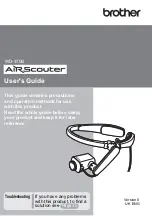Отзывы:
Нет отзывов
Похожие инструкции для AiRScouter WD-370B

LevelMaster 7100
Бренд: ABB Страницы: 28

Ability Smart Sensor
Бренд: ABB Страницы: 4

4690 Series
Бренд: ABB Страницы: 20

N85
Бренд: Nauticam Страницы: 2

EJ-FT810
Бренд: Samsung Страницы: 7

XDL
Бренд: Oce Страницы: 255

176F6516
Бренд: Danfoss Страницы: 14

Odyssey II Series
Бренд: Dakota Digital Страницы: 3

GN1000
Бренд: Jabra Страницы: 7

GN1000
Бренд: Jabra Страницы: 2

Elite Sport
Бренд: Jabra Страницы: 12

LV38N
Бренд: Napoleon Страницы: 4

GD19
Бренд: Napoleon Страницы: 4

BHD4 SEE-THRU
Бренд: Napoleon Страницы: 2

Riser Duo
Бренд: R-Go Страницы: 2

NRP Series
Бренд: R&S Страницы: 52

MD30
Бренд: Vaisala Страницы: 24

smartsensor advance
Бренд: Wavetronix Страницы: 2