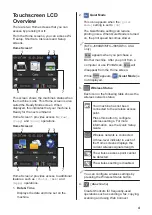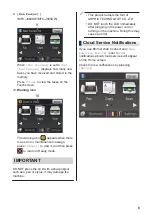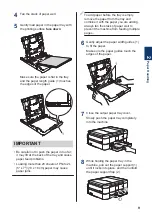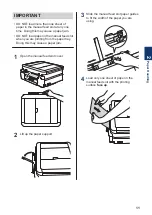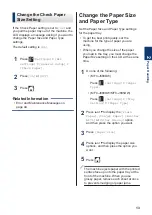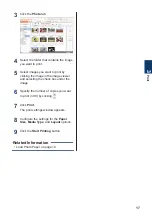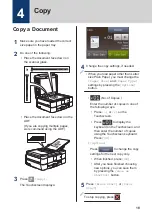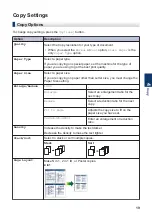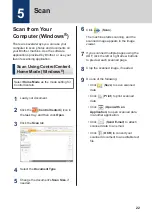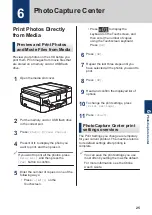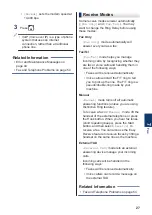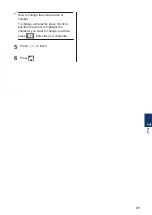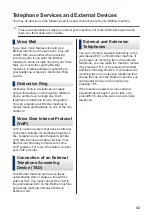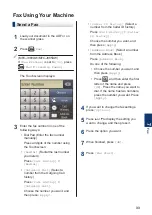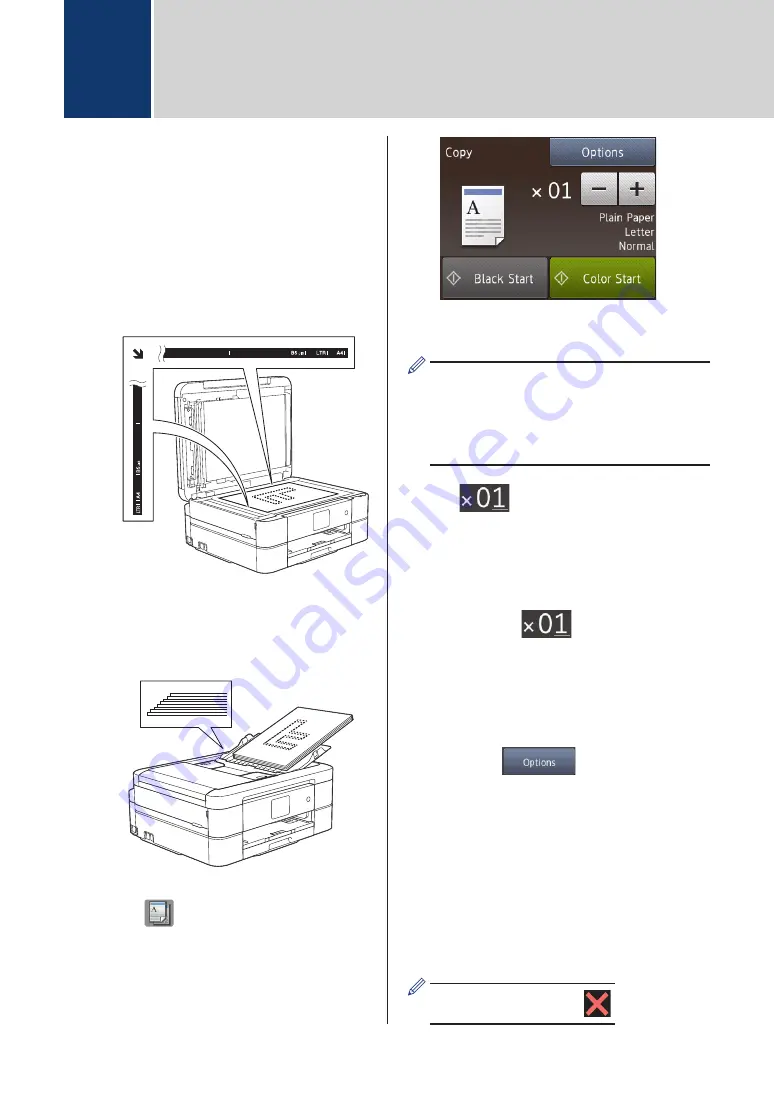
Copy a Document
1
Make sure you have loaded the correct
size paper in the paper tray.
2
Do one of the following:
• Place the document
face down
on
the scanner glass.
• Place the document
face down
in the
ADF.
(If you are copying multiple pages,
we recommend using the ADF.)
3
Press
[Copy]
.
The Touchscreen displays:
4
Change the copy settings, if needed.
• When you load paper other than Letter
size Plain Paper, you must change the
[Paper Size]
and
[Paper Type]
settings by pressing the
[Options]
button.
•
(No. of Copies )
Enter the number of copies in one of
the following ways:
• Press
[-]
or
[+]
on the
Touchscreen.
• Press
to display the
keyboard on the Touchscreen, and
then enter the number of copies
using the Touchscreen keyboard.
Press
[OK]
.
•
[Options]
Press
to change the copy
settings for the next copy only.
• When finished, press
[OK]
.
• After you have finished choosing
new options, you can save them
by pressing the
[Save as
Shortcut]
button.
5
Press
[Black Start]
or
[Color
Start]
.
To stop copying, press
.
4
Copy
18