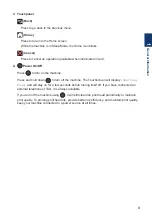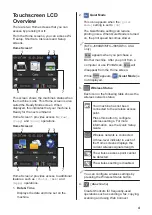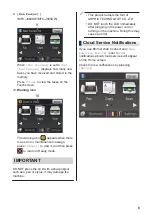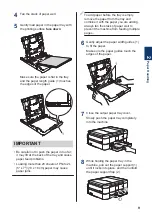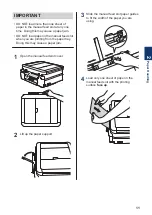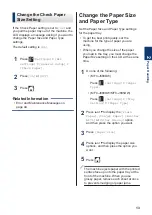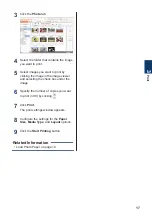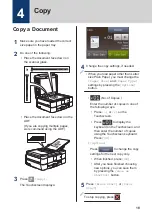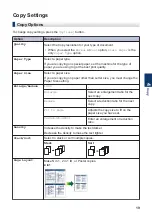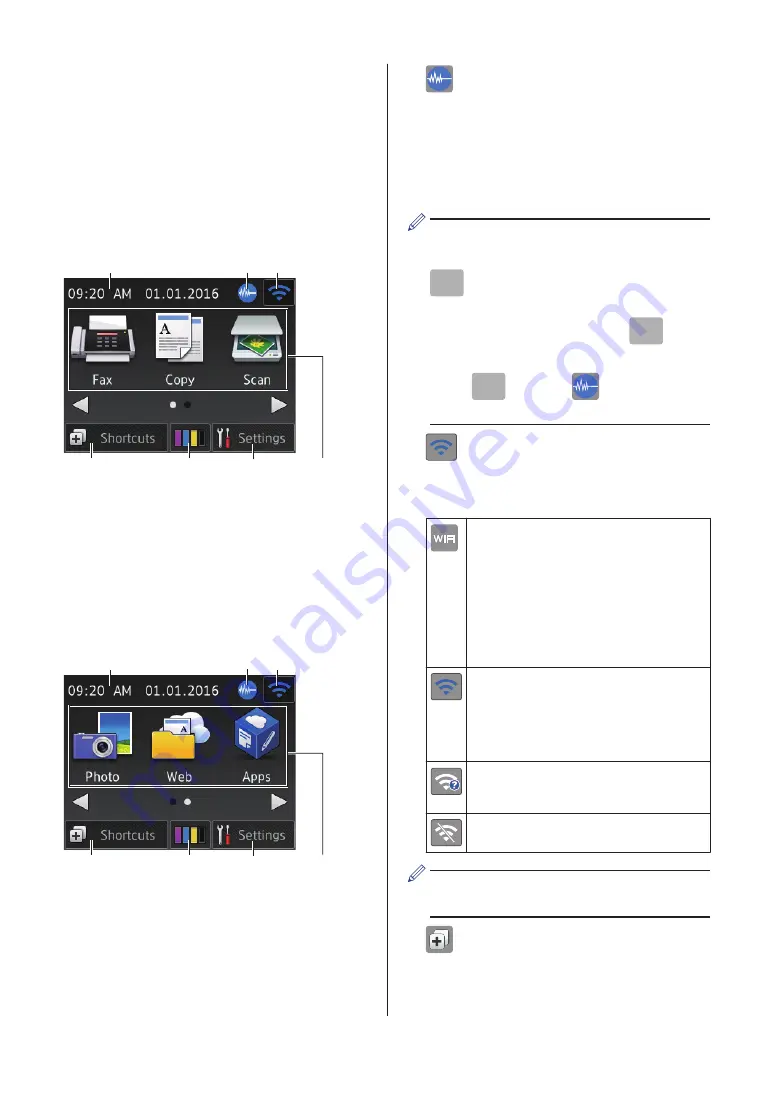
Touchscreen LCD
Overview
There are two Home screens that you can
access by pressing
d
or
c
.
From the Home screens, you can access Wi-
Fi setup, Shortcuts, Ink levels and Setup
screens.
Home Screen 1
1
7
6
3
4
5
2
This screen shows the machine’s status when
the machine is idle. This Home screen is also
called the Ready Mode screen. When
displayed, this indicates that your machine is
Ready for the next command.
Home Screen 1 provides access to
[Fax]
,
[Copy]
and
[Scan]
operations.
Home Screen 2
1
7
6
3
4
5
2
Home Screen 2 provides access to additional
features, such as
[Photo]
,
[Web]
and
[Apps]
operations.
1.
Date & Time
Displays the date and time set on the
machine.
2.
Quiet Mode
This icon appears when the
[Quiet
Mode]
setting is set to
[On]
.
The Quiet Mode setting can reduce
printing noise. When Quiet Mode is turned
on, the print speed becomes slower.
(MFC-J680DW/MFC-J885DW in USA
only)
Demo
appears when you purchase a
Brother machine. After you print from a
computer or use iPrint&Scan,
Demo
will
disappear from the Home screen.
While
Demo
appears,
(
Quiet Mode
) is
not displayed.
3.
Wireless Status
Each icon in the following table shows the
wireless network status.
Your machine has not been
connected to the wireless access
point.
Press this button to configure
wireless settings. For more
information, see the
Quick Setup
Guide
.
Wireless network is connected.
A three-level indicator in each of
the Home screens displays the
current wireless signal strength.
The wireless access point cannot
be detected.
The wireless setting is disabled.
You can configure wireless settings by
pressing the Wireless Status button.
4.
[Shortcuts]
Create Shortcuts for frequently-used
operations such as sending a fax, copying,
scanning and using Web Connect.
4