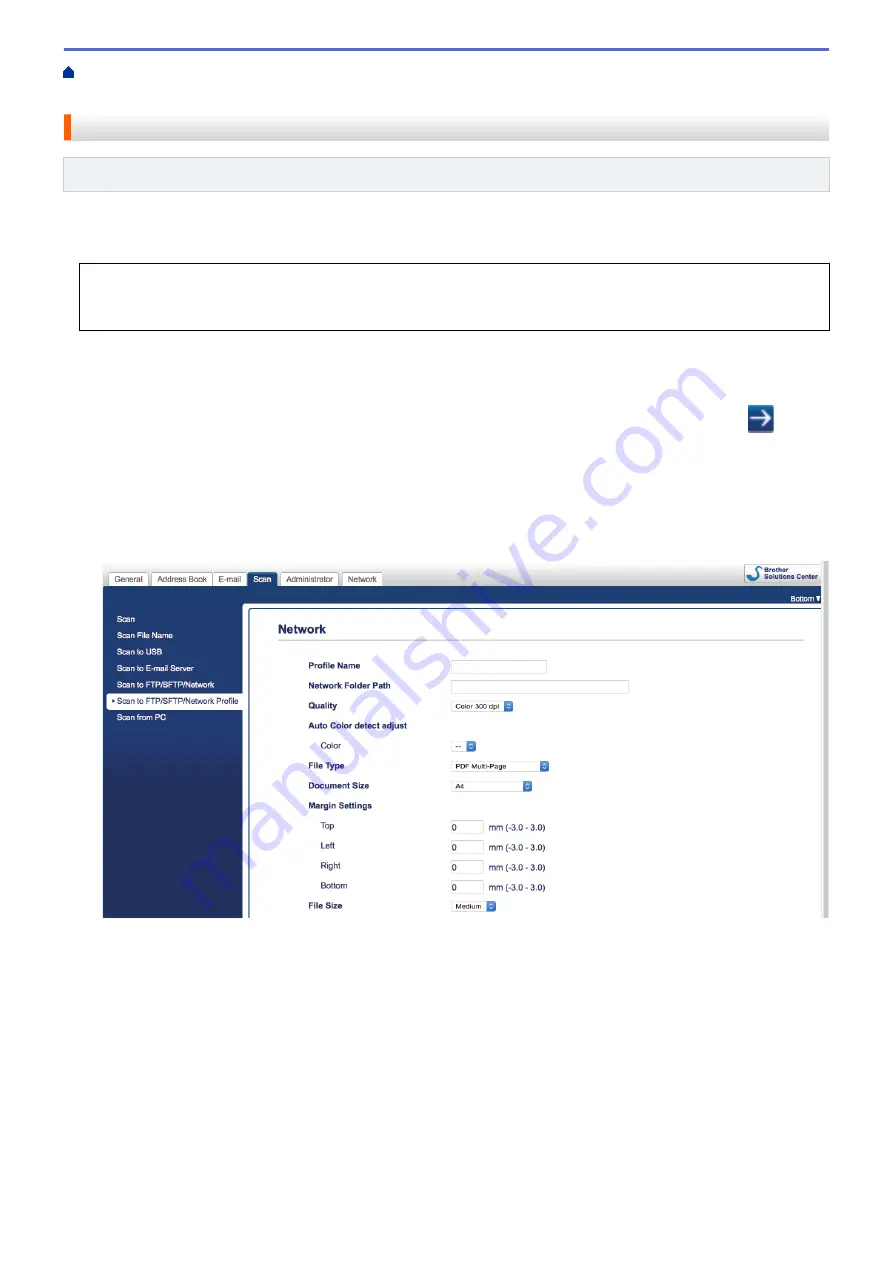
Scan Using the Scan Button on Your Brother Machine
> Set up a Scan
to Network Profile
Set up a Scan to Network Profile
Related Models
: ADS-2700W
Set up a Scan to Network Profile to scan and upload scanned data directly to a folder on a Mapped Network
Drive (CIFS) server.
We recommend Microsoft
®
Internet Explorer
®
8/10/11 for Windows
®
, and Safari 8.0 for Mac. Make sure that
JavaScript and Cookies are always enabled in whichever browser you use. If a different web browser is used,
make sure it is compatible with HTTP 1.0 and HTTP 1.1.
1. Start your web browser.
Type "http://machine's IP address" in your browser's address bar (where "machine's IP address" is the
machine's IP address). For example: http://192.168.1.2
By default, no password is required. If you have previously set a password, type it, and then click
.
2. Click the
Scan
tab.
3. Click the
Scan to FTP/SFTP/Network
menu in the left navigation bar.
4. Select the
Network
option, and then click
Submit
.
5. Click the
Scan to FTP/SFTP/Network Profile
menu in the left navigation bar.
6. Select the profile you want to set up or change.
The Profile setting screen appears.
7. In the
Profile Name
field, type a name for this server profile (up to 14 alphanumeric characters).
The machine will display this name on the LCD.
8. In the
Network Folder Path
field, type the path to the folder on the Mapped Network Drive (CIFS) server
where you want to send your scanned data.
9. Click the
Quality
drop-down list, and then select a quality setting. When
Auto
is selected, you can adjust the
detection level of colour from the
Auto Color detect adjust
drop-down list.
10. Click the
File Type
drop-down list, and then select the file type you want to use for the scanned document.
11. Click the
Document Size
drop-down list, and then select your document size from the list. This is necessary
to make sure the scanned file is the correct size.
12. In the
Margin Settings
, enter a value between -3 and 3 to add or remove a specific margin at the edge of the
image.
56
Содержание ADS-2200
Страница 1: ...Online User s Guide ADS 2200 ADS 2700W 2017 Brother Industries Ltd All rights reserved ...
Страница 17: ...Home Paper Handling Paper Handling Document Specifications Load Documents 13 ...
Страница 23: ...Related Information Unacceptable Documents 19 ...
Страница 28: ...Related Information Load Documents 24 ...
Страница 35: ...Related Information Load Documents 31 ...
Страница 43: ...Windows 39 ...
Страница 78: ... WIA Driver Settings Windows 74 ...
Страница 100: ... Access Web Based Management 96 ...
Страница 105: ... Configure Your Wi Fi Direct Network Using the PIN Method of Wi Fi Protected Setup WPS 101 ...
Страница 114: ...8 Click Submit Related Information Synchronise Time with the SNTP Server Using Web Based Management 110 ...
Страница 119: ...Home Security Security Lock the Machine Settings Network Security Features 115 ...
Страница 120: ...Home Security Lock the Machine Settings Lock the Machine Settings Setting Lock Overview 116 ...
Страница 152: ...Related Information Network Problems 148 ...
Страница 159: ...Related Information Troubleshooting 155 ...
Страница 165: ...Related Information Clean Your Brother Machine 161 ...
Страница 178: ... 6 Close the carton and tape it shut Related Information Routine Maintenance 174 ...
Страница 199: ...Related Information Remote Setup Mac 195 ...
Страница 201: ...Home Appendix Appendix Specifications Enter Text on Your Brother Machine 197 ...
Страница 208: ...Visit us on the World Wide Web www brother com UK Version A ...






























