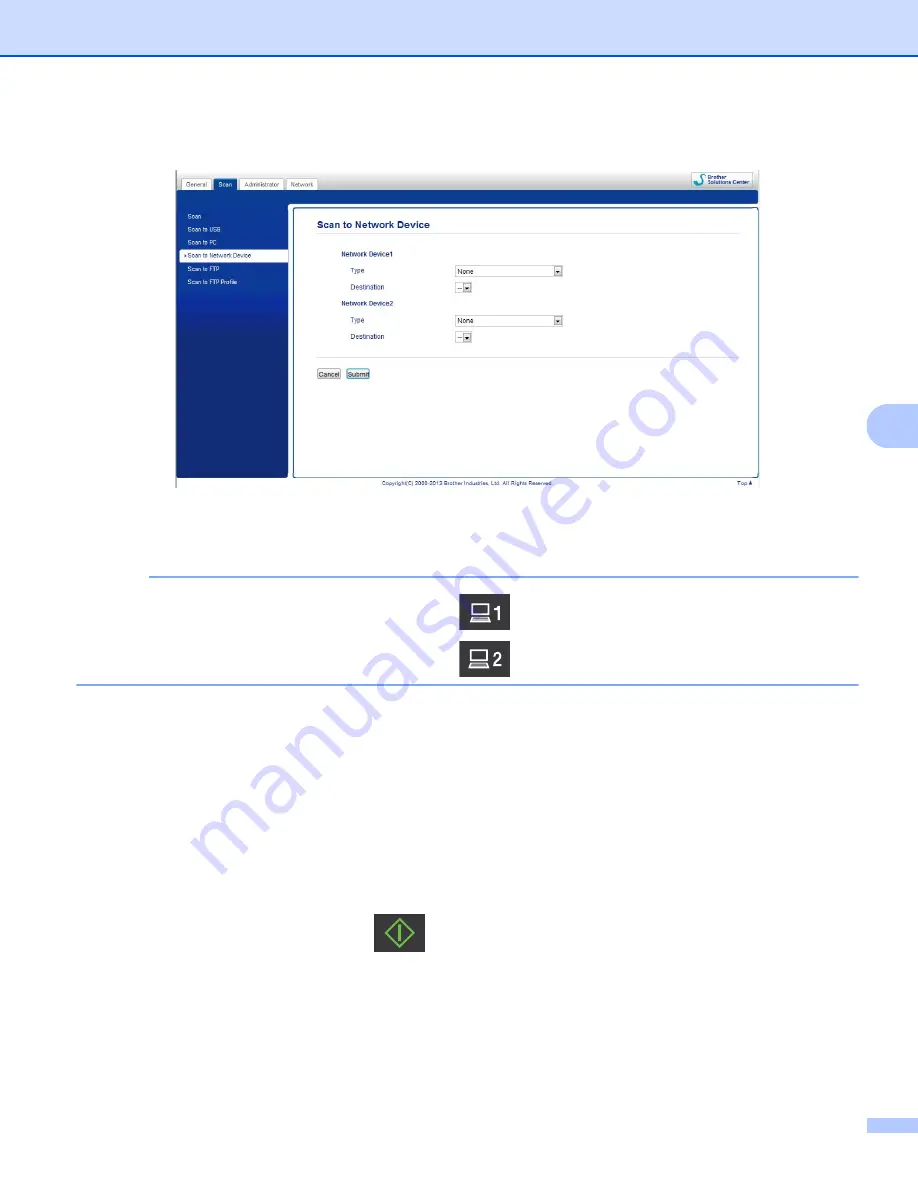
Scan Using the Control Panel
134
6
2
Click the
Scan to Net Settings
button. The Web Based Management window will appear.
3
Select the device (
Network Device 1
or
Network Device 2
) to which you want to assign the Scan to PC
feature.
NOTE
The
Network Device 1
settings will be applied to
on the Control Panel of the machine.
The
Network Device 2
settings will be applied to
on the Control Panel of the machine.
4
Select
Scan to PC(Net Connect-XXXXXX)
(XXXXXX is a scan type) from the
Type
drop-down list for
the selected device in
5
Select the destination computer from the
Destination
drop-down list for the selected device in
6
Click
Submit
.
7
Configure the settings if needed (see
Change Scan to PC Settings (Windows
on page 150 or
Scan to PC Settings (Macintosh)
8
Load your document.
9
Press your configured key and then
. The machine starts scanning.
















































