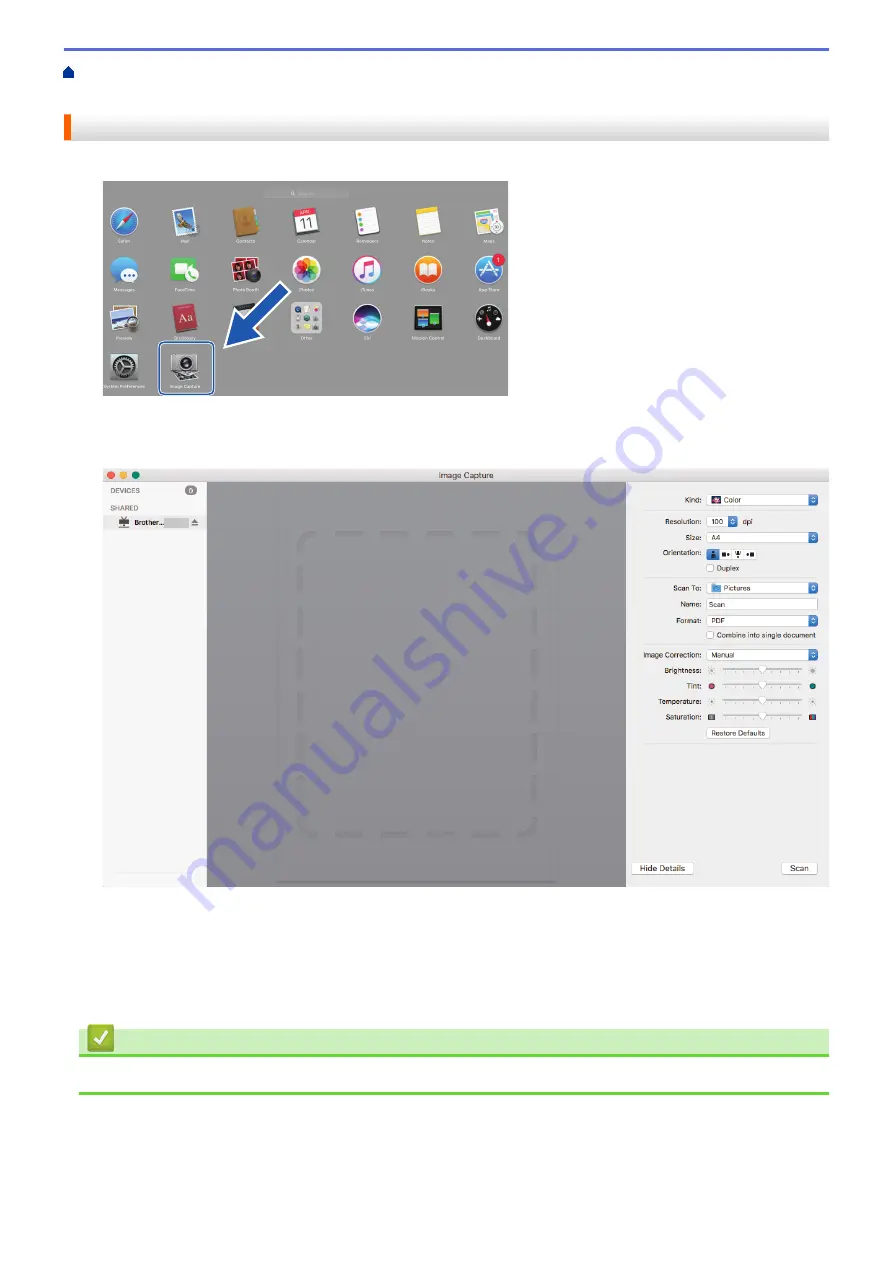
Scan Using Apple Image Capture (ICA Driver)
Using Apple Image Capture
Scan Using Apple Image Capture
1. Launch the
Image Capture
application.
2. Select the machine from the list on the left side of the screen.
If you connected the Brother machine to your Mac with a USB cable, you will see the machine in the
DEVICES
area. If connected via a network, you will see it in the
SHARED
area.
3. Load your document.
4. Select the size of your document.
5. Select the destination folder or destination application from the
Scan To
pop-up menu.
6. Click
Scan
.
The machine starts scanning.
Related Information
•
Scan Using Apple Image Capture (ICA Driver)
77
Содержание ADS-1200
Страница 1: ...Online User s Guide ADS 1200 ADS 1250W ADS 1700W 2018 Brother Industries Ltd All rights reserved ...
Страница 19: ...Home Paper Handling Paper Handling Document Specifications Load Documents 15 ...
Страница 26: ...Related Information Load Documents 22 ...
Страница 70: ... WIA Driver Settings Windows 66 ...
Страница 94: ... Access Web Based Management 90 ...
Страница 99: ... Configure Your Wi Fi Direct Network Using the PIN Method of Wi Fi Protected Setup WPS 95 ...
Страница 111: ...7 Click Submit Related Information Synchronize Time with the SNTP Server Using Web Based Management 107 ...
Страница 116: ...Home Security Security Lock the Machine Settings Network Security Features 112 ...
Страница 117: ...Home Security Lock the Machine Settings Lock the Machine Settings Setting Lock Overview 113 ...
Страница 138: ...SSL TLS TLS Related Information Network Security Features 134 ...
Страница 147: ... Configure Scan to Workflow Settings Using Brother iPrint Scan 143 ...
Страница 150: ... Brother iPrint Scan for Windows and Mac 146 ...
Страница 163: ...Related Information Network Problems 159 ...
Страница 169: ...Related Information Troubleshooting 165 ...
Страница 211: ...Home Appendix Appendix Specifications Enter Text on Your Brother Machine 207 ...
















































