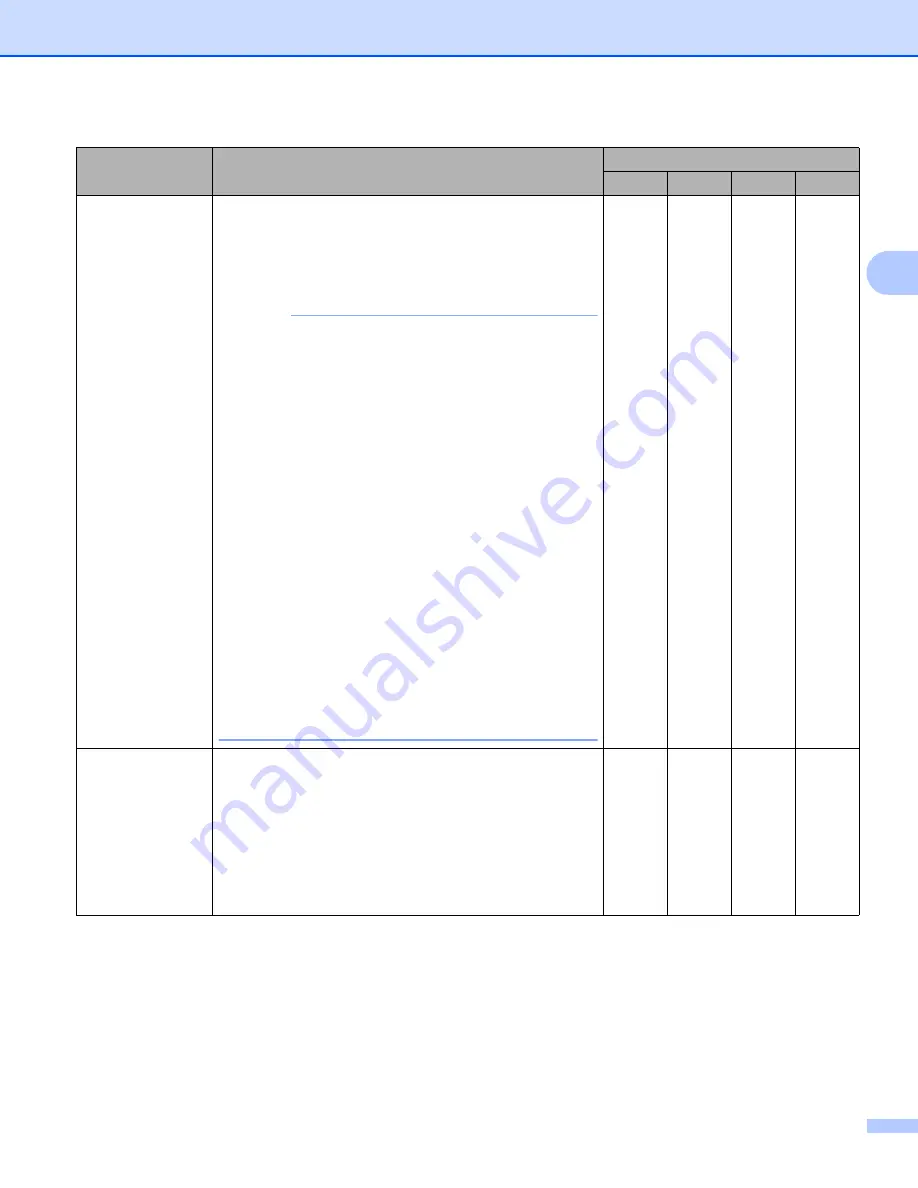
Scan from Your Computer
67
3
1
Depending upon the condition of the original document, this function may not work properly.
Setting
Description
Applicable Feature
Image
OCR
File
Document Size
Document size is set to
Auto
by default. You can scan
documents of any size without making any adjustments to
Document Size
.
For faster scan speeds, you can select
the exact size of your document from the
Document Size
drop-down list.
NOTE
• If you select a 1 to 2 document size, the scanned
image will be divided into two documents that are half
the size of the setting. If you select
1 to 2 (A4)
, the
scanned image will be divided into two A4 documents.
• To do 1 to 2 scanning, uncheck the
Auto Image Rotation
check box in the
Advanced Settings
dialog box.
• If you select a 2 in 1 document size, two scanned
images will be combined into one document.
• You can select
Long Paper
when you configure the
settings as following:
•
Auto Deskew
: Off
•
2-sided Scanning
: Off
• Each
Long Paper
option can scan a large document
up to following:
Long Paper (Normal Width) 215.9 mm (8 1/2 in)
:
215.9
863.0 mm
Long Paper (Narrow Width) 107.9 mm (4 1/4 in)
:
107.9
863.0 mm
Yes
Yes
Yes
Yes
Brightness
Adjust the setting (-50 to 50) to get the best image. The
default value of 0 represents an average and is usually
suitable for most images. You can set the
Brightness
level by dragging the slider to the right or left to lighten or
darken the image. You can also enter a value in the box to
set the level. If the scanned image is too light, set a lower
Brightness level and scan the document again. If the
image is too dark, set a higher Brightness level and scan
the document again.
Yes
Yes
Yes
Yes
Содержание ADS-1100W
Страница 1: ...User s Guide ADS 1100W ADS 1600W Version 0 UK ...
Страница 24: ...General Information 12 1 b Press Low Med High or Off c Press ...
Страница 63: ...Scan from Your Computer 51 3 c Select Home Mode or Advanced Mode in the mode dialog box ...
Страница 189: ...Routine Maintenance 177 6 a Open the Top Cover 1 and the Front Cover 2 b Slide the Separation Pad Holder up 2 1 ...






























