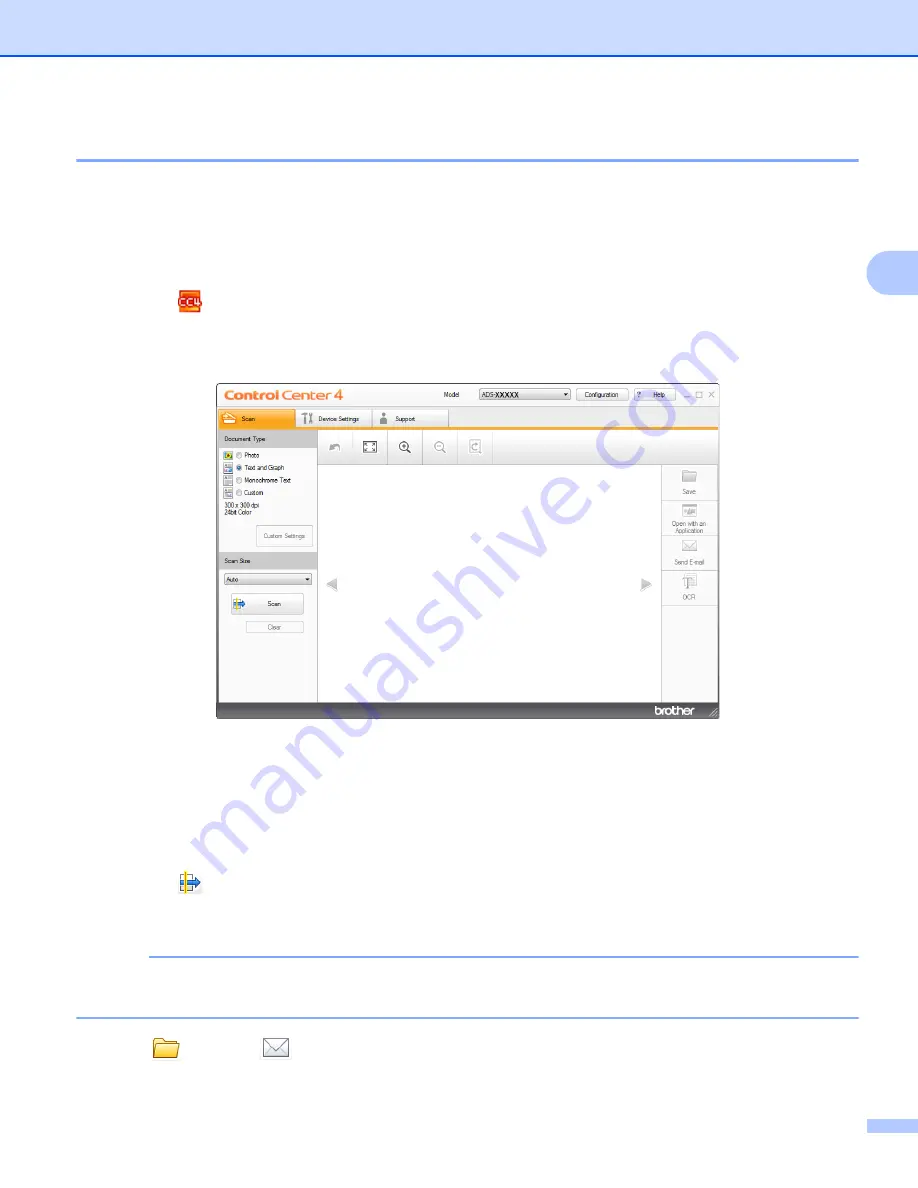
Scan from Your Computer
55
3
Scan to an Office File
3
Your machine can convert scanned data to a Microsoft® Word file or a Microsoft
®
PowerPoint
®
file. In order
to use this feature, your Brother machine must be connected to a network that has access to the Internet
through a wireless connection.
a
Load your document (see
Loading Standard Size Documents
b
Click the
(ControlCenter4) icon in the task tray and then select
Open
from the menu.
The
ControlCenter4
window will appear.
c
Select the
Scan
tab.
d
Select the document type.
e
Change the size of your document, if needed.
f
Configure other settings if needed (see
Change Scan Settings (ControlCenter4) (Windows
g
Click the
(
Scan
) button. The machine starts scanning, and then the
Scanning Completed
dialog
box will appear and display the number of scanned pages. The scanned image appears in the image
viewer.
NOTE
If the
Scanning Completed
dialog box does not appear and you want to display the number of scanned
pages, check the
Display Scanning Results
check box.
h
Click (
Save
) or
(
Send E-mail
). The setting dialog box will appear.
Содержание ADS-1100W
Страница 1: ...User s Guide ADS 1100W ADS 1600W Version 0 UK ...
Страница 24: ...General Information 12 1 b Press Low Med High or Off c Press ...
Страница 63: ...Scan from Your Computer 51 3 c Select Home Mode or Advanced Mode in the mode dialog box ...
Страница 189: ...Routine Maintenance 177 6 a Open the Top Cover 1 and the Front Cover 2 b Slide the Separation Pad Holder up 2 1 ...






























