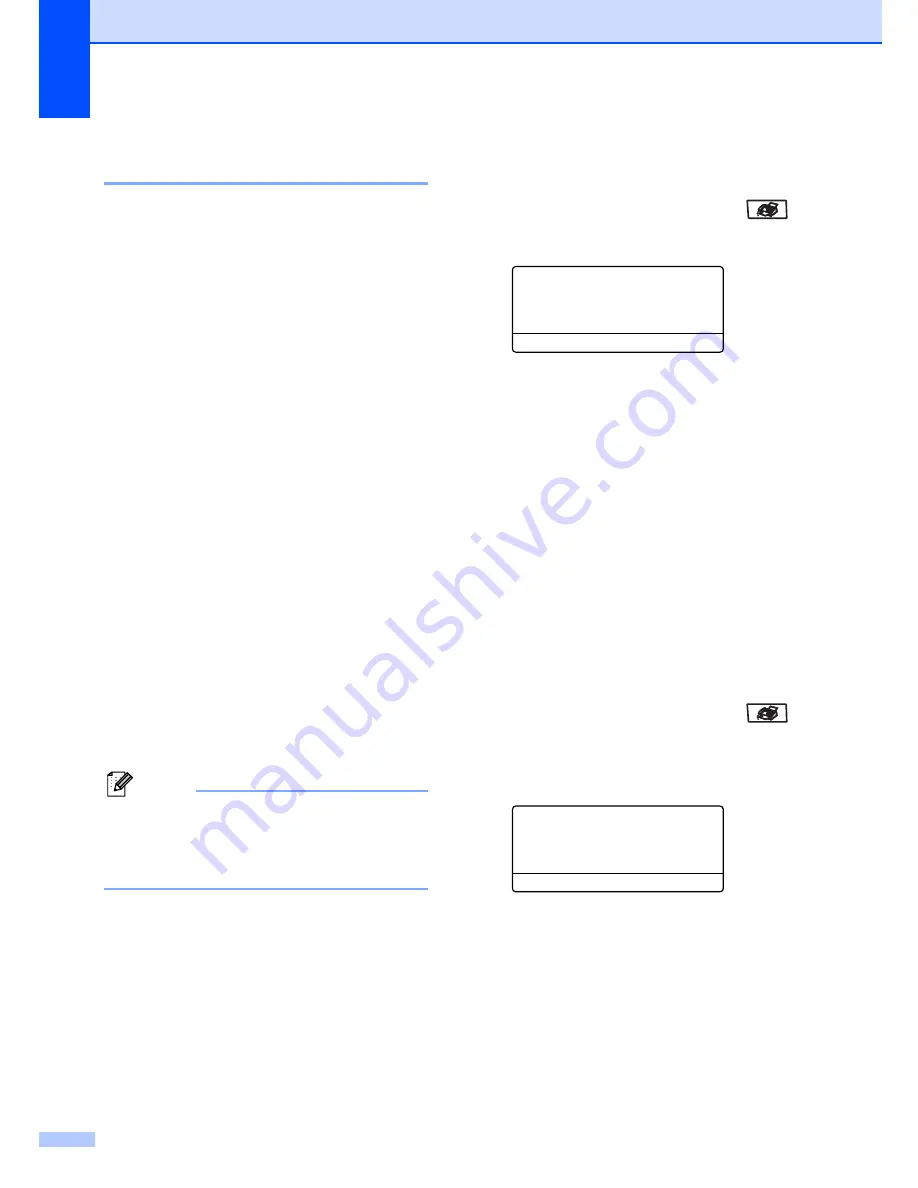
Chapter 5
38
Electronic cover page
(black & white only)
5
This feature will
not
work unless you have
already programmed your Station ID. (See
the Quick Setup Guide
.)
You can automatically send a cover page
with every fax. Your cover page includes your
Station ID, a comment, and the name stored
in the One-Touch or Speed-Dial memory.
By choosing
Next Fax:On
you can also
display the number of pages on the cover
page.
You can choose one of the following preset
comments.
1.Comment Off
2.Please Call
3.Urgent
4.Confidential
Instead of using one of the preset comments,
you can enter two personal messages of your
own, up to 27 characters long. Use the chart
on page 222 for help entering characters.
(See
Composing your own
comments
on page 38.)
5.
(User Defined)
6.
(User Defined)
Note
You can send the cover page only for a
black & white fax. If you press
Color Start
to send a fax, the cover page will not be
sent.
Composing your own comments
5
You can set up two comments of your own.
a
Make sure you are in Fax mode
.
b
Press
Menu
,
2
,
2
,
8
.
22.Setup Send
8.Coverpage Msg
a
5.
b
6.
Select
ab
or OK
c
Press
a
or
b
to choose
5
or
6
to store
your own comment.
Press
OK
.
d
Enter your own comment using the dial
pad.
Press
OK
.
Use the chart on page 222 for help entering
characters.
Send a cover page for the next fax
5
If you want to send a cover page only for the
next fax, your machine will ask you to enter
the number of pages you are sending so it
can be printed on the cover page.
a
Make sure you are in Fax mode
.
b
Load your document.
c
Press
Menu
,
2
,
2
,
7
.
22.Setup Send
7.Coverpg Setup
a
Next Fax:On
b
Next Fax:Off
Select
ab
or OK
d
Press
a
or
b
to choose
Next Fax:On
(or
Next Fax:Off
).
Press
OK
.
e
Press
a
or
b
to choose a comment.
Press
OK
.
Содержание 9840CDW - Color Laser - All-in-One
Страница 1: ...USER S GUIDE MFC 9840CDW Version B USA CAN ...
Страница 17: ...Section I General I General information 2 Loading paper and documents 11 General setup 22 Security features 28 ...
Страница 92: ...Chapter 11 76 ...
Страница 93: ...Section III Copy III Making copies 78 ...
Страница 102: ...Chapter 12 86 ...
Страница 103: ...Section IV Walk up printing IV Printing photos from a digital camera 88 Printing data from a USB flash memory drive 91 ...
Страница 110: ...Chapter 14 94 ...
Страница 111: ...Section V Software V Software and network features 96 ...






























