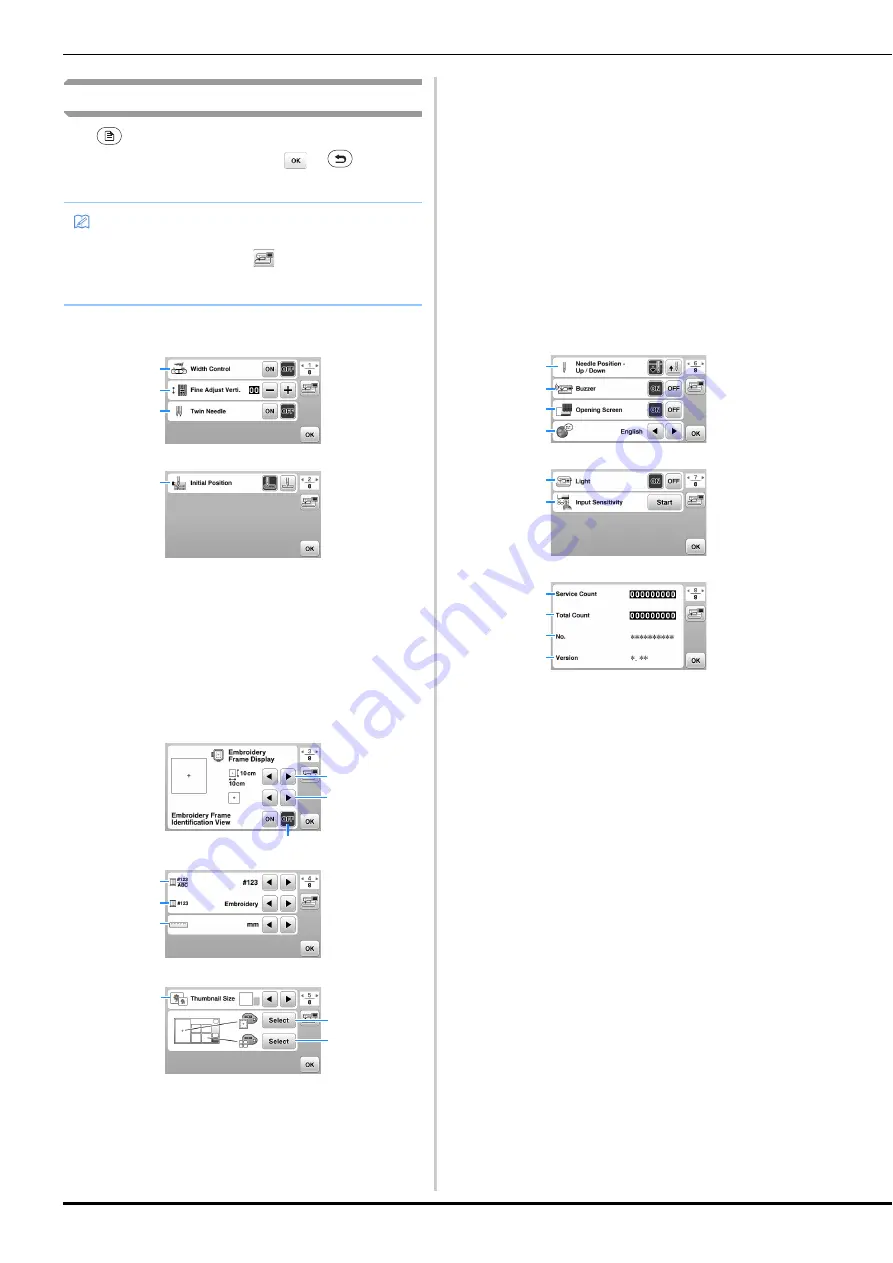
LCD Operation
12
Settings screen
Press
to change the default machine settings (needle stop
position, opening display, etc.). Press
or
, after you
changed necessary settings.
■
Sewing settings
1
Select whether to use the sewing speed controller to
determine the zigzag width. (page 48)
2
Make adjustments to decorative stitch patterns. (page
54)
3
Set to [ON] when using twin needle. (page 52)
4
Select either “1-01 Straight stitch (Left)” or “1-03 Straight
stitch (Middle)” as the utility stitch that is automatically
selected when the machine is turned on.
■
Embroidery settings
5
Select the embroidery frame to be used.
6
Select the center mark and grid lines that are displayed.
7
When set to [ON], the embroidery pattern can be
selected according to the embroidery frame size that you
have selected in number
5
. (page 64)
8
Change the thread color display on the “Embroidery”
screen; thread number, color name. (page 66)
9
When the thread number [#123] is selected, select from
thread brands. (page 66)
0
Change the display units (mm/inch).
A
Press to specify the size of pattern thumbnails.
B
Change the color of the background for the embroidery
display area.
C
Change the color of the background for the thumbnail
area.
■
General settings
D
Select the needle stop position (the needle position for
when the machine is not being operated) to be up or
down.
E
Select whether to hear the beep operation sound.
F
Select whether to display the opening screen when the
machine is turned on.
G
Select the display language.
H
Select whether to turn on the light for the needle area
and work area.
I
Select the level of the input sensitivity for operation keys.
(page 13)
J
Display the service count which is a reminder to take
your machine in for regular servicing. (Contact your
authorized Brother dealer for details.)
K
Display the total number of stitches sewn on this
machine.
L
The [No.] is the internal machine number for your
machine.
M
Display the program version installed on your machine.
Memo
• You can save the current settings screen image in a
USB flash drive by pressing
when the USB flash
drive is inserted into the USB port. The files are saved in
a folder labeled “bPocket”.
1
3
2
4
7
5
6
8
9
0
A
B
C
D
E
F
G
H
I
J
K
M
L
Содержание 888-M20
Страница 2: ...Cover2 3 PANTONE 285 C K ...
Страница 36: ...Useful Sewing Tips 34 ...
Страница 58: ...Using The Memory Function 56 ...
Страница 78: ...Using the Memory Function 76 ...
Страница 94: ......
Страница 95: ......
Страница 96: ......
Страница 97: ......
Страница 98: ......
Страница 99: ...Cover2 3 PANTONE 285 C K ...





























