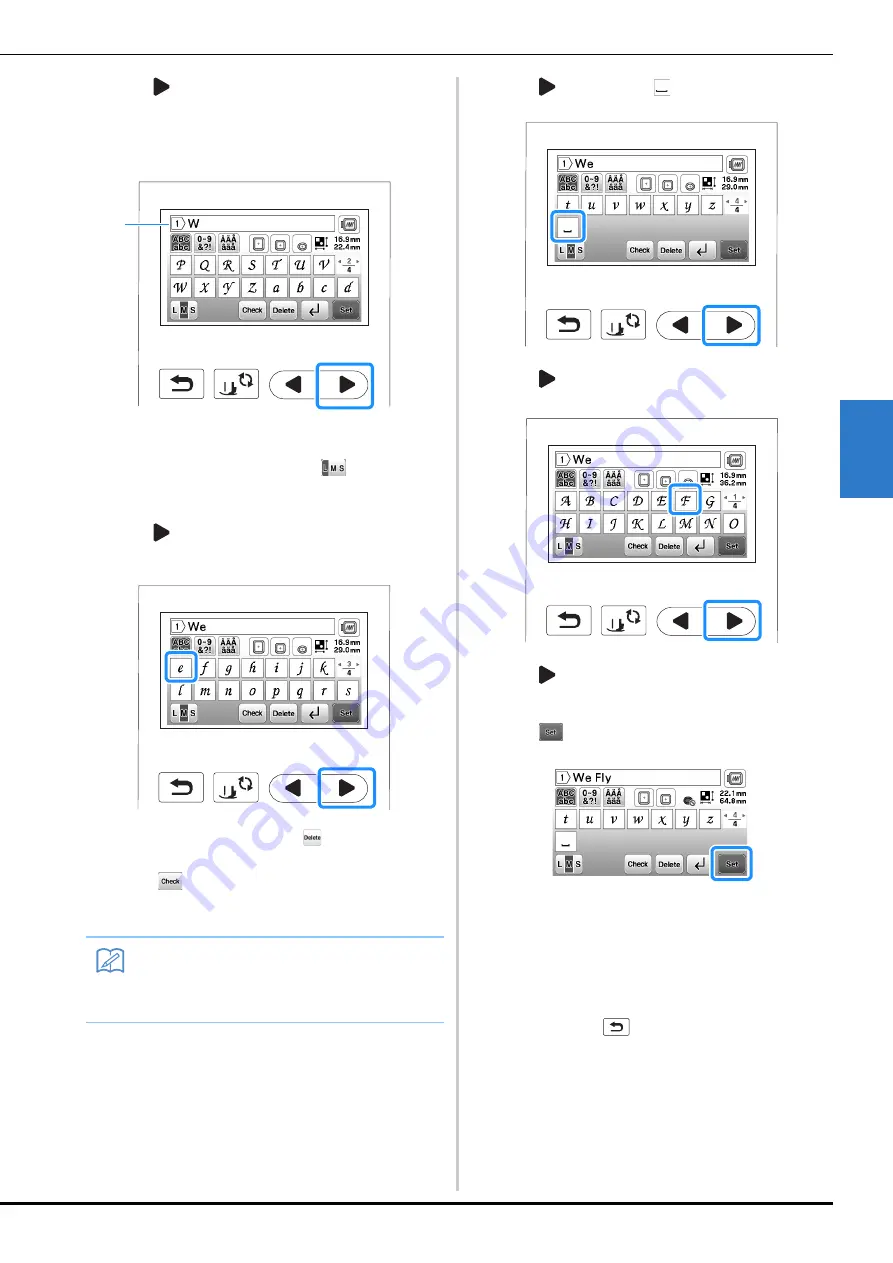
Selecting Patterns
Embroidering
E-3
EM
BRO
ID
ER
Y
E
c
Press
to display “W” on the screen, and then enter
“W”.
• The number located on the left side of the text input
box at the top of the screen indicates the current line
number.
1
Current line number
• After selecting a character if you would like to
change the character size press
. The size
changes each time you press the key, from large to
medium to small.
d
Press
to display “e” on the screen, and then enter
“e”.
• If you make a mistake, press
to erase the mistake.
• If the pattern is too small to see clearly, you can use
the
key to check it.
• If you want to add multiple lines, refer to “Entering a
line feed” on page E-4.
e
Press
, and then press
to enter a space.
f
Press
, and then enter “F”.
g
Press
to display “l” and “y”, and enter them.
h
Press .
→
The editing screen is displayed.
i
Proceed to “Editing Patterns” on page E-5 to edit the
pattern.
• For details on editing characters, refer to “Editing
Character Patterns” on page E-9.
• To return to the previous screen to select another
pattern, press
.
Memo
• If you continue adding characters after changing
the size, the new characters will be entered in the
new size.
a
Содержание 888-L90
Страница 3: ......
Страница 11: ...CONTENTS viii ...
Страница 85: ...Using the Memory Function E 36 ...
Страница 100: ......






























