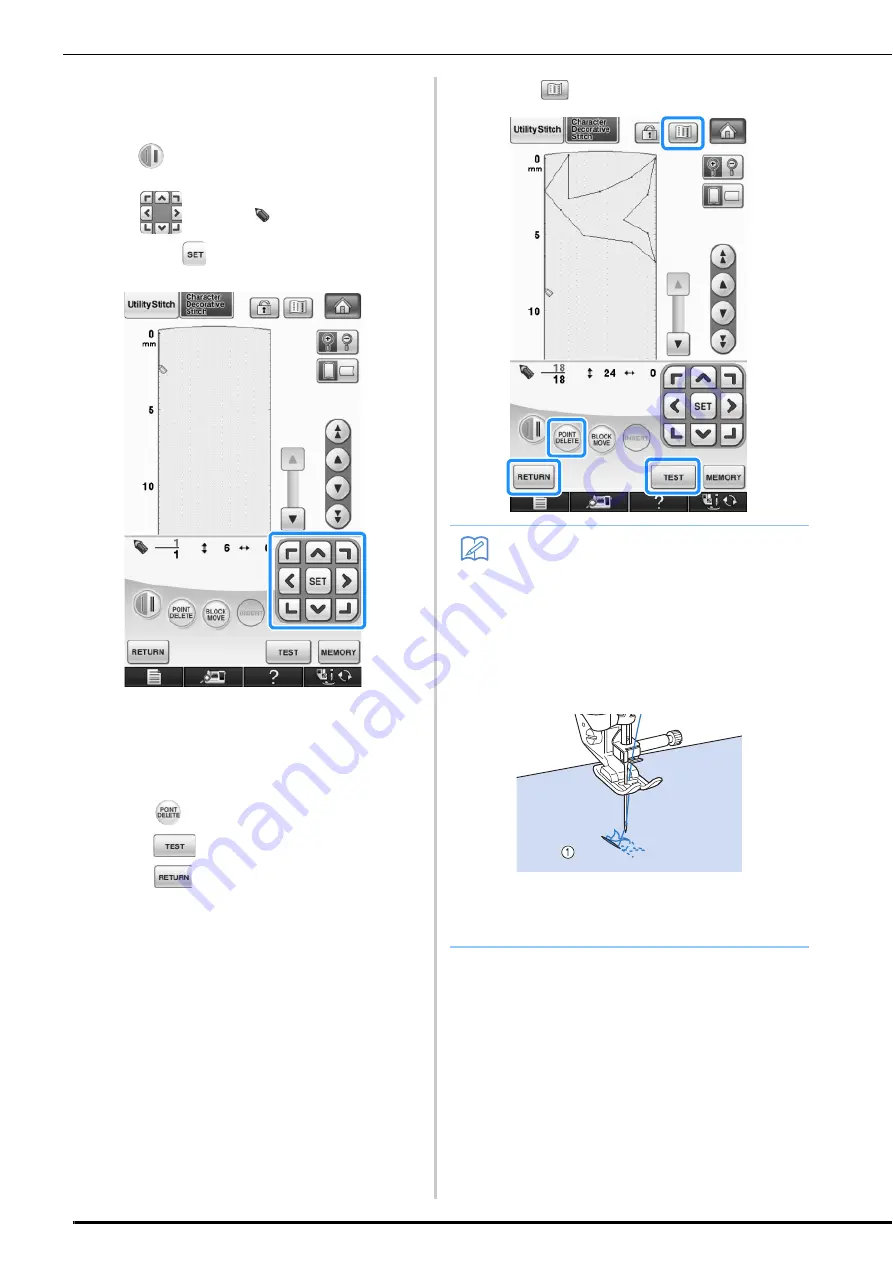
ENTERING STITCH DATA
330
e
Select whether one stitch or three stitches
will be sewn between the first two points.
*
To sew three stitches, press the key so that it appears
as .
f
Use
to move
to the second point
and press
.
g
Repeat the steps above for each point that
you have drawn on the grid sheet until the
stitch design is drawn on the screen as a
continuous line.
*
Press
to delete a selected point entered.
*
Press
to sew a test-run of the stitch.
*
Press
to return to the original screen.
*
Press
to view an image of the stitch.
Memo
• If you have entered points that are too close
together, the fabric may not feed properly.
Edit the stitch data to leave a larger space
between points.
• If the stitch design is to be repeated and
linked, make sure that linking stitches are
added so that the stitch designs will not
overlap.
a
Linking stitches
• You can touch on the grid sheet to set the
point, or you can also use a USB mouse.
Содержание 882-W07
Страница 72: ...CHANGING THE NEEDLE 70 ...
Страница 90: ...USEFUL FUNCTIONS 88 ...
Страница 186: ...USING THE MEMORY FUNCTION 184 ...
Страница 326: ...TROUBLESHOOTING 324 ...
Страница 335: ...ENTERING STITCH DATA 333 MY CUSTOM STITCH 8 c Use to move the point You can also move by using the touch pen ...
Страница 338: ...USING STORED CUSTOM STITCHES 336 ...
Страница 379: ......






























