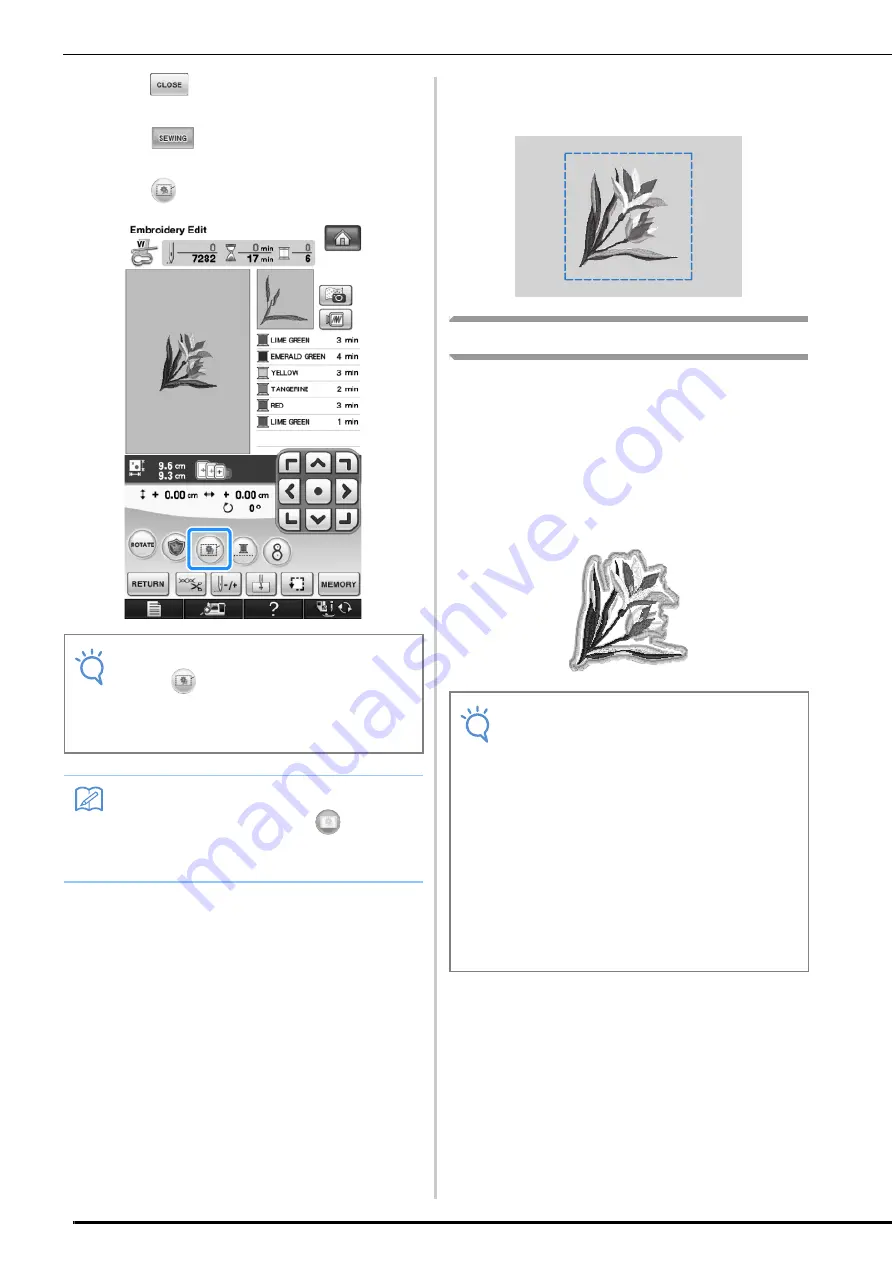
VARIOUS EMBROIDERING FUNCTIONS
300
c
Press
to return to the previous
screen.
d
Press .
e
Press
to select the basting setting.
→
Basting is added to the beginning of the sewing
order.
f
Press the “Start/Stop” button to begin
embroidering.
g
When embroidering is finished, remove the
basting stitching.
Creating an Appliqué Piece
Appliqué pieces can be created from the built-in
patterns and patterns on embroidery cards. This is
convenient for fabrics that cannot be embroidered
or when you wish to attach an appliqué to a
garment.
■
Creating an Appliqué Piece
The following pattern will be used to create an
appliqué piece.
Note
• When
is pressed, the pattern is moved
to the center. After selecting the basting
setting, move the pattern to the desired
position.
Memo
• To cancel the setting, press
.
• If no pattern is selected, the key appears
gray and cannot be selected.
Note
• Felt or denim fabrics are recommended to
make the appliqué piece. Depending on the
pattern and fabric used, lighter weight
fabrics may cause the stitching to appear
smaller.
• For best results, be sure to use stabilizer
material for embroidering.
• Select a frame that matches the pattern
size. Frame options are displayed on the
LCD screen.
• When making appliqué pieces, do not use
the border embroidery frame. Depending on
the pattern density and fabric used,
shrinkage of the stitching may occur.
Содержание 882-W07
Страница 72: ...CHANGING THE NEEDLE 70 ...
Страница 90: ...USEFUL FUNCTIONS 88 ...
Страница 186: ...USING THE MEMORY FUNCTION 184 ...
Страница 326: ...TROUBLESHOOTING 324 ...
Страница 335: ...ENTERING STITCH DATA 333 MY CUSTOM STITCH 8 c Use to move the point You can also move by using the touch pen ...
Страница 338: ...USING STORED CUSTOM STITCHES 336 ...
Страница 379: ......






























