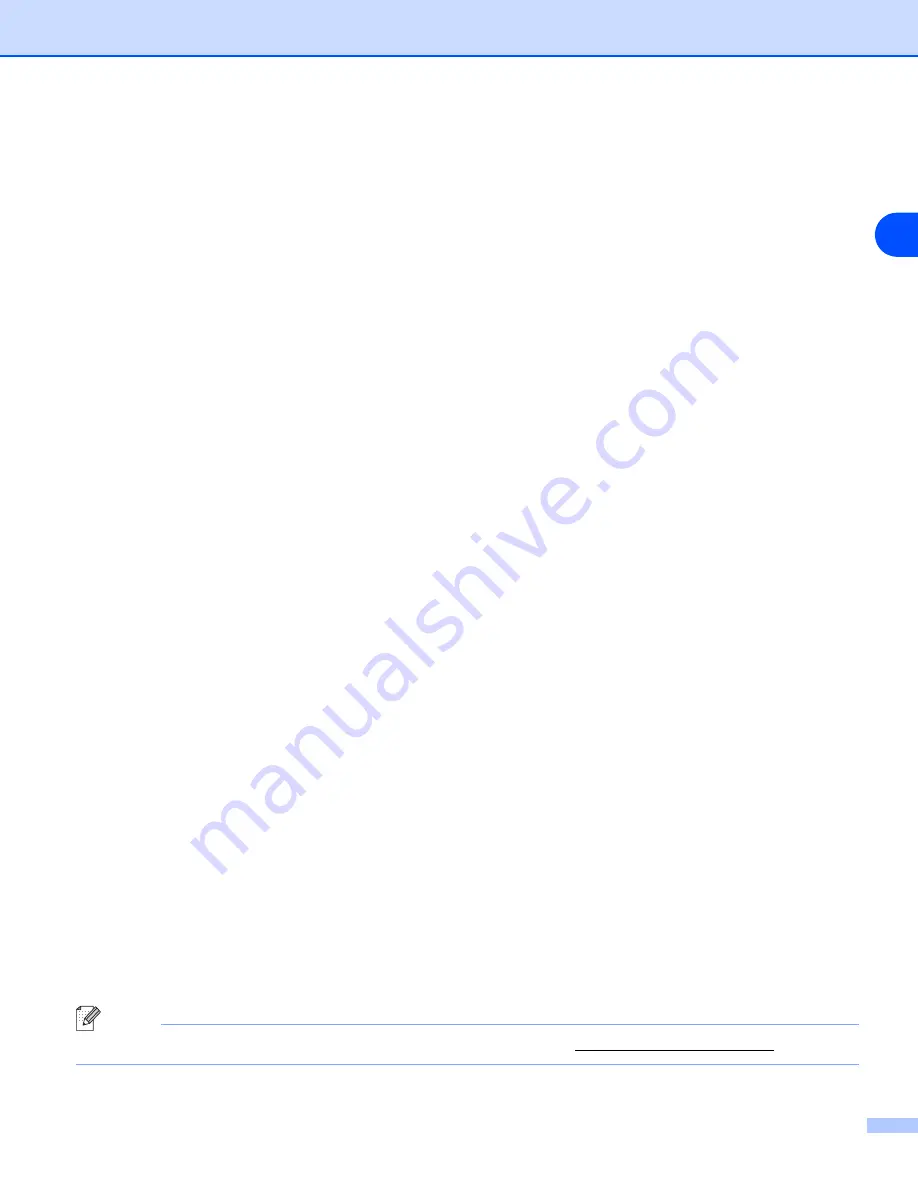
Control panel setup
7 - 8
7
Disabling the APIPA protocol
If the APIPA protocol is enabled, the print server will automatically allocate a Link-Local IP address in the
range (169.254.1.0 - 169.254.254.255) when the print server cannot obtain an IP address through the
IP
METHOD
you have set.
By default, the APIPA protocol is enabled. You can disable the APIPA protocol using the BRAdmin
Profesional utility and a web browser. For more information, see
Changing the print server settings
You can also disable the APIPA protocol using the control panel on the top of the printer. Please follow these
steps:
(For HL-5250DN)
For HL-5250DN, the print server is automatically reset back to its default factory settings when you disable
the APIPA protocol.
1
Turn off the printer.
2
Make sure that the front cover is closed and power cord is plugged in.
3
Hold down the
Go
button as you turn on the power switch. Keep the
Go
button pressed down until the
Toner
,
Drum
and
Paper
LEDs light up. Release the
Go
button. Make sure that the
Toner
,
Drum
and
Paper
LEDs are off.
4
Press the
Go
button seven times and then release the
Go
button. Make sure that all the LEDs light up
to indicate the print server has been reset to its default factory settings.
(For HL-5270DN)
1
Make sure that the front cover is closed and the power cord is plugged in.
2
Turn on the printer and wait until the printer is in the Ready state.
3
Press any of the
Menu
buttons (
+
,
-
,
Set
or
Back
) to take the printer off line.
4
Press
+
or
-
until
NETWORK
appears on the LCD display.
5
Press
Set
to proceed to the next menu level, and then press
+
or
-
until
APIPA
appears.
6
Press
Set
to proceed to the next menu level, and then press
+
or
-
to select
OFF
. The APIPA protocol
has been set to be disabled.
Note
















































