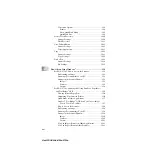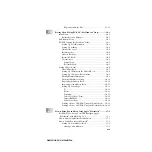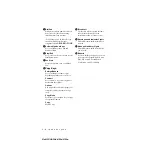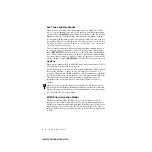xiii
ZleMFC-US-FAX-4750e/5750e-
Remote Fax Options........................................................................ 9-1
Fax Forwarding/Paging .............................................................. 9-1
Programming a Fax Forwarding Number............................ 9-1
Programming Your Pager Number...................................... 9-2
Setting Fax Storage .................................................................... 9-3
Backup Print ........................................................................ 9-3
Changing Remote Retrieval Access Code ................................. 9-3
Remote Retrieval........................................................................ 9-4
Using Remote Retrieval Access Code................................. 9-4
Remote Commands ............................................................. 9-5
Retrieving Fax Messages..................................................... 9-6
Changing Fax Forwarding Number..................................... 9-6
Printing Reports ............................................................................ 10-1
Machine Settings and Activity ................................................. 10-1
Customizing the Transmission Verification Report .......... 10-1
Setting the Fax Activity Report Interval ........................... 10-1
Using the Reports Key....................................................... 10-2
Making Copies............................................................................... 11-1
Using Your Machine as a Copier ............................................. 11-1
Making a Single Copy ....................................................... 11-1
Making Multiple Copies.................................................... 11-1
Out of Memory Message ................................................... 11-2
Temporary Copy Settings......................................................... 11-2
Copying Using Multiple Settings ...................................... 11-2
Using the Enlarge/Reduce Key ......................................... 11-3
Copy Contrast.................................................................... 11-4
Using the Options Key ...................................................... 11-4
Number of Copies ......................................................... 11-4
Sorting Multiple Copies ................................................ 11-5
Special Layout Options................................................. 11-5
Paper Type......................................................................... 11-6
Changing Default Copy Settings.............................................. 11-7
Copy Mode (Type of Original).......................................... 11-7
Copy Contrast.................................................................... 11-8
Paper Type......................................................................... 11-8
Printer Driver Settings (For Windows
Only) ........................... 12-1
Содержание 4750e - IntelliFAX B/W Laser
Страница 1: ...FAX 4750e FAX 5750e OWNER S MANUAL ...