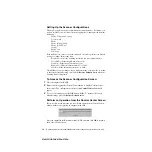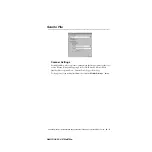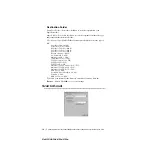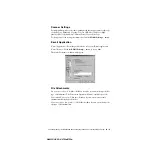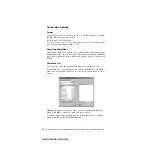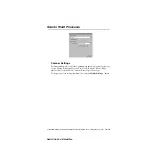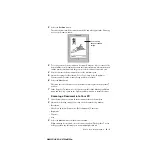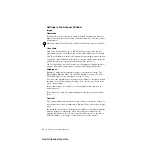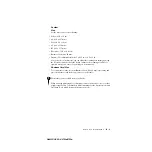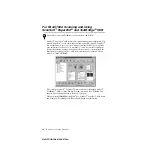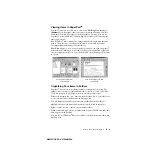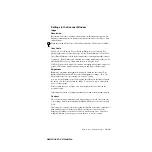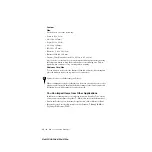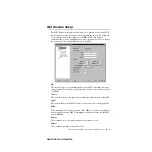H O W T O S C A N U S I N G W I N D O W S
®
15 - 2
ZleMFC-US-FAX-4750e/5750e-
2
Select the
PreScan
button:
The entire document will be scanned into the PC and will appear in the Scanning
Area of the Scanner window.
3
To crop a portion of the document to be scanned, drag any side or corner of the
dotted outline in the Scanning Area with the left mouse button. Adjust the dotted
outline until it surrounds only the portion of the document you wish to scan.
4
Place document in the document feeder of the machine again.
5
Adjust the settings for Resolution, Color Type (Gray Scale), Brightness,
Contrast, and Size in the Scanner Setup window, as needed.
6
Select the
Start
button.
This time only the selected area of the document will appear in the PaperPort
®
window.
7
In the PaperPort
®
window, use the options available in the Markups pull-down
menu and the Crop option in the Options pull-down menu to refine the image.
Scanning a Document into Your PC
1
Insert document(s) face down in the document feeder of the machine.
2
Adjust the following settings, if needed, in the Scanner Setup window:
• Resolution
• Gray Scale (Black & White, Gray [Error Diffusion], True Gray)
• Brightness
• Contrast
• Size
3
Select the
Start
button from the Scanner window.
When scanning is completed, close the scanner window. The PaperPort
®
screen
will appear showing the image you scanned highlighted in red.
You can crop
the prescanned
image
Содержание 4750e - IntelliFAX B/W Laser
Страница 1: ...FAX 4750e FAX 5750e OWNER S MANUAL ...