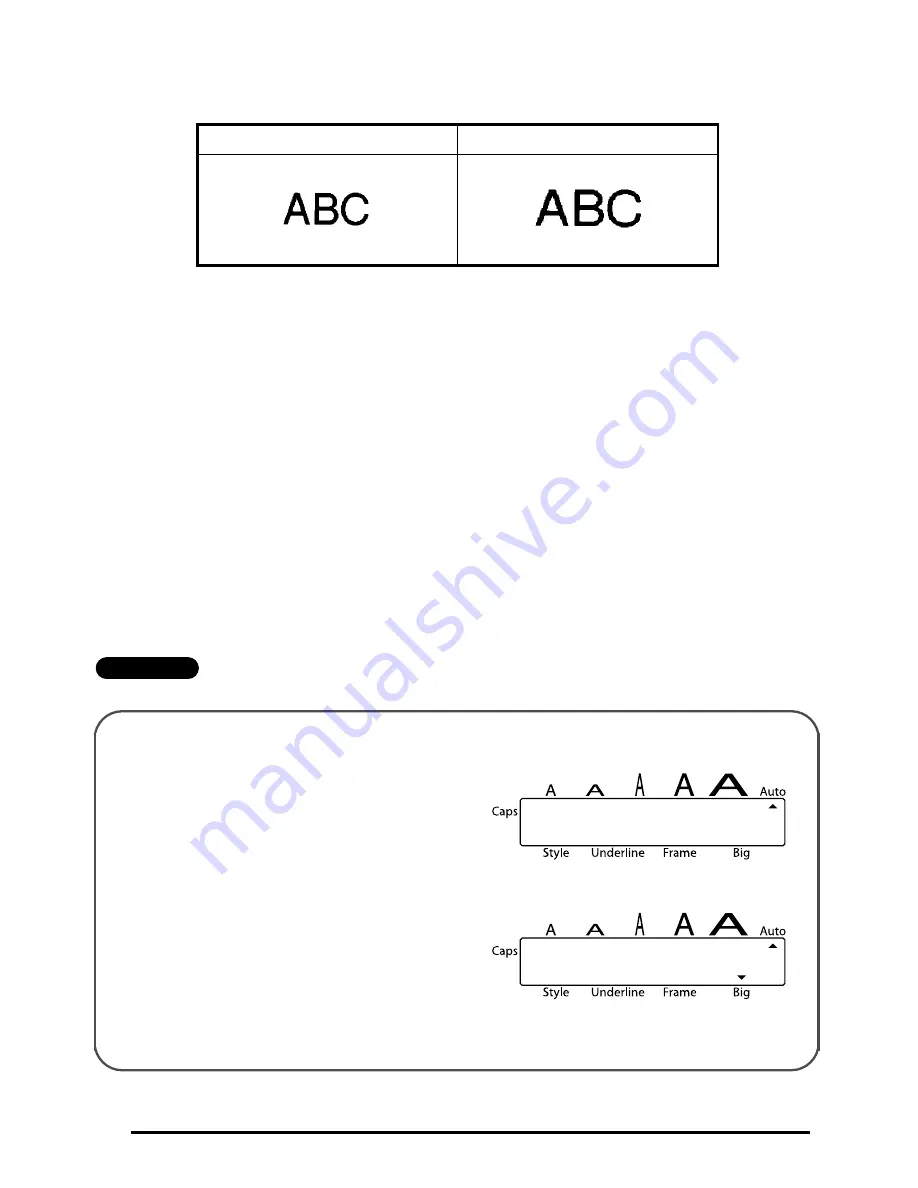
22
The default setting is OFF. When you turn the Big Size function ON, the Big indicator will
light up in the bottom right of the display.
☞
If you change any of the Size, Style, Underline, or Frame settings after making the Big
Size setting, the Big Size font will automatically return to the default value and Size,
Style, Underline, or Frame settings will take precedence.
If the Big Size setting is made when tape other than 3/4” (18 mm) is inserted, the mes-
sage “CHR_SIZE:AUTO?” will display. Press
h
to print in the
AUTO
size.
To change the Big Size setting:
1
Insert the 3/4” (18 mm) tape cassette and enter one row of text.
2
While holding down
f
, press
5
once, and keep
f
held down to display the
current setting.
3
While still holding down
f
, press
5
to make the ON setting.
☞
The Big indicator lights up when the ON setting is made.
4
Release
f
to apply the selected setting to the entered text.
EXAMPLE
OFF
ON
To select the Big Size ON setting:
1
While holding down
f
, press
5
once, and keep
f
held down.
2
While still holding down
f
, continue
pressing
5
until ON is displayed.
3
Release
f
.
BIG:OFF
BIG:ON
Содержание 1750 - P-Touch Color Thermal Transfer Printer
Страница 40: ......
Страница 42: ......
Страница 44: ......
Страница 45: ...GUIA DE INSTRUCCIONES ...
Страница 71: ...Printed in USA USP000084 ...
















































